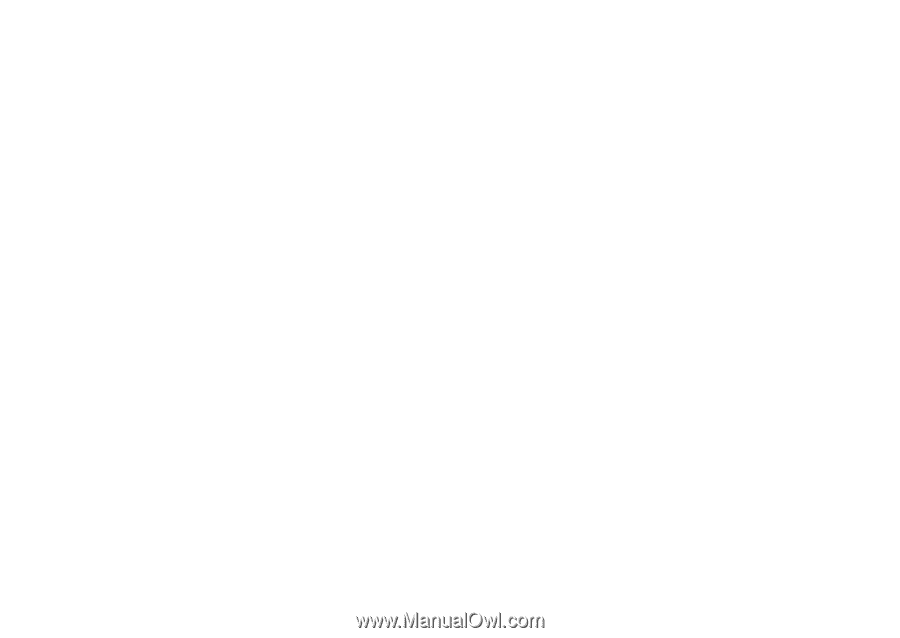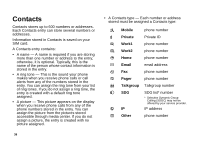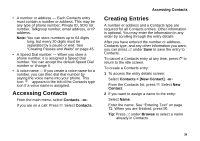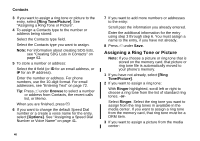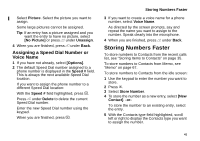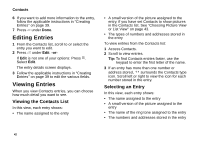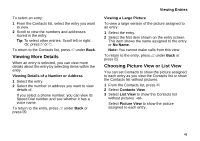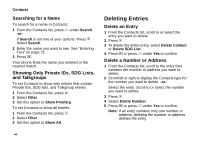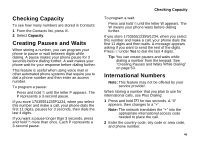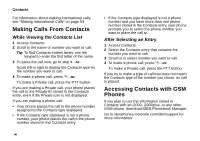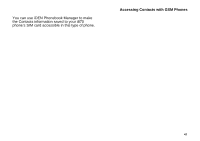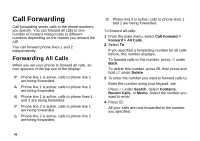Motorola i870 User Guide - Page 55
Viewing More Details, Choosing Picture View or List View, Viewing Details of a Number or Address
 |
View all Motorola i870 manuals
Add to My Manuals
Save this manual to your list of manuals |
Page 55 highlights
To select an entry: 1 From the Contacts list, select the entry you want to view. 2 Scroll to view the numbers and addresses stored in the entry. Tip: To select other entries: Scroll left or right. Or, press # or *. To return to the Contacts list, press A under Back. Viewing More Details When an entry is selected, you can view more details about the entry by selecting items within the entry. Viewing Details of a Number or Address 1 Select the entry. 2 Select the number or address you want to view details of. If you select a phone number, you can view its Speed Dial number and see whether it has a voice name. To return to the entry, press A under Back or press O. Viewing Entries Viewing a Large Picture To view a large version of the picture assigned to an entry: 1 Select the entry. 2 Select the first item shown on the entry screen. This item shows the name assigned to the entry or No Name. Note: You cannot make calls from this view. To return to the entry, press A under Back or press O. Choosing Picture View or List View You can set Contacts to show the picture assigned to each entry as you view the Contacts list or show the Contacts list without pictures. 1 From the Contacts list, press m. 2 Select Contacts View. 3 Select List View to show the Contacts list without pictures. -or- Select Picture View to show the picture assigned to each entry. 43