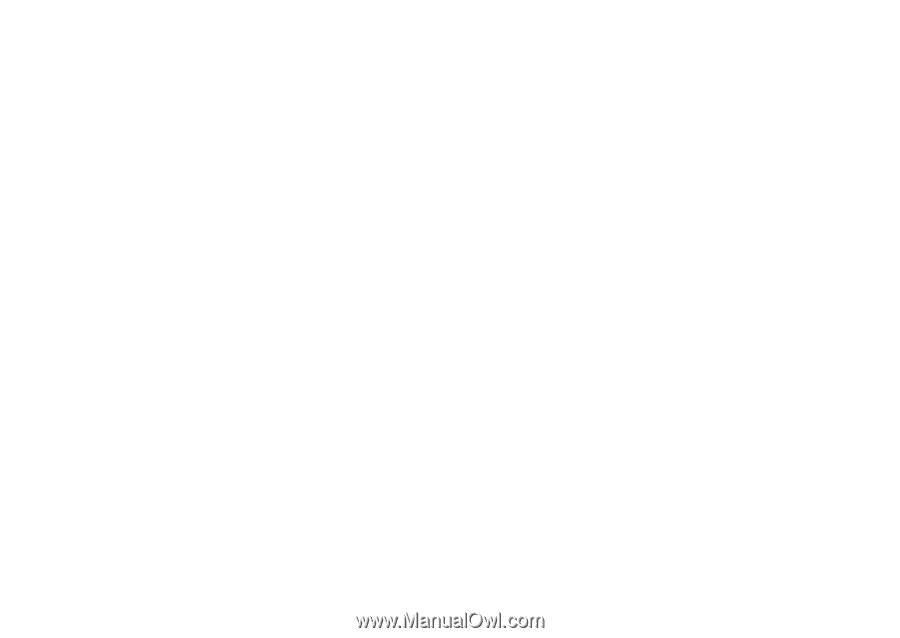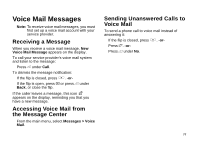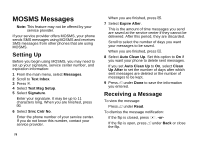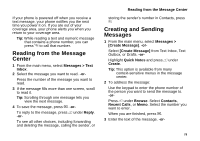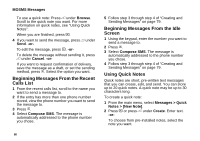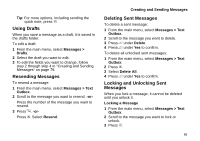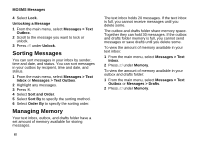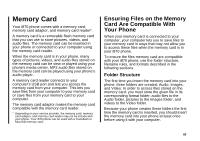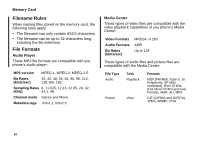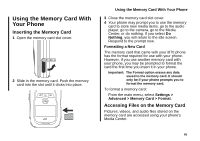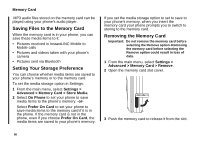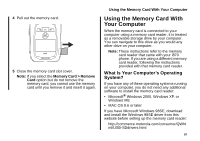Motorola i870 User Guide - Page 94
Sorting Messages, Managing Memory, Unlocking a Message, Messages > Text, Outbox, Unlock, Inbox
 |
View all Motorola i870 manuals
Add to My Manuals
Save this manual to your list of manuals |
Page 94 highlights
MOSMS Messages 4 Select Lock. Unlocking a Message 1 From the main menu, select Messages > Text Outbox. 2 Scroll to the message you want to lock or unlock. 3 Press A under Unlock. Sorting Messages You can sort messages in your inbox by sender, time and date, and status. You can sort messages in your outbox by recipient, time and date, and status. 1 From the main menu, select Messages > Text Inbox or Messages > Text Outbox. 2 Highlight any messages. 3 Press m. 4 Select Sort and Order. 5 Select Sort By to specify the sorting method. 6 Select Order By to specify the sorting order. Managing Memory Your text inbox, outbox, and drafts folder have a set amount of memory available for storing messages. 82 The text inbox holds 20 messages. If the text inbox is full, you cannot receive messages until you delete some. The outbox and drafts folder share memory space. Together they can hold 30 messages. If the outbox and drafts folder memory is full, you cannot send messages or save drafts until you delete some. To view the amount of memory available in your text inbox: 1 From the main menu, select Messages > Text Inbox. 2 Press A under Memory. To view the amount of memory available in your outbox and drafts folder: 1 From the main menu, select Messages > Text Outbox or Messages > Drafts. 2 Press A under Memory.