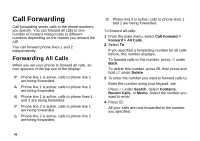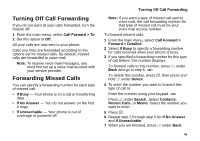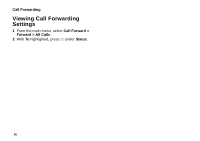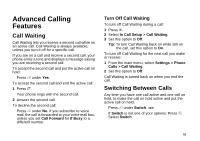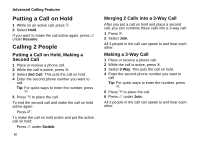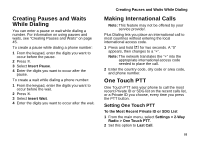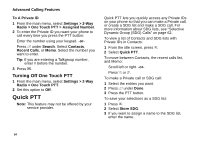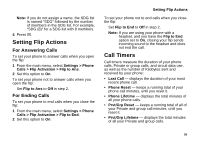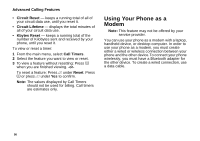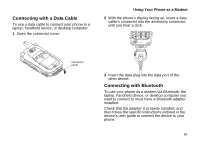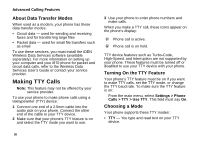Motorola i870 User Guide - Page 65
Creating Pauses and Waits While Dialing, Making International Calls, One Touch PTT
 |
View all Motorola i870 manuals
Add to My Manuals
Save this manual to your list of manuals |
Page 65 highlights
Creating Pauses and Waits While Dialing You can enter a pause or wait while dialing a number. For information on using pauses and waits, see "Creating Pauses and Waits" on page 45. To create a pause while dialing a phone number: 1 From the keypad, enter the digits you want to occur before the pause. 2 Press m. 3 Select Insert Pause. 4 Enter the digits you want to occur after the pause. To create a wait while dialing a phone number: 1 From the keypad, enter the digits you want to occur before the wait. 2 Press m. 3 Select Insert Wait. 4 Enter the digits you want to occur after the wait. Creating Pauses and Waits While Dialing Making International Calls Note: This feature may not be offered by your service provider. Plus Dialing lets you place an international call to most countries without entering the local international access code. 1 Press and hold 0 for two seconds. A "0" appears, then changes to a "+". Note: The network translates the "+" into the appropriate international access code needed to place the call. 2 Enter the country code, city code or area code, and phone number. One Touch PTT One Touch PTT sets your phone to call the most recent Private ID or SDG list on the recent calls list, or a Private ID you choose, every time you press the PTT button. Setting One Touch PTT To the Most Recent Private ID or SDG List 1 From the main menu, select Settings > 2-Way Radio > One Touch PTT. 2 Set this option to Last Call. 53