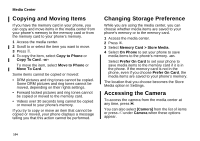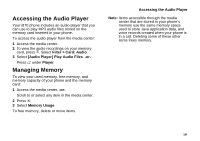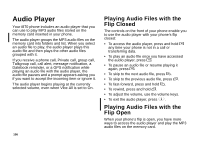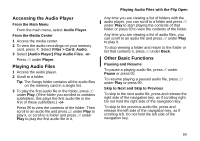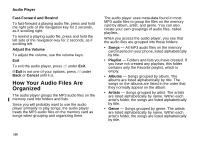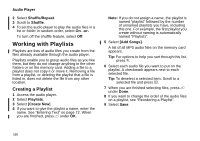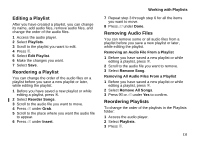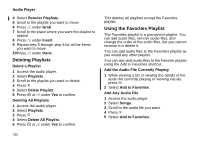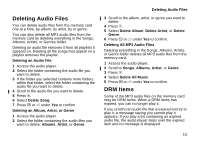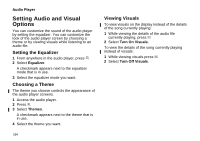Motorola i870 User Guide - Page 121
Searching By First Letter, Playing a List, Repeat, and Shuffle, Setting Repeat, Setting Shuffle
 |
View all Motorola i870 manuals
Add to My Manuals
Save this manual to your list of manuals |
Page 121 highlights
In the Albums, Artists, and Genre folders, any MP3 audio files that do not contain enough meta-data to be grouped by album, artist, or genre are paced in a folder labelled "Unknown". Searching By First Letter Any time you are viewing an alphabetical list of audio files or folders, you can go the items starting with any letter by using your phone's keypad to enter that letter. Playing a List, Repeat, and Shuffle When you select an audio file to play, the audio player plays this audio file and then plays the other audio files grouped with it. The repeat and shuffle features help determine which of these songs are played. If you are not using the repeat or shuffle features, the audio player plays the audio file you select and then plays the rest of the files in the list or folder, in the order they appear, until it gets to the end of the list or folder. The audio player then goes to the beginning of the list and pauses until you resume playing. Searching By First Letter The repeat feature lets you set the audio player to play all the audio files in a list or folder, in order, starting again at the beginning of the list when it gets to the end, without pausing or stopping. It also lets you set the audio player to play one audio file repeatedly, starting over as soon as it ends. The shuffle feature lets you set the audio player to play the audio files in a list or folder in random order, until you stop it. Setting Repeat 1 While viewing a list or viewing the details of the audio file currently playing or viewing visuals, press m. 2 Select Shuffle/Repeat. 3 Scroll to Repeat. 4 To set the audio player to repeatedly play the contents of a list or folder, in order, select All. -or- To set the audio player to play one song repeatedly, select One. -or- To turn off the repeat feature, select Off. Setting Shuffle 1 While viewing a list or viewing the details of the audio file currently playing or viewing visuals, press m. 109