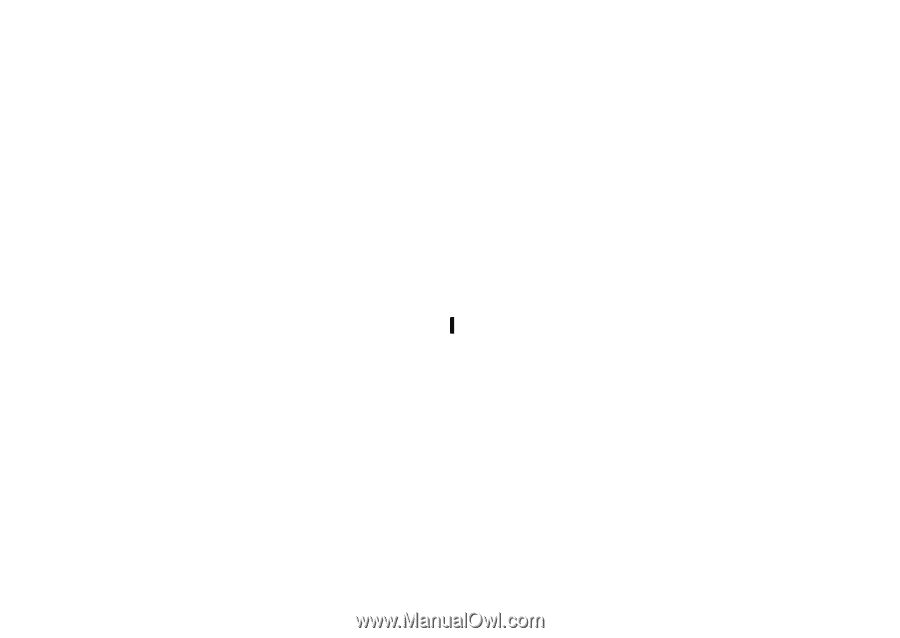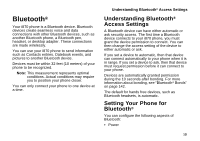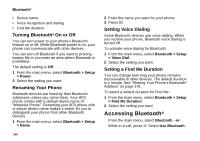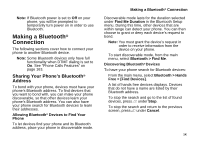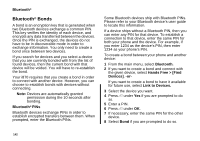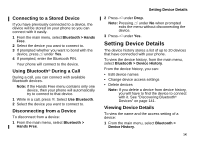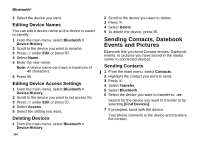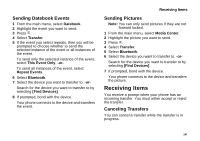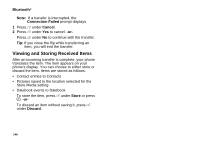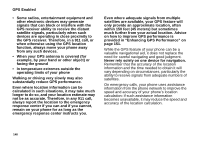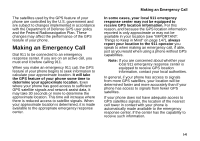Motorola i870 User Guide - Page 156
Editing Device Names, Editing Device Access Settings, Deleting Devices, Sending Contacts
 |
View all Motorola i870 manuals
Add to My Manuals
Save this manual to your list of manuals |
Page 156 highlights
Bluetooth® 2 Select the device you want. Editing Device Names You can edit a device name so the device is easier to identify. 1 From the main menu, select Bluetooth > Device History. 2 Scroll to the device you want to rename. 3 Press A under Edit or press O. 4 Select Name. 5 Enter the new name. Note: A device name can have a maximum of 40 characters. 6 Press O. Editing Device Access Settings 1 From the main menu, select Bluetooth > Device History. 2 Scroll to the device you want to set access for. 3 Press A under Edit or press O. 4 Select Access. 5 Select the setting you want. Deleting Devices 1 From the main menu, select Bluetooth > Device History. 144 2 Scroll to the device you want to delete. 3 Press m. 4 Select Delete. 5 To delete the device, press O. Sending Contacts, Datebook Events and Pictures Bluetooth lets you send Contact entries, Datebook events, or pictures you have stored in the media center to connected devices. Sending Contacts 1 From the main menu, select Contacts. 2 Highlight the contact you want to send. 3 Press m. 4 Select Transfer. 5 Select Bluetooth. 6 Select the device you want to transfer to. -or- Search for the device you want to transfer to by selecting [Find Devices]. 7 If prompted, bond with the device. Your phone connects to the device and transfers the contact.