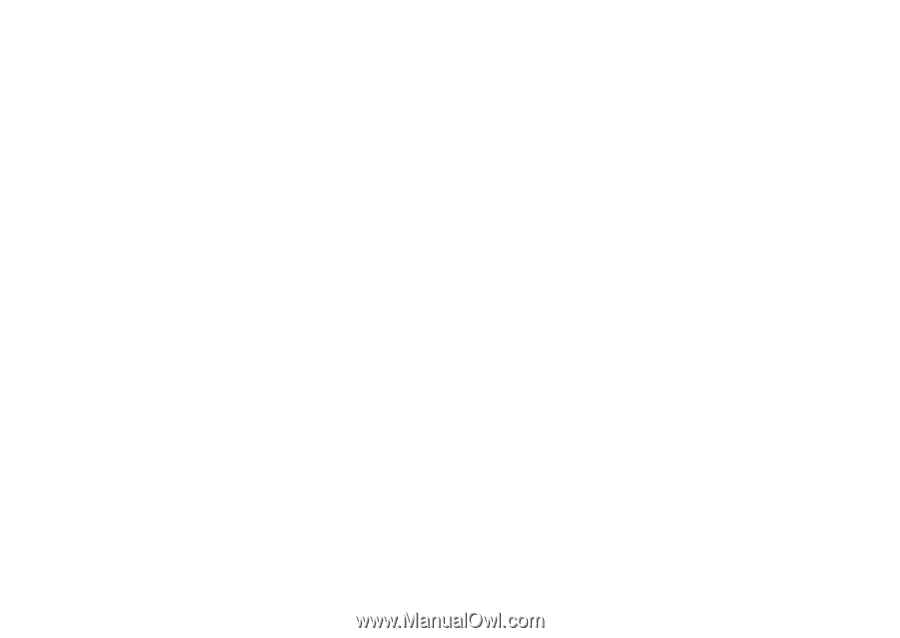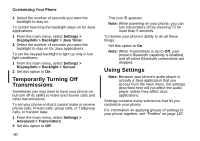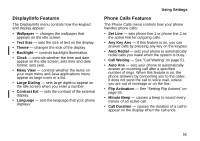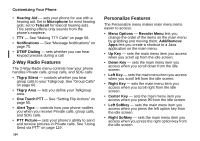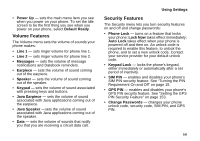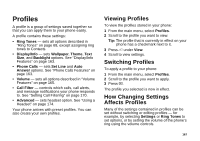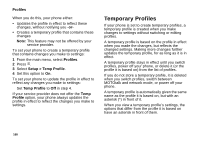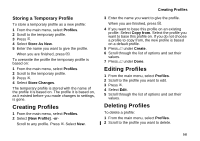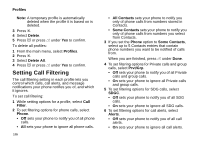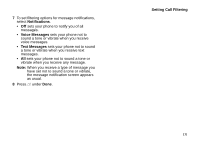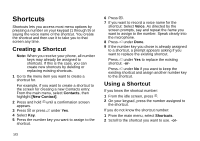Motorola i870 User Guide - Page 179
Profiles, Viewing Profiles, How Changing Settings Affects Profiles, How Changing Settings
 |
View all Motorola i870 manuals
Add to My Manuals
Save this manual to your list of manuals |
Page 179 highlights
Profiles A profile is a group of settings saved together so that you can apply them to your phone easily. A profile contains these settings: • Ring Tones - sets all options described in "Ring Tones" on page 68, except assigning ring tones to Contacts. • Display/Info - sets Wallpaper, Theme, Text Size, and Backlight options. See "Display/Info Features" on page 163. • Phone Calls - sets Set Line and Auto Answer options. See "Phone Calls Features" on page 163. • Volume - sets all options described in "Volume Features" on page 165. • Call Filter - controls which calls, call alerts, and message notifications your phone responds to. See "Setting Call Filtering" on page 170. • Advanced - sets headset option. See "Using a Headset" on page 174. Your phone arrives with preset profiles. You can also create your own profiles. Viewing Profiles To view the profiles stored in your phone: 1 From the main menu, select Profiles. 2 Scroll to the profile you want to view. Tip: The profile that is currently in effect on your phone has a checkmark next to it. 3 Press A under View. 4 Scroll to view settings. Switching Profiles To apply a profile to your phone: 1 From the main menu, select Profiles. 2 Scroll to the profile you want to apply. 3 Press O. The profile you selected is now in effect. How Changing Settings Affects Profiles Many of the settings contained in profiles can be set without switching or editing profiles - for example, by selecting Settings or Ring Tones to set options, or by setting the volume of the phone's ring using the volume controls. 167