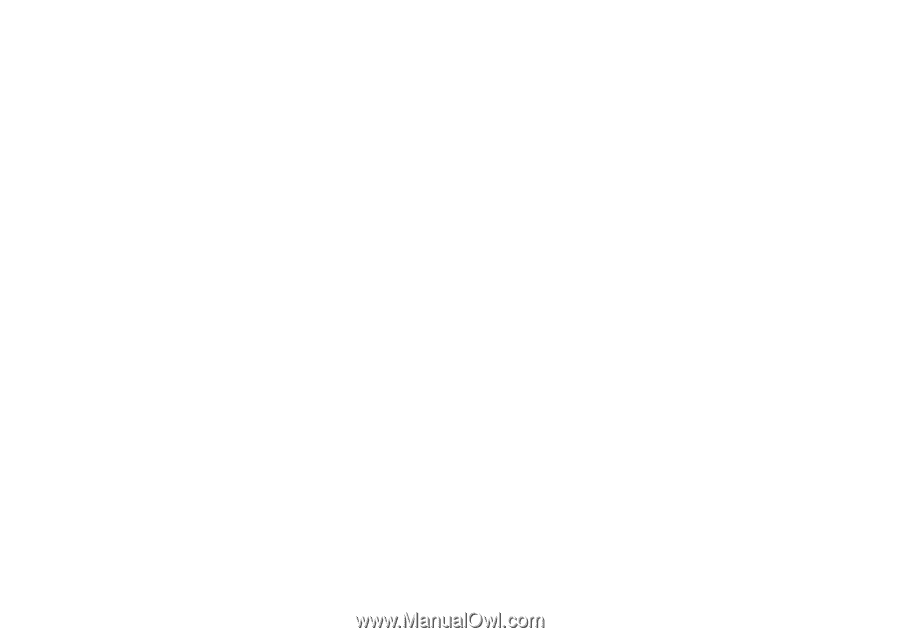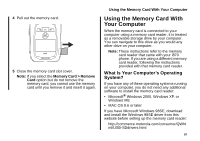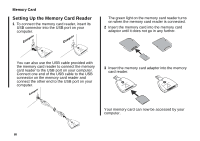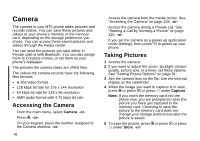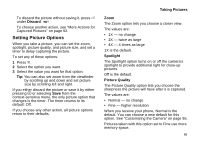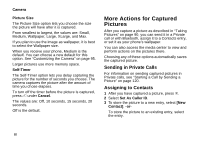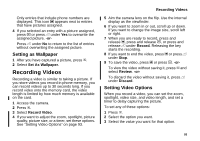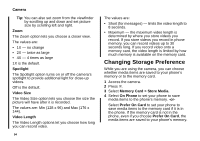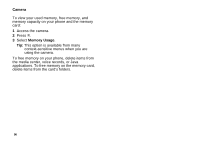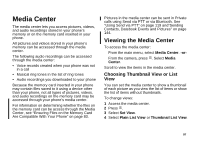Motorola i870 User Guide - Page 104
More Actions for Captured Pictures, Sending in Private Calls, Assigning to Contacts
 |
View all Motorola i870 manuals
Add to My Manuals
Save this manual to your list of manuals |
Page 104 highlights
Camera Picture Size The Picture Size option lets you choose the size the picture will have after it is captured. From smallest to largest, the values are: Small, Medium, Wallpaper, Large, XLarge, and Max. If you plan to use the image as wallpaper, it is best to select the Wallpaper size. When you receive your phone, Medium is the default. You can choose a new default for this option. See "Customizing the Camera" on page 95. Larger pictures use more memory space. Self-Timer The Self-Timer option lets you delay capturing the picture for the number of seconds you choose. The camera captures the picture after the amount of time you chose elapses. To turn off the timer before the picture is captured, press A under Cancel. The values are: Off, 10 seconds, 15 seconds, 20 seconds. Off is the default. More Actions for Captured Pictures After you capture a picture as described in "Taking Pictures" on page 90, you can send it in a Private call or with Bluetooth, assign it to a Contacts entry, or set it as your phone's wallpaper. You can also access the media center to view and perform actions on the pictures there. Choosing any of these options automatically saves the captured picture. Sending in Private Calls For information on sending captured pictures in Private calls, see "Starting a Call by Sending a Picture" on page 120. Assigning to Contacts 1 After you have captured a picture, press m. 2 Select Set As Caller ID. 3 To store the picture to a new entry, select [New Contact]. -or- To store the picture to an existing entry, select the entry. 92