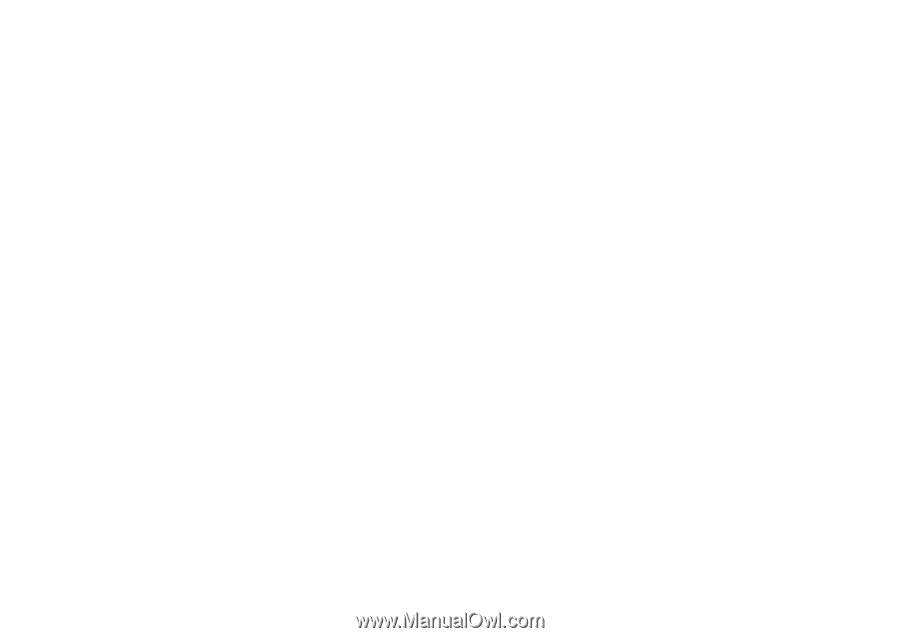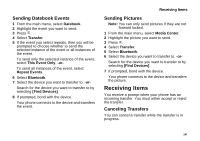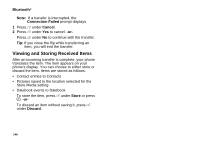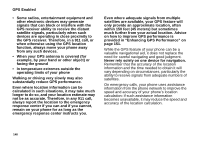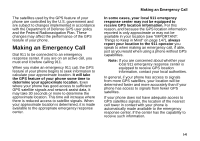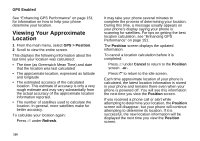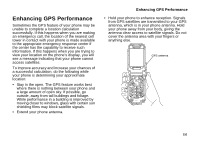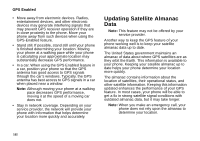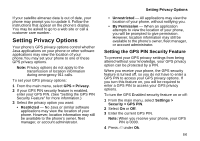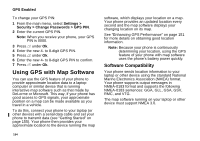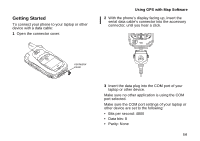Motorola i870 User Guide - Page 162
Viewing Your Approximate Location, GPS > Position, Refresh, Position, Cancel
 |
View all Motorola i870 manuals
Add to My Manuals
Save this manual to your list of manuals |
Page 162 highlights
GPS Enabled See "Enhancing GPS Performance" on page 151 for information on how to help your phone determine your location. Viewing Your Approximate Location 1 From the main menu, select GPS > Position. 2 Scroll to view the entire screen. This displays the following information about the last time your location was calculated: • The time (as Greenwich Mean Time) and date that the location was last calculated • The approximate location, expressed as latitude and longitude • The estimated accuracy of the calculated location. This estimate of accuracy is only a very rough estimate and may vary substantially from the actual accuracy of the approximate location information reported. • The number of satellites used to calculate the location. In general, more satellites make for better accuracy. To calculate your location again: Press A under Refresh. It may take your phone several minutes to complete the process of determining your location. During this time, a message usually appears on your phone's display saying your phone is scanning for satellites. For tips on getting the best location calculation, see "Enhancing GPS Performance" on page 151. The Position screen displays the updated information. To cancel a location calculation before it is completed: Press A under Cancel to return to the Position screen. -or- Press e to return to the idle screen. Each time approximate location of your phone is calculated, the latest location information is stored in your phone and remains there even when your phone is powered off. You will see this information the next time you view the Position screen. If you received a phone call or alert while attempting to determine your location, the Position screen will disappear, but your phone will continue attempting to determine its location. If it is successful, the new location information will be displayed the next time you view the Position screen. 150