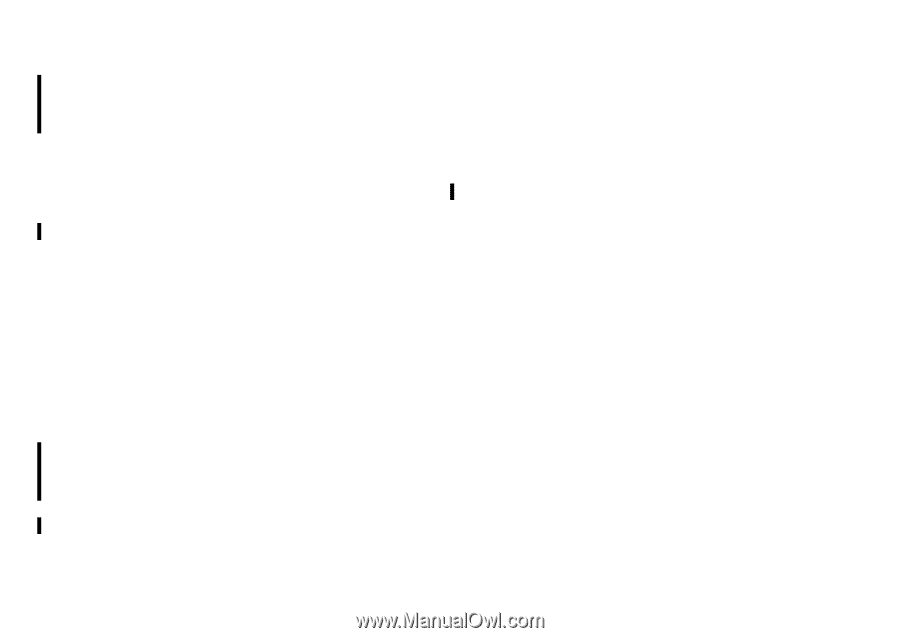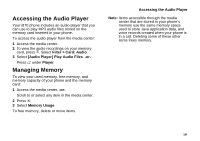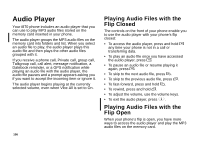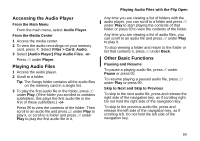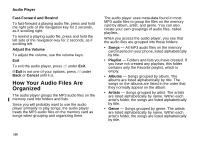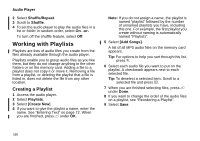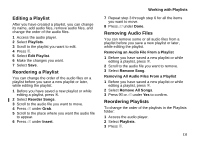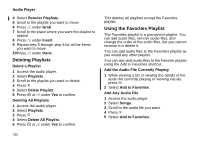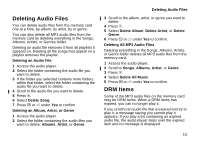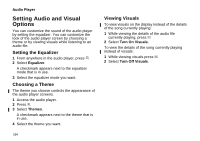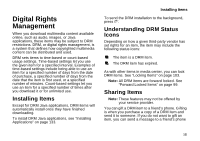Motorola i870 User Guide - Page 122
Working with Playlists, Creating a Playlist
 |
View all Motorola i870 manuals
Add to My Manuals
Save this manual to your list of manuals |
Page 122 highlights
Audio Player 2 Select Shuffle/Repeat. 3 Scroll to Shuffle. 4 To set the audio player to play the audio files in a list or folder in random order, select On. -or- To turn off the shuffle feature, select Off. Working with Playlists Playlists are lists of audio files you create from the files already available through the audio player. Playlists enable you to group audio files as you like them, but they do not change anything in the other folders or on the memory card. Adding a file to a playlist does not copy it or move it. Removing a file from a playlist, or deleting the playlist that a file is listed in, does not delete the file from any other location. Creating a Playlist 1 Access the audio player. 2 Select Playlists. 3 Select [Create New]. 4 If you want to give the playlist a name, enter the name. See "Entering Text" on page 72. When you are finished, press A under OK. Note: If you do not assign a name, the playlist is named "playlist" followed by the number of unnamed playlists you have, including this one. For example, the first playlist you create without naming is automatically named "Playlist1". 5 Select [Add Songs]. A list of all MP3 audio files on the memory card appears. Tip: For options to help you sort through this list, press m. 6 Select each audio file you want to put on the playlist. A checkmark appears next to each selected file. Tip: To deselect a selected item: Scroll to a selected file and press O. 7 When you are finished selecting files, press A under Done. 8 If you want to change the order of the audio files on a playlist, see "Reordering a Playlist". 9 Select Save. 110