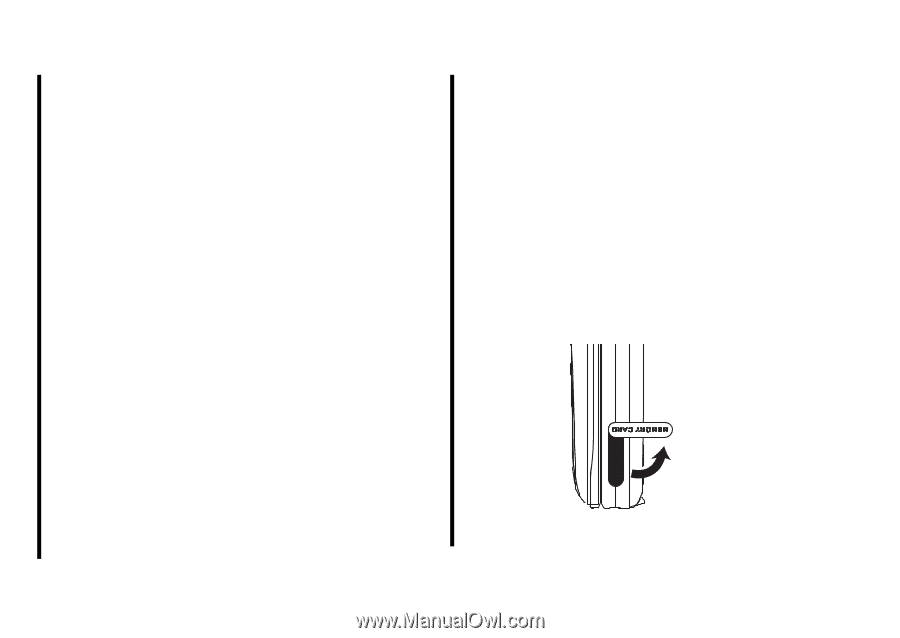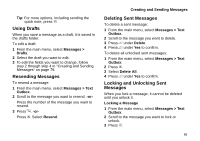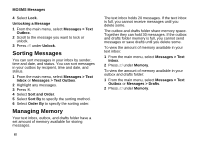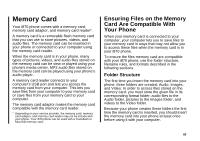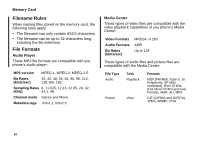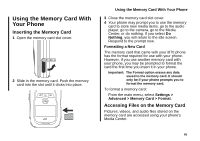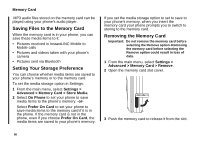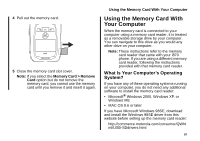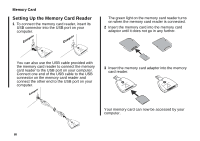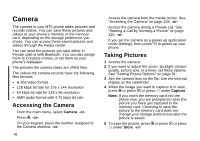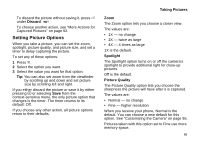Motorola i870 User Guide - Page 98
Saving Files to the Memory Card, Setting Your Storage Preference, Removing the Memory Card
 |
View all Motorola i870 manuals
Add to My Manuals
Save this manual to your list of manuals |
Page 98 highlights
Memory Card MP3 audio files stored on the memory card can be played using your phone's audio player. Saving Files to the Memory Card When the memory card is in your phone, you can save these media items to it: • Pictures received in InstantLINC Mobile to Mobile calls • Pictures and videos taken with your phone's camera • Pictures sent via Bluetooth Setting Your Storage Preference You can choose whether media items are saved to your phone's memory or to the memory card. To set the media storage option in Settings: 1 From the main menu, select Settings > Advanced > Memory Card > Store Media. 2 Select On Phone to set your phone to save media items to the phone's memory. -or- Select Prefer On Card to set your phone to save media items to the memory card if it is in the phone. If the memory card is not in the phone, even if you choose Prefer On Card, the media items are saved to your phone's memory. If you set the media storage option to set to save to your phone's memory, when you insert the memory card your phone prompts you to switch to storing to the memory card. Removing the Memory Card Important: Do not remove the memory card before selecting the Remove option. Removing the memory card before selecting the Remove option could result in loss of data. 1 From the main menu, select Settings > Advanced > Memory Card > Remove. 2 Open the memory card slot cover. 3 Push the memory card to release it from the slot. 86