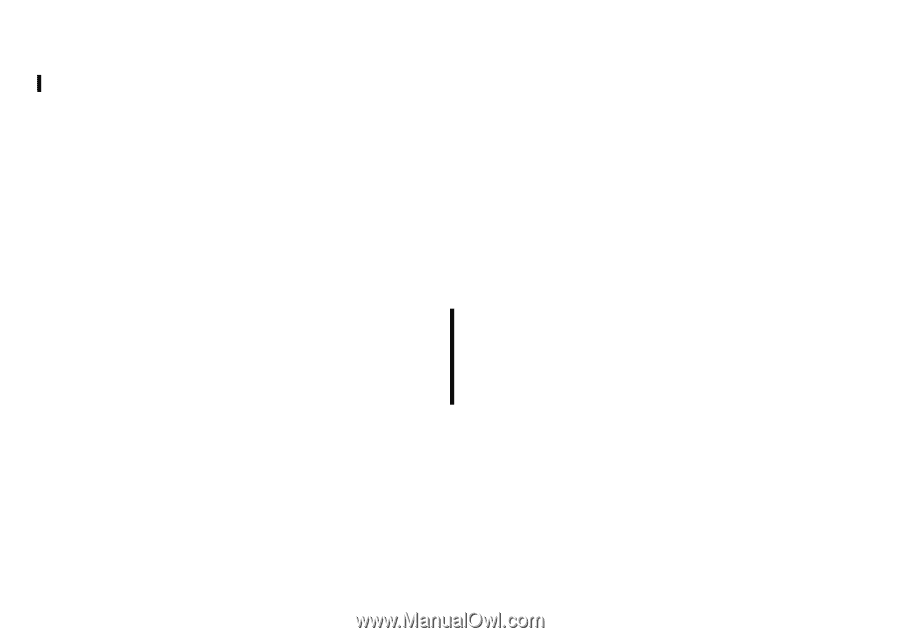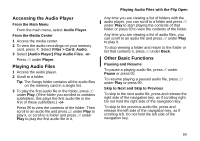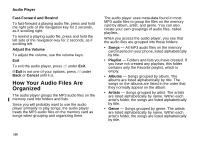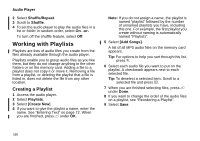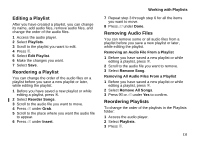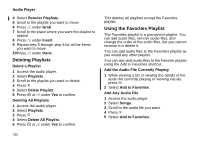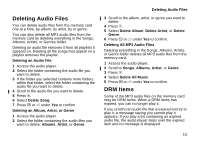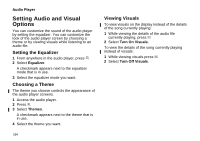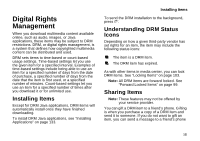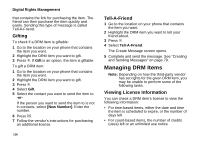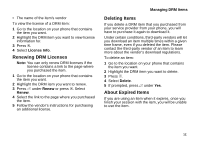Motorola i870 User Guide - Page 124
Deleting Playlists, Using the Favorites Playlist, Add the Audio File Currently Playing
 |
View all Motorola i870 manuals
Add to My Manuals
Save this manual to your list of manuals |
Page 124 highlights
Audio Player 4 Select Reorder Playlists. 5 Scroll to the playlist you want to move. 6 Press A under Grab. 7 Scroll to the place where you want the playlist to appear. 8 Press A under Insert. 9 Repeat step 5 through step 8 for all the items you want to move. 10Press A under Done. Deleting Playlists Delete a Playlist 1 Access the audio player. 2 Select Playlists. 3 Scroll to the playlist you want to delete. 4 Press m. 5 Select Delete Playlist. 6 Press O or A under Yes to confirm. Deleting All Playlists 1 Access the audio player. 2 Select Playlists. 3 Press m. 4 Select Delete All Playlist. 5 Press O or A under Yes to confirm. 112 This deletes all playlists except the Favorites playlist. Using the Favorites Playlist The Favorites playlist is a permanent playlist. You can add audio files, remove audio files, and change the order of the audio files, but you cannot rename it or delete it. You can add audio files to the Favorites playlist as you would any other playlist. You can also add audio files to the Favorite playlist using the Add to Favorites shortcut. Add the Audio File Currently Playing 1 While viewing a list or viewing the details of the audio file currently playing or viewing visuals, press m. 2 Select Add to Favorites. Add Any Audio File 1 Access the audio player. 2 Select Songs. 3 Scroll to the audio file you want. 4 Press m. 5 Select Add to Favorites.