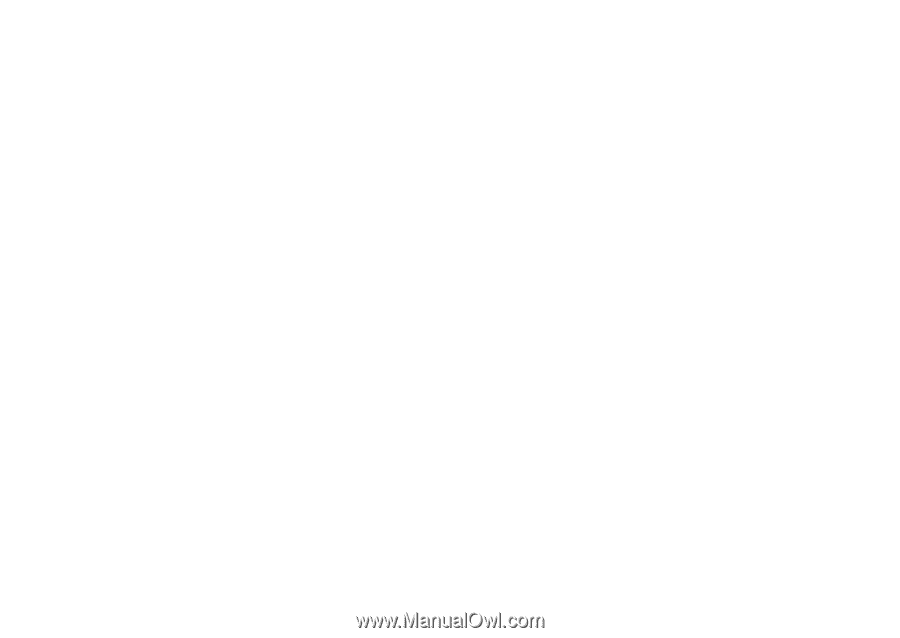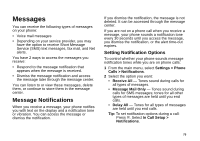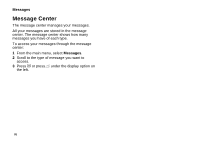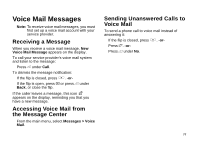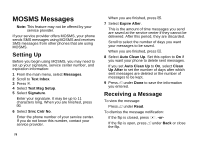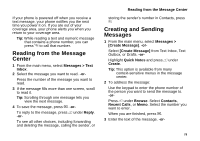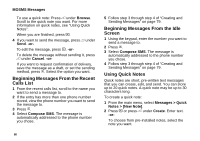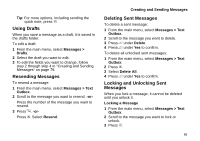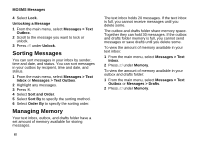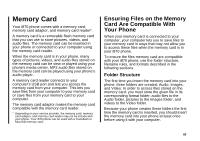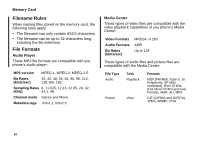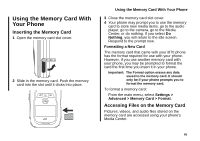Motorola i870 User Guide - Page 92
Beginning Messages From the Recent Calls List, Beginning Messages From the Idle Screen
 |
View all Motorola i870 manuals
Add to My Manuals
Save this manual to your list of manuals |
Page 92 highlights
MOSMS Messages To use a quick note: Press A under Browse. Scroll to the quick note you want. For more information on quick notes, see "Using Quick Notes". When you are finished, press O. 4 If you want to send the message, press A under Send. -or- To edit the message, press O. -or- To delete the message without sending it, press A under Cancel. -or- If you want to request confirmation of delivery, save the message as a draft, or set the sending method, press m. Select the option you want. Beginning Messages From the Recent Calls List 1 From the recent calls list, scroll to the name you want to send a message to. 2 If the entry has more than one phone number stored, view the phone number you want to send the message to. 3 Press m. 4 Select Compose SMS. The message is automatically addressed to the phone number you chose. 80 5 Follow step 3 through step 4 of "Creating and Sending Messages" on page 79. Beginning Messages From the Idle Screen 1 Using the keypad, enter the number you want to send a message to. 2 Press m. 3 Select Compose SMS. The message is automatically addressed to the phone number you chose. 4 Follow step 3 through step 4 of "Creating and Sending Messages" on page 79. Using Quick Notes Quick notes are short, pre-written text messages that you can create, edit, and send. You can store up to 20 quick notes. A quick note may be up to 30 characters long. To create a quick note: 1 From the main menu, select Messages > Quick Notes > [New Note]. 2 Press O or press A under Create. Enter text. -or- To choose from pre-installed notes, select the note you want.