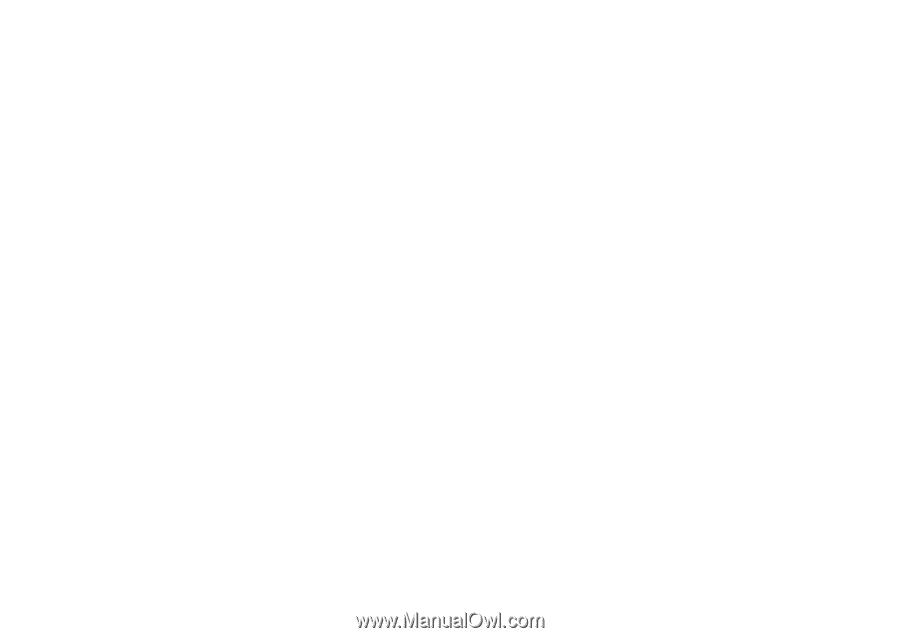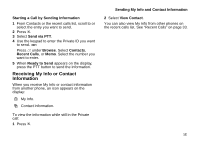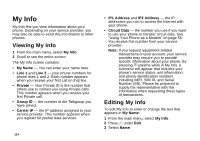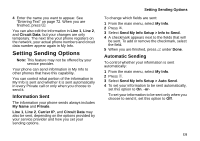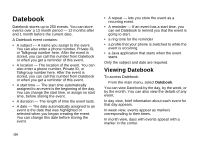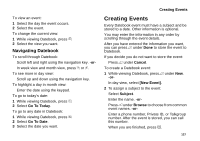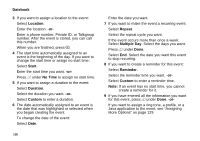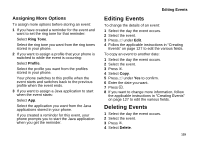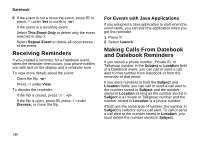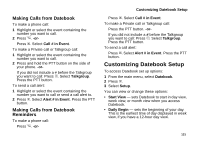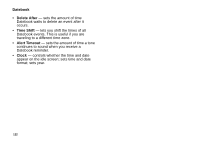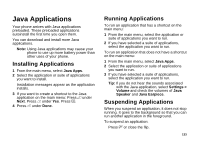Motorola i870 User Guide - Page 140
Location, Start, No Time, Duration, Custom, Repeat, Multiple Day, Reminder, Datebook
 |
View all Motorola i870 manuals
Add to My Manuals
Save this manual to your list of manuals |
Page 140 highlights
Datebook 3 If you want to assign a location to the event: Select Location. Enter the location. -orEnter a phone number, Private ID, or Talkgroup number. After the event is stored, you can call this number. When you are finished, press O. 4 The start time automatically assigned to an event is the beginning of the day. If you want to change the start time or assign no start time: Select Start. Enter the start time you want. -orPress A under No Time to assign no start time. 5 If you want to assign a duration to the event: Select Duration. Select the duration you want. -orSelect Custom to enter a duration. 6 The date automatically assigned to an event is the date that was highlighted or selected when you began creating the event. To change the date of the event: Select Date. Enter the date you want. 7 If you want to make the event a recurring event: Select Repeat. Select the repeat cycle you want. If the event occurs more than once a week: Select Multiple Day. Select the days you want. Press A under Done. Select End. Select the date you want this event to stop recurring. 8 If you want to create a reminder for this event: Select Reminder. Select the reminder time you want. -or- Select Custom to enter a reminder time. Note: If an event has no start time, you cannot create a reminder for it. 9 If you have entered all the information you want for this event, press A under Done. -or- If you want to assign a ring tone, a profile, or a Java application to the event, see "Assigning More Options" on page 129. 128