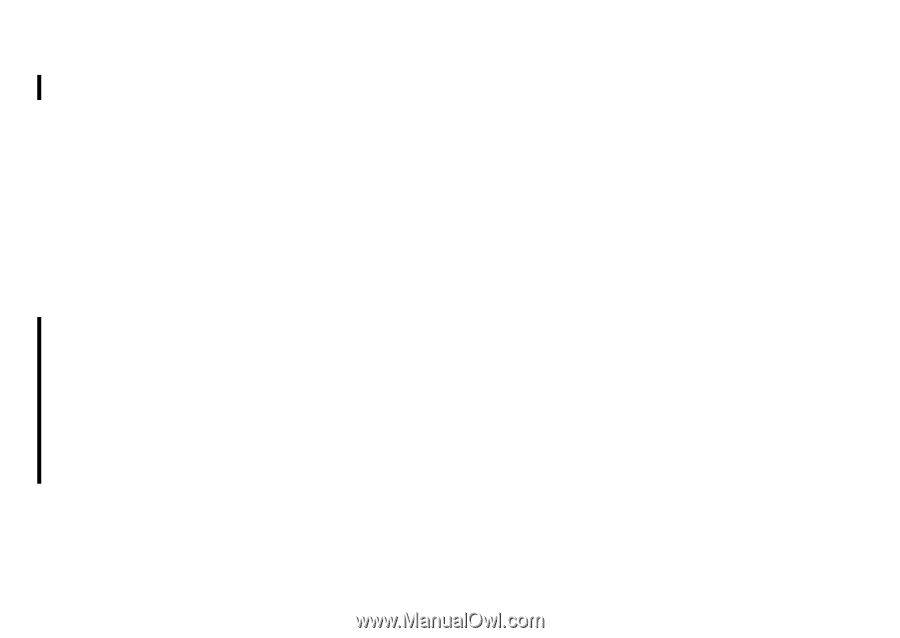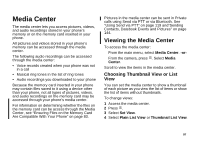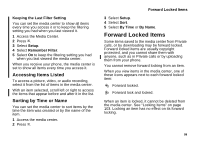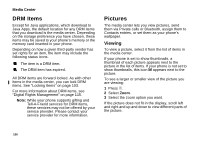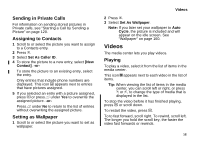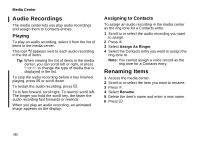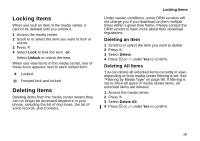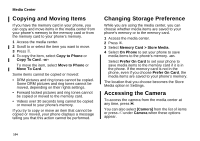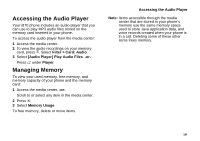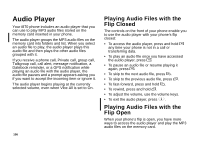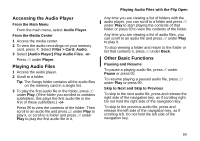Motorola i870 User Guide - Page 114
Audio Recordings, Playing, Assigning to Contacts, Renaming Items
 |
View all Motorola i870 manuals
Add to My Manuals
Save this manual to your list of manuals |
Page 114 highlights
Media Center Audio Recordings The media center lets you play audio recordings and assign them to Contacts entries. Playing To play an audio recording, select it from the list of items in the media center. This icon a appears next to each audio recording in the list of items. Tip: When viewing the list of items in the media center, you can scroll left or right, or press * or #, to change the type of media that is displayed in the list. To stop the audio recording before it has finished playing, press O or scroll down. To restart the audio recording, press O. To to fast forward, scroll right. To rewind, scroll left. The longer you hold the scroll key, the faster the audio recording fast forwards or rewinds. When you play an audio recording, an animated image appears on the display. Assigning to Contacts To assign an audio recording in the media center as the ring tone for a Contacts entry: 1 Scroll to or select the audio recording you want to assign. 2 Press m. 3 Select Assign As Ringer. 4 Select the Contacts entry you want to assign the ring tone to. Note: You cannot assign a voice record as the ring tone for a Contacts entry. Renaming Items 1 Access the media center. 2 Scroll to or select the item you want to rename. 3 Press m. 4 Select Rename. 5 Delete the item's name and enter a new name. 6 Press O. 102