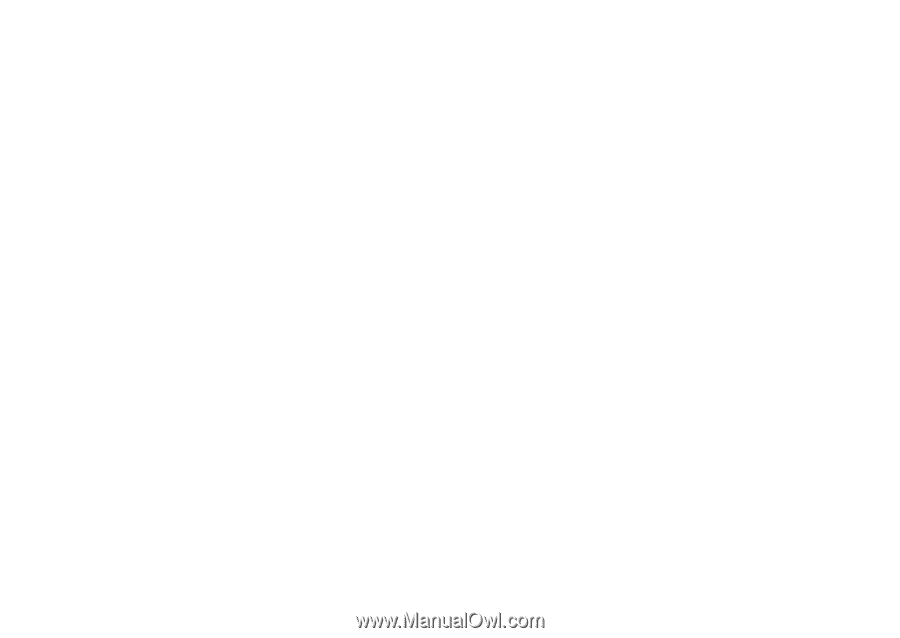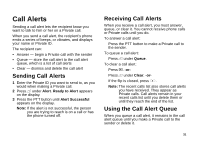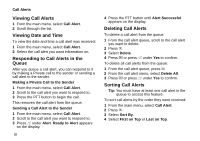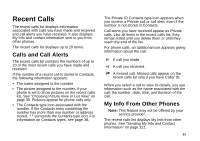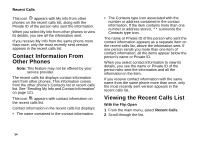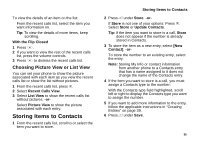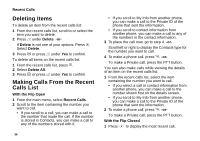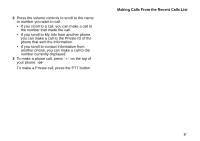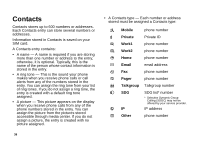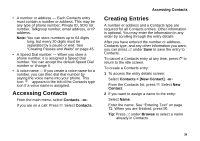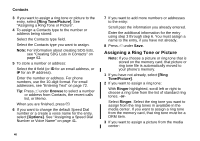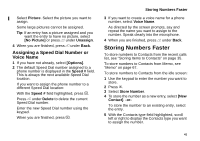Motorola i870 User Guide - Page 48
Deleting Items, Making Calls From the Recent Calls List, Delete, Delete All, With the Flip Open
 |
View all Motorola i870 manuals
Add to My Manuals
Save this manual to your list of manuals |
Page 48 highlights
Recent Calls Deleting Items To delete an item from the recent calls list: 1 From the recent calls list, scroll to or select the item you want to delete. 2 Press A under Delete. -or- If Delete is not one of your options: Press m. Select Delete. 3 Press O or press A under Yes to confirm. To delete all items on the recent calls list: 1 From the recent calls list, press m. 2 Select Delete All. 3 Press O or press A under Yes to confirm. Making Calls From the Recent Calls List With the Flip Open 1 From the main menu, select Recent Calls. 2 Scroll to the item containing the number you want to call. • If you scroll to a call, you can make a call to the number that made the call. If the number is stored in Contacts, you can make a call to any of the numbers stored with it. 36 • If you scroll to My Info from another phone, you can make a call to the Private ID of the phone that sent the information. • If you scroll to contact information from another phone, you can make a call to any of the numbers in the contact information. 3 To place the call now, go to step 4. -or- Scroll left or right to display the Contacts type for the number you want to call. 4 To make a phone call, press s. -or- To make a Private call, press the PTT button. You can also make calls while viewing the details of an item on the recent calls list: 1 From the recent calls list, select the item containing the number you want to call. • If you select a call or contact information from another phone, you can make a call to the number shown first on the details screen. • If you scroll to My Info from another phone, you can make a call to the Private ID of the phone that sent the information. 2 To make a phone call, press s. -or- To make a Private call, press the PTT button. With the Flip Closed 1 Press . to display the most recent call.