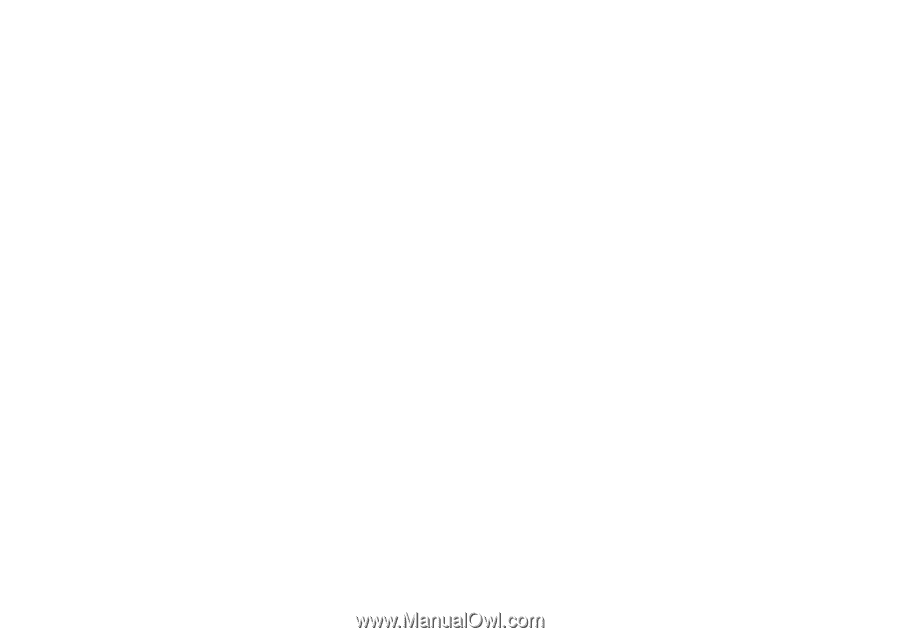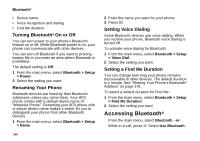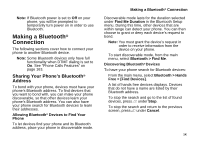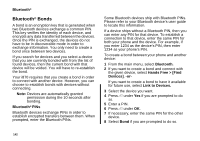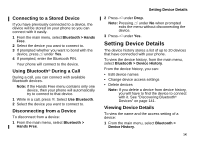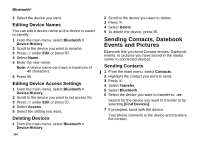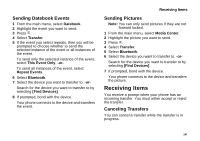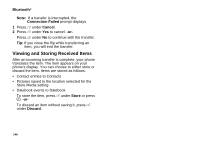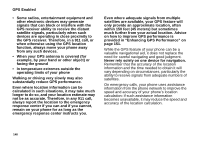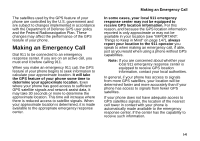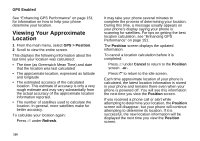Motorola i870 User Guide - Page 157
Sending Datebook Events, Sending Pictures, Receiving Items, Canceling Transfers
 |
View all Motorola i870 manuals
Add to My Manuals
Save this manual to your list of manuals |
Page 157 highlights
Sending Datebook Events 1 From the main menu, select Datebook. 2 Highlight the event you want to send. 3 Press m. 4 Select Transfer. 5 If the event you select repeats, then you will be prompted to choose whether to send the selected instance of the event or all instances of the event. To send only the selected instance of the event, select This Event Only. -or- To send all instances of the event, select Repeat Events. 6 Select Bluetooth. 7 Select the device you want to transfer to. -or- Search for the device you want to transfer to by selecting [Find Devices]. 8 If prompted, bond with the device. Your phone connects to the device and transfers the event. Receiving Items Sending Pictures Note: You can only send pictures if they are not forward locked. 1 From the main menu, select Media Center. 2 Highlight the picture you want to send. 3 Press m. 4 Select Transfer. 5 Select Bluetooth. 6 Select the device you want to transfer to. -or- Search for the device you want to transfer to by selecting [Find Devices]. 7 If prompted, bond with the device. Your phone connects to the device and transfers the picture. Receiving Items You receive a prompt when your phone has an incoming transfer. You must either accept or reject the transfer. Canceling Transfers You can cancel a transfer while the transfer is in progress. 145