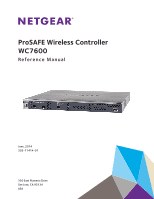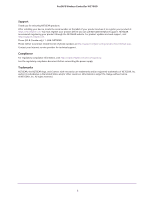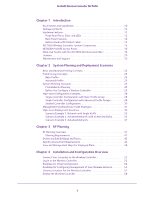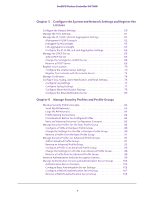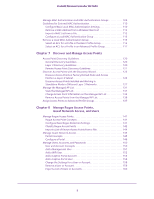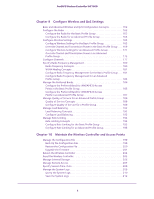Netgear WC7600 Reference Manual
Netgear WC7600 Manual
 |
View all Netgear WC7600 manuals
Add to My Manuals
Save this manual to your list of manuals |
Netgear WC7600 manual content summary:
- Netgear WC7600 | Reference Manual - Page 1
ProSAFE Wireless Controller WC7600 Reference Manual June, 2014 202-11414-01 350 East Plumeria Drive San Jose, CA 95134 USA - Netgear WC7600 | Reference Manual - Page 2
1-888-NETGEAR. Phone (Other Countries): Check the list of phone numbers at http://support.netgear.com/general/contact/default.aspx. Contact your Internet service provider for technical support. Compliance For regulatory compliance information, visit http://www.netgear.com/about/regulatory. See the - Netgear WC7600 | Reference Manual - Page 3
System Components 15 NETGEAR ProSAFE Access Points 16 What Can You Do with the WC7600 Wireless Controller 18 Licenses 20 Maintenance and Support 20 Chapter 2 System Planning and Deployment Scenarios Basic and Advanced Setting Concepts 22 Profile Group Concepts 23 Basic Profile 23 Advanced - Netgear WC7600 | Reference Manual - Page 4
ProSAFE Wireless Controller WC7600 Chapter 5 Configure the System and Network Settings and Register the Licenses Configure the General Settings 60 Manage the Time Settings 61 Manage the IP, VLAN, and Link Aggregation Settings 62 Management VLAN Concepts 62 Untagged VLAN Concepts 63 Link - Netgear WC7600 | Reference Manual - Page 5
ProSAFE Wireless Controller WC7600 Manage MAC Authentication and MAC Authentication Groups 109 Guidelines for External MAC Authentication 110 Configure Basic Local MAC Authentication Settings 110 Remove a MAC Address from a Wireless Client List 112 Import a MAC List from a File 112 Configure a - Netgear WC7600 | Reference Manual - Page 6
the Preferred Band for WNDAP620 Access Points in an Advanced Profile Group 187 Manage Quality of Service for an Advanced Profile Group 188 Quality of Service Concepts 188 Configure Quality of Service for a Profile Group 189 Manage Load Balancing 192 Load Balancing Concepts 192 Configure Load - Netgear WC7600 | Reference Manual - Page 7
ProSAFE Wireless Controller WC7600 Clear the System Logs 212 View Alerts and Events 213 View System Alerts 213 View Radio Frequency Events 214 View Load-Balancing Events 215 View Rate-Limit Events 217 View Redundancy Events 218 View Stacking Events 218 Manage Licenses 219 View Your Licenses - Netgear WC7600 | Reference Manual - Page 8
Internet Browser 298 Troubleshoot a TCP/IP Network Using the Ping Utility 298 Use the Reset Button to Restore Default Settings 299 Resolve Problems with Date and Time 299 Resolve Problems with Access Points 300 Resolve Discovery Problems 300 Resolve Connection Problems 300 Network Performance - Netgear WC7600 | Reference Manual - Page 9
• Maintenance and Support Note: For more information about the topics covered in this manual, visit the support website at support.netgear.com. Note and download new firmware manually. If the features or behavior of your product do not match what is described in this guide, you might need to update - Netgear WC7600 | Reference Manual - Page 10
of three stacked wireless controllers allows for up to 150 access points (50 on each wireless controller in a stacked configuration) in a single network. - Support of 802.11a, 802.11b, 802.11g, and 802.11n modes. Ready for 802.11ac mode for future deployment. • Centralized management - Single point - Netgear WC7600 | Reference Manual - Page 11
and captive portal access with cost and expiration accounting. - Scheduled wireless on/off times. • Wi-Fi Multimedia Quality of Service and advanced wireless features - Wi-Fi Multimedia (WMM) support for video, audio, and voice over Wi-Fi (VoWi-Fi). - WMM power save option. - Automatic WLAN healing - Netgear WC7600 | Reference Manual - Page 12
• Rubber feet (four) with adhesive backing • One rack-mount kit • Straight-through Category 5 Ethernet cable • ProSAFE Wireless Controller WC7600 Installation Guide If any of the parts are incorrect, missing, or damaged, contact your NETGEAR dealer. Keep the carton, including the original packing - Netgear WC7600 | Reference Manual - Page 13
all configuration settings are lost and the default password is restored. • USB port. Allows for external storage for floor heat maps, which will be supported in a future release. • SFP slots. Two SFP slots for optional 10GE SFP+ or 1G SFP gigabit interface converters (GBICs), each slot with an LED - Netgear WC7600 | Reference Manual - Page 14
The port is operating at 100 Mbps or 10 Mbps. Back Panel Features The wireless controller comes with a single internal power supply but supports an optional second power supply for power redundancy. The power supplies are hot-swappable. The following figure shows the back panel of the wireless - Netgear WC7600 | Reference Manual - Page 15
supply functions correctly. If the LED is off, power is not supplied to the power supply, or a problem has occurred. • Fans. Two double fans, each of which can be easily exchanged. Bottom Panel with Product of up to three stacked wireless controllers. Redundancy is also supported. Introduction 15 - Netgear WC7600 | Reference Manual - Page 16
Band Wireless-N Access Point • WNDAP360 ProSAFE Dual Band Wireless-N Access Point • WNDAP380R ProSAFE Dual Band Wireless-N Access Point with RFID support • WNDAP620 Premium 3x3 Dual Band Wireless-N Access Point • WNDAP660 Premium 3x3 Dual Band Concurrent Wireless-N Access Point • WN370 ProSAFE Wall - Netgear WC7600 | Reference Manual - Page 17
cannot function in a WC7600 wireless controller system, but the WNAP210v2 can. • WNAP320 ProSAFE Wireless-N Access Point - Supports 802.11b, 802.11g, and 802.11n network devices. - Supports Power over Ethernet (PoE) with a power consumption of up to 5.8W. - Accepts optional antennas. For product - Netgear WC7600 | Reference Manual - Page 18
a power consumption that complies with the 802.3af standard. - Operates in the 2.4 GHz radio band. For product documentation and firmware, visit http://support.netgear.com/product/WN370. What Can You Do with the WC7600 Wireless Controller? You can perform the following tasks with a WC7600 wireless - Netgear WC7600 | Reference Manual - Page 19
ProSAFE Wireless Controller WC7600 - Create access point profile groups. Organize access point profiles in access point profile groups to differentiate between buildings, floors, businesses, business divisions, and so on. Easily assign access points to profile groups or change assignments. For more - Netgear WC7600 | Reference Manual - Page 20
of other licenses that add up to a total of 150 access points). For more information, see the datasheet that you can download from http://support.netgear.com/product/WC7600. For information about how to register and manage your licenses, see Register Your Licenses on page 70 and Manage Licenses on - Netgear WC7600 | Reference Manual - Page 21
2. System Planning and Deployment Scenarios This chapter includes the following sections: • Basic and Advanced Setting Concepts • Profile Group Concepts • System Planning Concepts • High-Level Configuration Examples • Management VLAN and Data VLAN Strategies • High-Level Deployment Scenarios 2 21 - Netgear WC7600 | Reference Manual - Page 22
, all access points on the WLAN are for the same organization or business and therefore adhere to the same policies and use a few service set identifiers (SSIDs, or network names). • Advanced settings for access point profile groups. If you have a large wireless network, or if separate networks - Netgear WC7600 | Reference Manual - Page 23
should be fairly easy if you consistently follow either the Basic submenus or the Advanced submenus. Profile Group Concepts Each access point can support up to eight security profiles (16 for dual-band access points), each with its own SSID, security settings, MAC ACL, rate-limiting settings - Netgear WC7600 | Reference Manual - Page 24
ProSAFE Wireless Controller WC7600 Group-1 Group-2 Group-3 Group-4 Group-5 Group-6 Group-7 Group-8 2.4 GHz radio 5 GHz radio 1 2 3 45 6 78 12 3 456 7 8 Security profiles Figure 6. Advanced profile group architecture Security profiles The following figure shows an example of three access point - Netgear WC7600 | Reference Manual - Page 25
. For information about how to deploy the wireless controller in your network, see the ProSAFE Wireless Controller WC7600 Installation Guide that you can download from http://support.netgear.com/product/WC7600. For many configurations, you can use the default wireless settings. The IP address, VLAN - Netgear WC7600 | Reference Manual - Page 26
VLAN or change the tagged VLAN ID only if the hubs and switches on your LAN support 802.1Q. If they do not, and you have not configured a tagged VLAN with to be able to access WLAN resources. The wireless controller supports several types of security methods, including those methods that require - Netgear WC7600 | Reference Manual - Page 27
ProSAFE Wireless Controller WC7600 The encryption option that you can select depends upon the authentication method that you have selected. The following table lists the authentication methods available, with their corresponding encryption options: Table 3. Authentication and encryption options - Netgear WC7600 | Reference Manual - Page 28
ProSAFE Wireless Controller WC7600 High-Level Configuration Examples This section includes the following subsections: • Single Controller Configuration with Basic Profile Group • Single Controller Configuration with Advanced Profile Groups • Stacked Controller Configuration Single Controller - Netgear WC7600 | Reference Manual - Page 29
ProSAFE Wireless Controller WC7600 Single Controller Configuration with Advanced Profile Groups A more complex configuration consists of a single wireless controller that controls a collection of access points that are organized in access point profile groups and might use several profiles in each - Netgear WC7600 | Reference Manual - Page 30
ProSAFE Wireless Controller WC7600 Stacked Controller Configuration A stacked controller configuration can consist of up to three wireless controllers and up to 150 access points. Note: If the stack members are on different floors or in different buildings, you could configure a separate access - Netgear WC7600 | Reference Manual - Page 31
ProSAFE Wireless Controller WC7600 Step Configuration Web management interface path 3. Configure the slave wireless controllers and deploy them in the network. For each slave wireless controller, configure up to eight access point profile groups, and for each access point profile in a group, do - Netgear WC7600 | Reference Manual - Page 32
ProSAFE Wireless Controller WC7600 The following illustration shows a simplified view of how you can use VLANs to segregate traffic by user category: Management VLAN 100 Ethernet traffic Finance VLAN 10 Ethernet traffic Employee VLAN 20 Ethernet traffic Internet Network printer Deploy the - Netgear WC7600 | Reference Manual - Page 33
ProSAFE Wireless Controller WC7600 High-Level Deployment Scenarios This section provides three deployment scenarios to illustrate how the wireless controller can function in various network configurations: • Scenario Example 1: Network with Single VLAN • Scenario Example 2: Advanced Network with - Netgear WC7600 | Reference Manual - Page 34
ProSAFE Wireless Controller WC7600 The access points and wireless controller are connected in the same subnet and use the same IP address range that is assigned for that subnet. The configuration does not include any routers between the access points and the wireless controller. The access points - Netgear WC7600 | Reference Manual - Page 35
ProSAFE Wireless Controller WC7600 Step Configuration Web Management Interface Path 5. When the access points are operating, open the Discovery Wizard to do the following: Access Point > Discovery Wizard 1. Specify the state of the access points. The state can be either factory default in a - Netgear WC7600 | Reference Manual - Page 36
ProSAFE Wireless Controller WC7600 The access points and wireless controller are connected in the same subnet and same VLAN and use the same IP address range that is assigned for that subnet. The configuration does not include any routers between the access points and the wireless controller. The - Netgear WC7600 | Reference Manual - Page 37
ProSAFE Wireless Controller WC7600 Step Configuration Web management interface path 4. Configure the following profiles, and configure network authentication and data encryption for these profiles: 1. A profile with SSID 1 and VLAN 10. 2. A profile with SSID 2 and VLAN 20. Configuration > - Netgear WC7600 | Reference Manual - Page 38
ProSAFE Wireless Controller WC7600 • Four VLANs: VLAN 10, VLAN 20, VLAN 30, and VLAN 40 • Three SSIDs: SSID 1, SSID 2, and SSID 3 In this scenario, the VLANs and SSIDs are used to accommodate traffic for different user groups in a school that is spread out over two buildings. • Building 1: - SSID 1 - Netgear WC7600 | Reference Manual - Page 39
ProSAFE Wireless Controller WC7600 This network configuration has the following prerequisites: • VLAN 1 is configured on the wireless controllers, core switch, and PoE switches. This VLAN is untagged. • VLANs 10, 20, and 30 are configured on the wireless controllers, core switch, and the PoE switch - Netgear WC7600 | Reference Manual - Page 40
ProSAFE Wireless Controller WC7600 Step Configuration Web management interface path 5. When the access points are operating, open the Discovery Wizard to do the following: Access Point > Discovery Wizard 1. Specify the state of the access points, which is factory default in a Layer 2 network. - Netgear WC7600 | Reference Manual - Page 41
3. RF Planning 3 This chapter includes the following sections: • RF Planning Overview • Define and Edit Buildings and Floors • Specify Access Point Requirements • View and Manage Heat Maps for Deployed Plans RF Planning Overview You can do the following with RF planning: • Define WLAN coverage. • - Netgear WC7600 | Reference Manual - Page 42
ProSAFE Wireless Controller WC7600 • Radio type or types. • Desired data rates for access points. • Identify areas where you do not necessarily want coverage. • Identify areas where you cannot deploy an access point. Use a worksheet similar to the following to collect your information. Table 4. - Netgear WC7600 | Reference Manual - Page 43
ProSAFE Wireless Controller WC7600 . Figure 12. 2. The Buildings table shows the names of the previously defined buildings and their number of floors. 3. To add a building, click Add. The Add Building pop-up window displays. 4. Enter a name for your building in the Building Name field, and then - Netgear WC7600 | Reference Manual - Page 44
to fit the display area. The display area aspect ratio is determined by the floor dimensions. Note: The internal flash memory of the wireless controller supports up to three floor maps. If you want to define additional floors, use external USB storage (see Manage External Storage on page 206). Note - Netgear WC7600 | Reference Manual - Page 45
Access Point Requirements After you have defined the buildings and floors, you need to specify the following RF requirements for each floor and each supported access point model (WNAP210v2, WNAP320, WNDAP350, and WNDAP360): • Frequency band. The radio frequency to be used (802.11b/bg/ng or 802.11a - Netgear WC7600 | Reference Manual - Page 46
ProSAFE Wireless Controller WC7600 . Figure 14. The Planning Buildings screen shows a tab for each building that you previously defined. For each building, the screen shows the floors that you previously defined. 2. Select the building and floor that you want to configure by clicking the - Netgear WC7600 | Reference Manual - Page 47
is required for seamless roaming. No overlap will lead to disconnections and dead spots. You can click an access point icon and drag it to manually reposition it to see how the new location would affect the coverage. Click Cancel to undo any access point repositioning changes. Use the Zoom slider - Netgear WC7600 | Reference Manual - Page 48
ProSAFE Wireless Controller WC7600 7. Click Save to save the location map, or click Back to return to the Planning Buildings screen without savings changes to the location map. Note: For each floor, you can save one location map only. When you modify and save the location map, the previously saved - Netgear WC7600 | Reference Manual - Page 49
Map. The heat map for the selected floor displays: Figure 17. 4. The first time you view the heat map, the access points need to be manually placed on the heat map to closely match their actual physical locations. 5. Click Apply to save the locations. Doing so regenerates the complete heat map - Netgear WC7600 | Reference Manual - Page 50
ProSAFE Wireless Controller WC7600 The spectrum bar at the top of the screen indicates how the colors correspond to the signal strength and wireless coverage. To view information about an access point or client on the heat map, place your pointer over the icon. The following information becomes - Netgear WC7600 | Reference Manual - Page 51
4. Installation and Configuration Overview This chapter includes the following sections: • Connect Your Computer to the Wireless Controller • Roadmap for Initial Configuration • Roadmap for Configuring Management of Your Wireless Network • Choose a Location for the Wireless Controller • Deploy the - Netgear WC7600 | Reference Manual - Page 52
initial configuration, follow the steps in this section. You can also access the ProSAFE Wireless Controller WC7600 Installation Guide that you can download from http://support.netgear.com/product/WC7600. To connect your computer to the wireless controller: 1. Configure the computer with a static - Netgear WC7600 | Reference Manual - Page 53
ProSAFE Wireless Controller WC7600 The wireless controller's login screen displays: 2. When prompted, enter admin for the user name and password for the password, both in lowercase letters. 3. Click the Login button. The wireless controller's web management interface opens and displays the Summary - Netgear WC7600 | Reference Manual - Page 54
ProSAFE Wireless Controller WC7600 Roadmap for Initial Configuration After you have connected and logged in to the wireless controller, perform the initial configuration. If you are not sure how you are going to deploy the wireless controller in your network, NETGEAR recommends that you read Chapter - Netgear WC7600 | Reference Manual - Page 55
check box only if the hubs and switches in your network support the VLAN (802.1Q) standard. Likewise, change the untagged VLAN value only if the hubs and switches in your network support the VLAN (802.1Q) standard. For more information, see Manage the IP, - Netgear WC7600 | Reference Manual - Page 56
ProSAFE Wireless Controller WC7600 If you have not yet personalized your user name and password, enter admin for the user name and password for the password, both in lowercase letters. 3. Click the Login button. The wireless controller's web management interface opens and displays the Summary screen - Netgear WC7600 | Reference Manual - Page 57
ProSAFE Wireless Controller WC7600 c. (Optional) Assign access points to advanced profile groups: For more information, see Assign Access Points to Advanced Profile Groups on page 137. 9. (Optional) Configure rogue access point detection. For more information, see Manage Rogue Access Points on page - Netgear WC7600 | Reference Manual - Page 58
controller and plug the power cord into a power outlet. The Power, Status, and Ethernet LEDs should light. If any of these do not light, see Troubleshoot Basic Functioning on page 296. Installation and Configuration Overview 58 - Netgear WC7600 | Reference Manual - Page 59
5. Configure the System and Network Settings and Register the Licenses 5 This chapter includes the following sections: • Configure the General Settings • Manage the Time Settings • Manage the IP, VLAN, and Link Aggregation Settings • Manage the DHCP Server • Register Your Licenses • Manage - Netgear WC7600 | Reference Manual - Page 60
ProSAFE Wireless Controller WC7600 Configure the General Settings Note: You must select the correct country or region of operation. It might not be legal to operate the access points in a country or region not shown here. If your location is not listed, check with your local government agency or - Netgear WC7600 | Reference Manual - Page 61
ProSAFE Wireless Controller WC7600 5. Configure the settings as described in the following table: Setting Description Name Enter a unique value as the wireless controller name. NETGEAR recommends changing the name as soon as possible after setting up. The name must contain only alphabetical - Netgear WC7600 | Reference Manual - Page 62
ProSAFE Wireless Controller WC7600 The Time Settings screen displays: 5. Configure the settings as described in the following table: Setting Time Zone Description From the menu, select the local time zone for your country or region. Current Time This field is a nonconfigurable field that - Netgear WC7600 | Reference Manual - Page 63
box only if the hubs and switches on your LAN support the VLAN (802.1Q) standard. Likewise, change the untagged VLAN value only if the hubs and switches on your LAN support the VLAN (802.1Q) standard. Changing either of these values results in a - Netgear WC7600 | Reference Manual - Page 64
ProSAFE Wireless Controller WC7600 The wireless controller's login screen displays. 2. Enter your user name and password. If you have not yet personalized your user name and password, enter admin for the user name and password for the password, both in lowercase letters. 3. Click the Login button. - Netgear WC7600 | Reference Manual - Page 65
Enter the IP address of the secondary DNS that you want to use. WINS Server Enter the IP address of the Windows Internet Name Service (WINS) that you want to use. Management VLAN Settings section Management VLAN Enter the management VLAN. For more information, see Management VLAN Concepts on - Netgear WC7600 | Reference Manual - Page 66
ProSAFE Wireless Controller WC7600 To add a DHCP server and configure its settings: 1. Open a web browser. In the browser's address field, type the http:// followed by the IP address that you assigned to the wireless controller. By default, the IP address is 192.168.0.250. If you have not yet - Netgear WC7600 | Reference Manual - Page 67
to allow the DHCP server to function with multiple VLANs. Enter the DHCP server VLAN ID. The range is between 1 and 4094. The DHCP server services this VLAN. Enter the IP address for the wireless controller in the VLAN that you have specified in the VLAN field. If you have not - Netgear WC7600 | Reference Manual - Page 68
ProSAFE Wireless Controller WC7600 Setting Description Use Default DNS Server Select the Use Default DNS Server check box to allow the DHCP server to use the wireless controller's default DNS servers. The Primary DNS Server and Secondary DNS Server fields are masked out. Primary DNS Server - Netgear WC7600 | Reference Manual - Page 69
ProSAFE Wireless Controller WC7600 The Edit DHCP Server pop-up screen displays: 7. Change the settings. 8. Click the Apply button. Remove a DHCP Server You can remove a DHCP server. To remove a DHCP server: 1. Open a web browser. In the browser's address field, type the http:// followed by the IP - Netgear WC7600 | Reference Manual - Page 70
ProSAFE Wireless Controller WC7600 Register Your Licenses Make sure that your licenses cover the number of access points in your network. Before you can register your licenses, you must configure the license server settings. Note: When you install your licenses, they replace the default trial - Netgear WC7600 | Reference Manual - Page 71
ProSAFE Wireless Controller WC7600 The Server Settings screen displays: 6. Configure the settings as described in the following table: Setting Description Update From Select one of the following radio buttons to specify the license update server: • Default Update Server. The default license - Netgear WC7600 | Reference Manual - Page 72
ProSAFE Wireless Controller WC7600 Register Your Licenses with the License Server You must have purchased licenses before you can register them. For more information, see Licenses on page 20) To register your licenses: 1. Open a web browser. In the browser's address field, type the http:// - Netgear WC7600 | Reference Manual - Page 73
ProSAFE Wireless Controller WC7600 7. Complete the fields in the Customer Information section with the customer information that is associated with the key that you want to add and register. These fields are self-explanatory. 8. Complete the fields in the VAR Information section with the value-added - Netgear WC7600 | Reference Manual - Page 74
ProSAFE Wireless Controller WC7600 Manage Certificates The internal authentication server for certificate-based authentication requires you to install a certificate on the wireless controller. A default self-signed server certificate is installed on the wireless controller. However, NETGEAR strongly - Netgear WC7600 | Reference Manual - Page 75
ProSAFE Wireless Controller WC7600 The Add Certificates screen displays: 5. Configure the settings as described in the following table: Setting Description Password Enter the password for wireless controller certificates. Controller Key Click the Browse button, and select the controller key. - Netgear WC7600 | Reference Manual - Page 76
ProSAFE Wireless Controller WC7600 To configure the log settings and view the logs: 1. Open a web browser. In the browser's address field, type the http:// followed by the IP address that you assigned to the wireless controller. By default, the IP address is 192.168.0.250. If you have not yet - Netgear WC7600 | Reference Manual - Page 77
IP address of the syslog server on the wireless controller, make sure that you have set up a syslog server (such as a computer running a syslog service) and that the syslog server is available on the network. To configure syslog settings: 1. Open a web browser. In the browser's address field, type - Netgear WC7600 | Reference Manual - Page 78
the IP address of the syslog server on the wireless controller, make sure that you have set up a syslog server (such as a computer running a syslog service) and that the syslog server is available on the network. Server Port Number Enter the number of the port at which your syslog server is - Netgear WC7600 | Reference Manual - Page 79
ProSAFE Wireless Controller WC7600 Configure Alarm Notification Settings You can classify certain events as critical, major, normal, or minor. Some events you can classify only as critical or major. For example, on the RF Management screen, you can specify whether a coverage hole should be - Netgear WC7600 | Reference Manual - Page 80
ProSAFE Wireless Controller WC7600 6. For each alarm severity for which you have selected the Send Email option in the previous step, enter an email address. 7. Click the Apply button. Configure the Email Notification Server The email notification server is the location from which the email alerts - Netgear WC7600 | Reference Manual - Page 81
ProSAFE Wireless Controller WC7600 Setting Description Sender Email Address Enter the email address from which email notifications are sent. Authentication Required Select the Authentication Required check box if the email server requires authentication, and complete the User Name and Password - Netgear WC7600 | Reference Manual - Page 82
6. Manage Security Profiles and Profile Groups 6 This chapter includes the following sections: • Wireless Security Profile Concepts • Manage Security Profiles for the Basic Profile Group • Manage Security Profiles for Advanced Profile Groups • Network Authentication and Data Encryption Options • - Netgear WC7600 | Reference Manual - Page 83
radio parameters, load-balancing parameters, and rate-limit parameters. Each wireless radio on an access point can support 8 profiles. For example, the dual-band WNDAP660 access point can support a total of 16 profiles. Therefore, in one profile group on the wireless controller, you can configure up - Netgear WC7600 | Reference Manual - Page 84
to 16 profiles for a dual-band access point, or eight profiles for a single-band access point. Using dual-band access points, the wireless controller could support a total of 128 profiles. Each profile has its own SSID and can have its own VLAN to allow the profile to establish its own tunnel - Netgear WC7600 | Reference Manual - Page 85
ProSAFE Wireless Controller WC7600 Note: You can configure profiles to function with different authentication servers. For example, you could set up a guest profile with no authentication, an engineering profile that uses external RADIUS authentication, and a marketing profile that uses external - Netgear WC7600 | Reference Manual - Page 86
ProSAFE Wireless Controller WC7600 Manage Security Profiles for the Basic Profile Group The basic profile group works well for small-scale WLAN networks. NETGEAR recommends that you read the information in the previous section, Wireless Security Profile Concepts, before you configure any profiles. - Netgear WC7600 | Reference Manual - Page 87
ProSAFE Wireless Controller WC7600 The Edit Profile (Basic) screen displays: Click + to add another profile. Your selection from the Network Authentication menu determines the information that is displayed onscreen. Select the Local radio button to display the Local MAC ACL Group menu. Select the - Netgear WC7600 | Reference Manual - Page 88
ProSAFE Wireless Controller WC7600 b. Select a profile from the Profiles menu. 8. Click the Add button. The newly created profile displays onscreen, and the tab for the new profile is automatically selected to let you configure the new profile. Note: The authentication server settings that you - Netgear WC7600 | Reference Manual - Page 89
ProSAFE Wireless Controller WC7600 Setting Description Authentication Settings section Note: The options that display onscreen depend on the selection from Network Authentication menu. Note: The MAC ACL button displays only when you select Open System, Shared Key, WPA-PSK, WPA2-PSK, or WPA-PSK - Netgear WC7600 | Reference Manual - Page 90
Enable radio button, which is the default setting. Select the Disable button to disable the feature. For more information, see Manage Quality of Service for an Advanced Profile Group on page 188. WMM Powersave The WMM Powersave feature saves power for battery-powered equipment by increasing the - Netgear WC7600 | Reference Manual - Page 91
ProSAFE Wireless Controller WC7600 Remove a Profile From the Basic Profile Group You can remove a profile from the basic profile group. To remove an existing profile: 1. Open a web browser. In the browser's address field, type the http:// followed by the IP address that you assigned to the - Netgear WC7600 | Reference Manual - Page 92
ProSAFE Wireless Controller WC7600 To add an advanced profile group: 1. Open a web browser. In the browser's address field, type the http:// followed by the IP address that you assigned to the wireless controller. By default, the IP address is 192.168.0.250. If you have not yet assigned another IP - Netgear WC7600 | Reference Manual - Page 93
ProSAFE Wireless Controller WC7600 The following table describes the fields that are shown for each profile in a profile group. Setting Name Radio Authentication Description The unique profile name. The wireless radio in which the profile is operating. The authentication setting under which the - Netgear WC7600 | Reference Manual - Page 94
ProSAFE Wireless Controller WC7600 To add a security profile to an advanced profile group and configure the security profile: 1. Open a web browser. In the browser's address field, type the http:// followed by the IP address that you assigned to the wireless controller. By default, the IP address - Netgear WC7600 | Reference Manual - Page 95
ProSAFE Wireless Controller WC7600 Note: The authentication server settings that you specify on the Authentication Server screen affect the selections that are available from the Network Authentication menu. For more information, see Manage Authentication Servers and Authentication Server Groups on - Netgear WC7600 | Reference Manual - Page 96
ProSAFE Wireless Controller WC7600 10. Configure the settings as described in the following table: Setting Description Profile Definition section Name Enter a unique name to identify the profile. This value can be up to 32 alphanumeric characters. Use meaningful profile names instead of the - Netgear WC7600 | Reference Manual - Page 97
ProSAFE Wireless Controller WC7600 Setting Description Authentication Settings section Note: The options that display onscreen depend on the selection from Network Authentication menu. Note: The MAC ACL MAC ACL buttons displays only when you select Open System, Shared Key, WPA-PSK, WPA2- - Netgear WC7600 | Reference Manual - Page 98
Enable radio button, which is the default setting. Select the Disable button to disable the feature. For more information, see Manage Quality of Service for an Advanced Profile Group on page 188. WMM Powersave The WMM Powersave feature saves power for battery-powered equipment by increasing the - Netgear WC7600 | Reference Manual - Page 99
ProSAFE Wireless Controller WC7600 For information about how to change the settings, see Configure a Profile in an Advanced Profile Group on page 93. 10. Click the Apply button. Remove a Profile From an Advanced Profile Group You can remove a profile from an advanced profile group. To remove an - Netgear WC7600 | Reference Manual - Page 100
64-bit encryption. - 128-bit WEP. Uses 104/128-bit encryption. - 152-bit WEP. A proprietary mode that works only with other wireless devices that support this mode. 2. (Optional) Select the Show Key check box to display the characters in the key fields. 3. Select a key radio button (Key1, Key2, Key3 - Netgear WC7600 | Reference Manual - Page 101
Authentication Servers and Authentication Server Groups on page 104. From the Data Encryption menu, select the type of encryption: - AES. Supports AES only. - TKIP + AES. Supports both TKIP and AES. 2. Select the Local or External radio button. 3. If you select the External radio button, select the - Netgear WC7600 | Reference Manual - Page 102
. To configure WPA-PSK authentication: 1. From the Data Encryption menu, select the type of encryption: - TKIP. Supports TKIP only. - TKIP + AES. Supports both TKIP and AES. 2. (Optional) Select the Show Passphrase check box to display the characters in the WPA Passphrase (Network Key) field - Netgear WC7600 | Reference Manual - Page 103
clients. Configuration Steps To configure WPA2-PSK authentication: 1. From the Data Encryption menu, select the type of encryption: - AES. Supports AES only. - TKIP + AES. Supports both TKIP and AES. 2. (Optional) Select the Show Passphrase check box to display the characters in the WPA Passphrase - Netgear WC7600 | Reference Manual - Page 104
ProSAFE Wireless Controller WC7600 Manage Authentication Servers and Authentication Server Groups You can set up internal and external authentication servers and server groups that the wireless controller can use for authentication. Authentication Server Concepts You can specify three types of - Netgear WC7600 | Reference Manual - Page 105
ProSAFE Wireless Controller WC7600 for the advanced authentication groups. You can assign the basic-LDAP server to both the basic profile group and to advanced profile groups. All three servers can be active so that the profiles that you set up can be configured to work with different authentication - Netgear WC7600 | Reference Manual - Page 106
ProSAFE Wireless Controller WC7600 The basic Authentication Server screen displays. The following figure shows the fields for an external LDAP server: 5. Select the radio button that corresponds to the authentication server that you want to set up: • External RADIUS Server • Internal Authentication - Netgear WC7600 | Reference Manual - Page 107
ProSAFE Wireless Controller WC7600 Setting Description Internal Reauthentication Time Authentication (seconds) Server Update Global Key Every (seconds) Specify the time (in seconds) after which reauthentication occurs for all wireless clients. To enable update of the global key: 1. Select - Netgear WC7600 | Reference Manual - Page 108
ProSAFE Wireless Controller WC7600 2. Enter your user name and password. If you have not yet personalized your user name and password, enter admin for the user name and password for the password, both in lowercase letters. 3. Click the Login button. The wireless controller's web management interface - Netgear WC7600 | Reference Manual - Page 109
of the specified clients with the wireless controller-managed access point. The settings are applied only to managed access points. Note: The wireless controller can support an aggregate number of 4096 MAC addresses for all its local ACLs. Manage Security Profiles and Profile Groups 109 - Netgear WC7600 | Reference Manual - Page 110
assign the basic MAC authentication group to any profile, whether in the basic profile group or in an advanced profile group. The wireless controller supports a maximum of 256 MAC addresses per SSID. Note: You cannot add multicast or broadcast MAC addresses to a MAC access control list (ACL). To - Netgear WC7600 | Reference Manual - Page 111
ProSAFE Wireless Controller WC7600 4. Select Configuration > Security > Basic > MAC ACL. The basic MAC Authentication screen displays: Note: As an option, you can import a list of MAC addresses from a file. For more information, see the next section. 5. Next to Treat ACL as, select one of the - Netgear WC7600 | Reference Manual - Page 112
ProSAFE Wireless Controller WC7600 Remove a MAC Address from a Wireless Client List You can remove a MAC address from a wireless clients list. To remove a MAC address from a wireless clients list: 1. Open a web browser. In the browser's address field, type the http:// followed by the IP address - Netgear WC7600 | Reference Manual - Page 113
the basic MAC authentication group, to any profile, whether in the basic profile group or in an advanced profile group. The wireless controller supports a maximum of 256 MAC addresses per SSID. Note: You cannot add multicast or broadcast MAC addresses to a MAC access control list (ACL). Manage - Netgear WC7600 | Reference Manual - Page 114
ProSAFE Wireless Controller WC7600 To set up a MAC authentication group: 1. Open a web browser. In the browser's address field, type the http:// followed by the IP address that you assigned to the wireless controller. By default, the IP address is 192.168.0.250. If you have not yet assigned - Netgear WC7600 | Reference Manual - Page 115
ProSAFE Wireless Controller WC7600 9. Click the Apply button. For information about how to add a MAC authentication group to a security profile in the basic profile group, see Configure a Profile in the Basic Profile Group on page 86. For information about how to add a MAC authentication group to a - Netgear WC7600 | Reference Manual - Page 116
ProSAFE Wireless Controller WC7600 2. Open a web browser. In the browser's address field, type the http:// followed by the IP address that you assigned to the wireless controller. By default, the IP address is 192.168.0.250. If you have not yet assigned another IP address to the wireless controller, - Netgear WC7600 | Reference Manual - Page 117
ProSAFE Wireless Controller WC7600 Select an ACL for a Profile in an Advanced Profile Group MAC authentication either allows or denies network access to clients on access point that are managed through a select profile in the advanced profile group. To select a local or external MAC ACL for a - Netgear WC7600 | Reference Manual - Page 118
ProSAFE Wireless Controller WC7600 a. Select the External radio button. b. From the External Radius Server menu, select the external RADIUS server on which the external MAC ACL is configured. 11. Click the Apply button. At initial client authentication, the wireless controller consults the external - Netgear WC7600 | Reference Manual - Page 119
7. Discover and Manage Access Points 7 This chapter includes the following sections: • Access Point Discovery Guidelines • Discover Access Points with the Discovery Wizard • Manage the Managed AP List • Assign Access Points to Advanced Profile Groups IMPORTANT: Before you use the wireless - Netgear WC7600 | Reference Manual - Page 120
ProSAFE Wireless Controller WC7600 Access Point Discovery Guidelines You must run the Discovery Wizard for the wireless controller to discover supported NETGEAR access points on the LAN or WAN. The wireless controller can discover access points that are still in their factory default state and - Netgear WC7600 | Reference Manual - Page 121
ProSAFE Wireless Controller WC7600 How you need to configure DHCP option 43 depends on the type of external DHCP server: - Layer 3 switch as a DHCP server. If you use a Layer 3 switch as a DHCP server, specify the wireless controller's IP address in hexadecimal format to allow the access points to - Netgear WC7600 | Reference Manual - Page 122
The following limitations apply after remote access points have been discovered: • Seamless Layer 2 roaming is supported for the clients of a remote access points, but seamless Layer 3 roaming is not supported for the clients across remote access points. When clients move from one IP subnet to - Netgear WC7600 | Reference Manual - Page 123
ProSAFE Wireless Controller WC7600 After the connection with the wireless controller is reestablished, the remote access point functions once again as a managed access point. Discover Access Points with the Discovery Wizard The Discovery Wizard provides two methods to find access points that are not - Netgear WC7600 | Reference Manual - Page 124
ProSAFE Wireless Controller WC7600 If you have not yet personalized your user name and password, enter admin for the user name and password for the password, both in lowercase letters. 3. Click the Login button. The wireless controller's web management interface opens and displays the Summary screen - Netgear WC7600 | Reference Manual - Page 125
the LAN based on MAC address and identifies which products are supported access point models. Progress bars show the progress of the discovery Manage the DHCP Server on page 65. • For more information, see Resolve Problems with Access Points on page 300. 9. To run the discovery process again, click - Netgear WC7600 | Reference Manual - Page 126
ProSAFE Wireless Controller WC7600 11. Either select individual access points to be added to the managed list or select all access points to be added to the managed list: • Select individual check boxes for discovered access points that you want to add to the managed list. • Select the check box in - Netgear WC7600 | Reference Manual - Page 127
224. If one or more access points do not transition to the Connected state (see the Status column in the Managed AP List), see Resolve Problems with Access Points on page 300. For information about how to manage the Managed AP List, see Manage the Managed AP List on page 131 - Netgear WC7600 | Reference Manual - Page 128
ProSAFE Wireless Controller WC7600 The Discovery Wizard Step 1 of 3 : Choose state of Access Points screen displays: 5. Select the Installed and working in Standalone Mode radio button. Note: The I am not sure radio button directs you to the product documentation. 6. Click the Next button. The - Netgear WC7600 | Reference Manual - Page 129
manage screen displays. The wireless controller searches for NETGEAR products on the LAN based on MAC address and then identifies which products are supported access point models. A progress bar show the progress of the discovery process. When the discovery process is finished, the total number of - Netgear WC7600 | Reference Manual - Page 130
list, change its IP address, and run discovery again to discover the next access point with that IP address. • For more information, see Resolve Problems with Access Points on page 300. 12. To run the discovery process again, click the Restart button. 13. To designate an access point as a remote - Netgear WC7600 | Reference Manual - Page 131
224. If one or more access points do not transition to the Connected state (see the Status column in the Managed AP List), see Resolve Problems with Access Points on page 300. For information about how to manage the Managed AP List, see Manage the Managed AP List on page 131 - Netgear WC7600 | Reference Manual - Page 132
ProSAFE Wireless Controller WC7600 2. Enter your user name and password. If you have not yet personalized your user name and password, enter admin for the user name and password for the password, both in lowercase letters. 3. Click the Login button. The wireless controller's web management interface - Netgear WC7600 | Reference Manual - Page 133
's IP address and network connectivity. For more information, see Resolve Problems with Access Points on page 300. Shows whether you designated the AP List on page 133. The wireless modes that the access point supports. Note: Capability information lets you determine which access points are 802. - Netgear WC7600 | Reference Manual - Page 134
ProSAFE Wireless Controller WC7600 If you have not yet personalized your user name and password, enter admin for the user name and password for the password, both in lowercase letters. 3. Click the Login button. The wireless controller's web management interface opens and displays the Summary screen - Netgear WC7600 | Reference Manual - Page 135
ProSAFE Wireless Controller WC7600 7. Configure the settings as described in the following table. Setting Description Access Point Info section Name Enter a unique value that indicates the access point name. By default, the name is netgearxxxxxx, where xxxxxx represents the last six - Netgear WC7600 | Reference Manual - Page 136
ProSAFE Wireless Controller WC7600 Setting Description Wireless Settings section Antenna You can specify which antenna the access point uses by making a selection from the menu: • Internal. The access point uses its internal antenna. • External. The access point uses its external antenna or - Netgear WC7600 | Reference Manual - Page 137
ProSAFE Wireless Controller WC7600 The wireless controller's web management interface opens and displays the Summary screen. 4. Select Access Point > Managed AP List. The Managed AP List screen displays. 5. Select the radio button to the right of the access point that you want to remove. 6. Click - Netgear WC7600 | Reference Manual - Page 138
automatically changes to Connected. If the error is prolonged, verify the access point's IP address and network connectivity. For more information, see Resolve Problems with Access Points on page 300. The site designation is always Local. The profile group to which the access point is assigned. For - Netgear WC7600 | Reference Manual - Page 139
ProSAFE Wireless Controller WC7600 5. Take one of the following actions: • Assign a single access point to another group by selecting the check box to the right of the access point. • Assign a selection of access points to another group by selecting the check boxes to the right of the access points. - Netgear WC7600 | Reference Manual - Page 140
8. Manage Rogue Access Points, Guest Network Access, and Users This chapter includes the following sections: • Manage Rogue Access Points • Manage Guest Network Access • Manage Users, Accounts, and Passwords 8 140 - Netgear WC7600 | Reference Manual - Page 141
you must enable rogue access point detection. Scanning might affect the service availability of the access point temporarily. An access point is defined as rogue if: • The access point's radio basic service set identifier (BSSID) is detected by any of the managed access points. - Netgear WC7600 | Reference Manual - Page 142
opens and displays the Summary screen. 4. Select Configuration > Security > Basic > Rogue AP. The basic Rogue AP screen displays: The wireless controller can support a total of up to 512 access points from the known and unknown lists combined. 5. Next to Rogue AP Detection, select the enable radio - Netgear WC7600 | Reference Manual - Page 143
ProSAFE Wireless Controller WC7600 To view and classify rogue access points: 1. Open a web browser. In the browser's address field, type the http:// followed by the IP address that you assigned to the wireless controller. By default, the IP address is 192.168.0.250. If you have not yet assigned - Netgear WC7600 | Reference Manual - Page 144
from a saved file. Create a text file that includes the MAC address of each access point, one MAC address per line. The wireless controller can support a total of up to 512 access points from the known and unknown lists combined. To import a list of known access points from a file: 1. Create - Netgear WC7600 | Reference Manual - Page 145
guests who purchase access time for an Internet connection. You can configure only a single captive portal on the wireless controller. The wireless controller supports two types of portal settings: • Guest portal. Use this portal if all wireless users are allowed to access the network by supplying - Netgear WC7600 | Reference Manual - Page 146
wireless controller uses CHAP or MS-CHAP as the authentication protocol with the authentication server. • The following RADIUS authentication variables are supported on the wireless controller: - User-Name - User-Password - WISPr-Session-Terminate-Time - Session-Timeout If you change the values for - Netgear WC7600 | Reference Manual - Page 147
ProSAFE Wireless Controller WC7600 By default, the IP address is 192.168.0.250. If you have not yet assigned another IP address to the wireless controller, type http://192.168.0.250. The wireless controller's login screen displays. 2. Enter your user name and password. If you have not yet - Netgear WC7600 | Reference Manual - Page 148
ProSAFE Wireless Controller WC7600 5. Configure the settings as described in the following table. Setting Description Portal Settings section Portal Type Select one of the following radio buttons: • Guest. A guest portal with a field for entering an email address. Guests do not need to provide - Netgear WC7600 | Reference Manual - Page 149
ProSAFE Wireless Controller WC7600 8. Assign the captive portal or guest portal to a security profile in the basic profile group, in an advanced profile group, or in both: • Basic profile group. Assign the captive portal or guest portal to a security profile in the basic profile group: a. Select - Netgear WC7600 | Reference Manual - Page 150
different types of users and accounts. You can add, change, and remove users and accounts. User and Account Concepts The wireless controller supports three types of users: management users, WiFi users (WiFi clients), and captive portal users. All of these users must provide their login name and - Netgear WC7600 | Reference Manual - Page 151
ProSAFE Wireless Controller WC7600 Add a Management User You can add an administrator, a user who has read-only access to the wireless controller's web management interface, a user who can provision captive portal users only, and a user who can manage licenses only. To add a management user: 1. - Netgear WC7600 | Reference Manual - Page 152
following table. Setting User Name User Type Password Description Enter a unique user name. Only alphanumerical characters and underscore characters (_) are supported. From the menu, select the type of user, which determines the users's access to the wireless controller's web management interface - Netgear WC7600 | Reference Manual - Page 153
ProSAFE Wireless Controller WC7600 If you have not yet personalized your user name and password, enter admin for the user name and password for the password, both in lowercase letters. 3. Click the Login button. The wireless controller's web management interface opens and displays the Summary screen - Netgear WC7600 | Reference Manual - Page 154
in the following table. Setting Description User Name Enter a unique user name. Only alphanumerical characters and underscore characters (_) are supported. Password Enter a password in the Password field. Confirm the password in the Confirm Password field. Authentication Type From the menu - Netgear WC7600 | Reference Manual - Page 155
following table. Setting Account Name Amount Currency Sign Description Enter a unique account name. Only alphanumerical characters and underscore characters (_) are supported. Enter the total amount that is charged for the period during which access is available. Enter whole numbers only. Enter - Netgear WC7600 | Reference Manual - Page 156
ProSAFE Wireless Controller WC7600 Setting Description Expiry From the menu, select one of the following periods, and enter a valid number in the field to the left of the menu: • Hour(s). The expiration period is measured in one or more hours. • Day(s). The expiration period is measured in one - Netgear WC7600 | Reference Manual - Page 157
. 7. Configure the user settings as described in the following table. Setting User Name Description Enter a unique user name. Only alphanumerical characters and underscore characters (_) are supported. Manage Rogue Access Points, Guest Network Access, and Users 157 - Netgear WC7600 | Reference Manual - Page 158
ProSAFE Wireless Controller WC7600 Setting Description Password Use one of the following methods to populate the password fields. Method one: 1. Enter a password in the Password field. 2. Confirm the password in the Confirm Password field. Method two: Click the Generate button. A password is - Netgear WC7600 | Reference Manual - Page 159
ProSAFE Wireless Controller WC7600 The User Management screen displays with the Management tab and associated screen in view. 5. Click one of the following tabs: • Management • WiFi Clients • Captive Portal Account • Captive Portal Users 6. Select the radio button that corresponds to the user or - Netgear WC7600 | Reference Manual - Page 160
ProSAFE Wireless Controller WC7600 • Captive Portal Account • Captive Portal Users 6. Select the radio button that corresponds to the user or account that you want to remove. 7. Click the Remove button. The user or account is removed from the user table. Export a List of Users or Accounts You can - Netgear WC7600 | Reference Manual - Page 161
Advanced Wireless and QoS Configuration Concepts • Configure the Radio • Configure Wireless Settings • Configure Channels • Specify Radio Frequency Management • Manage the Preferred Bands • Manage Quality of Service for an Advanced Profile Group • Manage Load Balancing • Manage Rate Limiting 9 161 - Netgear WC7600 | Reference Manual - Page 162
fits your needs, basic or advanced. Once you follow one, it is easy to use the same configuration model for the wireless and Quality of Service (QoS) settings. Before you configure the wireless settings, read Basic and Advanced Setting Concepts on page 22. • Basic wireless settings. If you use the - Netgear WC7600 | Reference Manual - Page 163
ProSAFE Wireless Controller WC7600 By default, the IP address is 192.168.0.250. If you have not yet assigned another IP address to the wireless controller, type http://192.168.0.250. The wireless controller's login screen displays. 2. Enter your user name and password. If you have not yet - Netgear WC7600 | Reference Manual - Page 164
ProSAFE Wireless Controller WC7600 Configure the Radio for an Advanced Profile Group You can schedule the radio for specific groups to match their network usage. For example, during registration, a school could leave the radios on for the main office or administration building, and turn off radios - Netgear WC7600 | Reference Manual - Page 165
ProSAFE Wireless Controller WC7600 6. Configure the settings as described in the following table: Setting Description Current Time This field is a nonconfigurable field that displays the current time for the wireless controller. Schedule Radio On/Off You can specify either when the radio is on - Netgear WC7600 | Reference Manual - Page 166
ProSAFE Wireless Controller WC7600 To configure wireless settings for the basic profile group: 1. Open a web browser. In the browser's address field, type the http:// followed by the IP address that you assigned to the wireless controller. By default, the IP address is 192.168.0.250. If you have - Netgear WC7600 | Reference Manual - Page 167
ProSAFE Wireless Controller WC7600 5. Click the tab for the radio for which you want to configure the wireless settings. 6. Select the Turn Radio On check box. The wireless settings become accessible and you can configure them. If you cannot select the Turn Radio On check box, see the requirements - Netgear WC7600 | Reference Manual - Page 168
multicast and broadcast rate limiting and do not want to use the default values, you can decrease the maximum packet rate. The wireless controller supports the following packet rates: • For the 2.4 Ghz radio, from 1 to 63 packets per second. • For the 5 GHz radio, from 1 to 300 packets per second - Netgear WC7600 | Reference Manual - Page 169
ProSAFE Wireless Controller WC7600 Setting ARP Suppression 8. Click the Apply button. Description Select the enable radio button to enable Address Resolution Protocol (ARP) suppression. ARP suppression decreases the management traffic that the wireless controller must handle. ARP suppression is - Netgear WC7600 | Reference Manual - Page 170
ProSAFE Wireless Controller WC7600 If you have not yet personalized your user name and password, enter admin for the user name and password for the password, both in lowercase letters. 3. Click the Login button. The wireless controller's web management interface opens and displays the Summary screen - Netgear WC7600 | Reference Manual - Page 171
ProSAFE Wireless Controller WC7600 6. Configure the settings in the table at the bottom of the screen as described in the following table: Setting Description AP Name The name of the access point. Access Point Channel Override these settings only if you have a specific need. From the menu, - Netgear WC7600 | Reference Manual - Page 172
ProSAFE Wireless Controller WC7600 4. Select Configuration > Wireless > Advanced > Wireless. The Advanced Wireless Settings screen displays: 5. Click the tab for the profile group for which you want to configure the wireless settings. 6. Click the tab for the radio for which you want to configure - Netgear WC7600 | Reference Manual - Page 173
ProSAFE Wireless Controller WC7600 Setting Description Wireless Mode The selections that are available depend on the selected radio mode. From the menu select the wireless mode: • 802.11b/bg/ng mode: - 802.11b. - 802.11bg. - 802.11ng. This is the default setting. • 802.11a/na mode: - 802.1a. - - Netgear WC7600 | Reference Manual - Page 174
multicast and broadcast rate limiting and do not want to use the default values, you can decrease the maximum packet rate. The wireless controller supports the following packet rates: • For the 2.4 Ghz radio, from 1 to 63 packets per second. • For the 5 GHz radio, from 1 to 300 packets per second - Netgear WC7600 | Reference Manual - Page 175
ProSAFE Wireless Controller WC7600 Setting ARP Suppression 9. Click the Apply button. Description Select the enable radio button to enable Address Resolution Protocol (ARP) suppression. ARP suppression decreases the wireless broadcast traffic over the air and improves the airtime. ARP suppression - Netgear WC7600 | Reference Manual - Page 176
ProSAFE Wireless Controller WC7600 If you have not yet personalized your user name and password, enter admin for the user name and password for the password, both in lowercase letters. 3. Click the Login button. The wireless controller's web management interface opens and displays the Summary screen - Netgear WC7600 | Reference Manual - Page 177
ProSAFE Wireless Controller WC7600 7. Configure the settings in the table at the bottom of the screen as described in the following table. Setting Description AP Name The name of the access point. Access Point Channel Override these settings only if you have a specific need. From the menu, - Netgear WC7600 | Reference Manual - Page 178
ProSAFE Wireless Controller WC7600 Channel allocation is a global feature that applies to all access points. (If you disable channel allocation, it is globally disabled for all access points.) The allocated channels also apply to all access points, irrespective of whether they are managed in - Netgear WC7600 | Reference Manual - Page 179
ProSAFE Wireless Controller WC7600 The Channel Allocation screen displays: 5. Configure the settings as described in the following table: Setting Automatic channel allocation Valid corporate channels Description Ensure that the enable radio button is selected during normal operation. Automatic - Netgear WC7600 | Reference Manual - Page 180
ProSAFE Wireless Controller WC7600 Setting Description Prevent channel change during Active voice call Note: If the wireless controller is prevented from reallocating a channel because it is in use, the wireless controller checks again at the next scheduled channel allocation. High Traffic - Netgear WC7600 | Reference Manual - Page 181
ProSAFE Wireless Controller WC7600 coverage hole. In such a situation, the other access points increase their transmit power. WLAN healing is configured per security profile group and is active among access points that share a common security configuration. You can configure centralized RF - Netgear WC7600 | Reference Manual - Page 182
Management. The basic RF Management screen displays: Note: The band steering option is displayed onscreen but is not supported in this release. Band steering will be supported in a future release. 5. Configure the settings as described in the following table: Setting TX Power Settings Default Tx - Netgear WC7600 | Reference Manual - Page 183
ProSAFE Wireless Controller WC7600 Setting Description Automatic Tx Power Control Select the enable radio button to enable automatic Tx power control: • When a client attempts to connect to an access point at low power, the access point's Tx power is automatically increased above the default - Netgear WC7600 | Reference Manual - Page 184
> RF Management. The advanced RF Management screen displays: Note: The band steering option is displayed onscreen but is not supported in this release. Band steering will be supported in a future release. 5. Click the tab for the profile group for which you want to configure RF management. Configure - Netgear WC7600 | Reference Manual - Page 185
ProSAFE Wireless Controller WC7600 6. Configure the settings as described in the following table. Setting Description TX Power Settings Default Tx Power Make a selection from the menu to specify how the transmission (Tx) power is configured on the access points: Full, Half, Quarter, Eighth, or - Netgear WC7600 | Reference Manual - Page 186
access points. The WNDAP620 access point can function in either the 802.11b/bg/ng band or the 802.11a/na band, but does not support concurrent band operation. The preferred band feature lets you switch between the bands. The selected band applies to all WNDAP620 access points in one profile - Netgear WC7600 | Reference Manual - Page 187
ProSAFE Wireless Controller WC7600 5. Select one of the following radio buttons: • 802.11b/bg/ng. The WNDAP620 access points function in the combined 802.11b, 802.11bg, and 802.11ng band. By default, the 802.11b/bg/ng radio button is selected. • 802.11a/na. The WNDAP620 access points function in the - Netgear WC7600 | Reference Manual - Page 188
band. 6. Click the Apply button. All WNDAP620 access points in the selected advanced profile group now operate in the selected band. Manage Quality of Service for an Advanced Profile Group Quality of Service (QoS) management lets you fine-tune priorities for different types of traffic. Quality of - Netgear WC7600 | Reference Manual - Page 189
only to managed access points that have the capacity to support these settings. Disabling WMM deactivates QoS control of station EDCA even when WMM is disabled. Configure Quality of Service for a Profile Group You can configure Quality of Service (QoS) settings for each advanced profile group. - Netgear WC7600 | Reference Manual - Page 190
ProSAFE Wireless Controller WC7600 The Advanced QoS Settings screen displays: 5. Click the tab for the profile group for which you want to configure the QoS settings. 6. Click the tab for the radio for which you want to configure the QoS settings. 7. Configure the settings as described in the - Netgear WC7600 | Reference Manual - Page 191
ProSAFE Wireless Controller WC7600 Setting Description CwMin Specify an upper limit (in milliseconds) of a range from which the initial random backoff wait time is determined. Valid values for this field are 1, 3, 7, 15, 31, 63, 127, 255, 511, or 1023. The value for the minimum contention window - Netgear WC7600 | Reference Manual - Page 192
ProSAFE Wireless Controller WC7600 Manage Load Balancing Load balancing lets you balance wireless clients over the managed access points of one model, taking the following aspects into account: • The maximum number of clients that can connect to the access point model. • The received signal strength - Netgear WC7600 | Reference Manual - Page 193
ProSAFE Wireless Controller WC7600 Configure Load Balancing You can configure load balancing for each model of the managed access points. To configure load balancing for all access points of one model: 1. Open a web browser. In the browser's address field, type the http:// followed by the IP - Netgear WC7600 | Reference Manual - Page 194
access point at one time. You can select a value of 64 to allow the maximum number of clients that a radio of an access point can support. RSSI Drag the slider to specify or enter the minimum signal quality in percentage (0 to 75 percent) expected from the wireless clients that connect to - Netgear WC7600 | Reference Manual - Page 195
ProSAFE Wireless Controller WC7600 Configure Rate Limiting for the Basic Profile Group In the basic profile group, for each radio mode (802.11b/bg/ng mode and 802.11a/na mode), rate limiting per profile adds up to a maximum of 100 percent. (It can be less than 100 percent.) To configure rate - Netgear WC7600 | Reference Manual - Page 196
ProSAFE Wireless Controller WC7600 Configure Rate Limiting for an Advanced Profile Group For each profile group, and for each radio mode (802.11b/bg/ng mode and 802.11a/na mode), rate limiting per profile adds up to a maximum of 100 percent. (It can be less than 100 percent.) To configure rate - Netgear WC7600 | Reference Manual - Page 197
ProSAFE Wireless Controller WC7600 7. For each profile on a wireless radio in the selected profile group, specify the rate limit as a percentage. You can drag the sliders to adjust the values in the Rate Limit fields to the right of the sliders. Make sure that the total percentages of all profiles - Netgear WC7600 | Reference Manual - Page 198
• Configure Multicast Firmware Upgrade for Access Points Note: Although the web management interface provides an Extended Storage menu tab, extended (or external) storage is not supported. Extended storage will be supported in a future release. 198 - Netgear WC7600 | Reference Manual - Page 199
ProSAFE Wireless Controller WC7600 Manage the Configuration File This section includes the following subsections: • Back Up the Configuration File • Restore the Configuration File • Upgrade the Firmware The configuration settings of the wireless controller are stored in a configuration file on the - Netgear WC7600 | Reference Manual - Page 200
name of the backup file. The backup file has the following format: backup.tar.gz. 6. To save the configuration file, follow the instructions of your browser. Restore the Configuration File Restore only settings that were backed up from a WC7600 wireless controller. (You cannot restore settings on - Netgear WC7600 | Reference Manual - Page 201
wireless controller when it is least disruptive. You can also download firmware manually to a computer and upload it to the wireless controller from a local from NETGEAR: a. Visit the NETGEAR support page for the WC7600 wireless controller at http://support.netgear.com/product/WC7600. b. Download - Netgear WC7600 | Reference Manual - Page 202
ProSAFE Wireless Controller WC7600 If you have not yet personalized your user name and password, enter admin for the user name and password for the password, both in lowercase letters. 4. Click the Login button. The wireless controller's web management interface opens and displays the Summary screen - Netgear WC7600 | Reference Manual - Page 203
ProSAFE Wireless Controller WC7600 Setting Description Server Parameters section (TFTP and FTP only) Server IP Enter the IP address of the TFTP or FTP server. File Name Enter the file name of the firmware. User Name (FTP only) Enter the user name to access the FTP server. Password (FTP only - Netgear WC7600 | Reference Manual - Page 204
ProSAFE Wireless Controller WC7600 Note: After you have upgraded the firmware, if the browser does not display the latest features of the web management interface, clear the browser's cache, and refresh the screen. Reboot the Wireless Controller The Reboot/Reset Controllers screen lets you reset the - Netgear WC7600 | Reference Manual - Page 205
ProSAFE Wireless Controller WC7600 Reset the Wireless Controller You can perform a hard or soft reset of the wireless controller: • Hard reset. The settings of the wireless controller are restored to factory default settings. This reset has the same function as the Reset button on the front panel. • - Netgear WC7600 | Reference Manual - Page 206
ProSAFE Wireless Controller WC7600 WARNING: When you have selected the hard radio button and you click the Apply button, do not try to go online, turn off the wireless controller, shut down the computer, or do anything else to the wireless controller until the wireless controller finishes rebooting. - Netgear WC7600 | Reference Manual - Page 207
can configure the wireless controller through SNMP, except for the following features: • Guest access management • RF management • Stacking management Note: The wireless controller supports SSH through the console port. However, the console port is for debugging under guidance of NETGEAR technical - Netgear WC7600 | Reference Manual - Page 208
ProSAFE Wireless Controller WC7600 5. Enable SNMP and configure the settings as described in the following table: Setting Description SNMP Select the SNMP check box to enable SNMP for the wireless controller. Read-Only Community Name Enter the community string that allows the SNMP manager to - Netgear WC7600 | Reference Manual - Page 209
that are collected on the wireless controller. You can also query the system logs for individual access points, clients, and SSIDs. If a problem or failure occurs, the system logs along with backed-up configuration settings could help determine the cause. Maintain the Wireless Controller and Access - Netgear WC7600 | Reference Manual - Page 210
ProSAFE Wireless Controller WC7600 Query the System Logs The information that is stored in the system logs and that you can query depends on the log settings. For information about how to configure which information is recorded and stored in the logs, see Configure Log Settings on page 75. To - Netgear WC7600 | Reference Manual - Page 211
ProSAFE Wireless Controller WC7600 5. (Optional) In the Search field, enter the status (for example, Connected or Disconnected), IP address, MAC address, model, or name of an access point for which you want to query the logs. The table displays only the access point or access points that match the - Netgear WC7600 | Reference Manual - Page 212
ProSAFE Wireless Controller WC7600 Save the System Logs You can save the system logs to a zipped log file on your computer. To save all system logs: 1. Open a web browser. In the browser's address field, type the http:// followed by the IP address that you assigned to the wireless controller. By - Netgear WC7600 | Reference Manual - Page 213
ProSAFE Wireless Controller WC7600 The wireless controller's web management interface opens and displays the Summary screen. 4. Select Maintenance > Logs & Alerts > Logs. The Query System Logs screen displays. 5. Click the Clear button. View Alerts and Events The wireless controller lets you view - Netgear WC7600 | Reference Manual - Page 214
ProSAFE Wireless Controller WC7600 4. Select Maintenance > Logs & Alerts > System Alerts. The System Alerts screen displays: 5. If the table contains many entries, navigate through the table by using the following buttons and menu that display at the bottom of the table: • To move to the next page, - Netgear WC7600 | Reference Manual - Page 215
ProSAFE Wireless Controller WC7600 The wireless controller's login screen displays. 2. Enter your user name and password. If you have not yet personalized your user name and password, enter admin for the user name and password for the password, both in lowercase letters. 3. Click the Login button. - Netgear WC7600 | Reference Manual - Page 216
ProSAFE Wireless Controller WC7600 To view load-balancing events: 1. Open a web browser. In the browser's address field, type the http:// followed by the IP address that you assigned to the wireless controller. By default, the IP address is 192.168.0.250. If you have not yet assigned another IP - Netgear WC7600 | Reference Manual - Page 217
ProSAFE Wireless Controller WC7600 NETGEAR recommends that you save the events before you clear them. • Export. Saves the events to your computer. To save the events, follow the directions of your browser. View Rate-Limit Events The wireless controller generates alerts for rate-limit events such as - Netgear WC7600 | Reference Manual - Page 218
ProSAFE Wireless Controller WC7600 5. If the table contains many entries, navigate through the table by using the following buttons and menu that display at the bottom of the table: • To move to the next page, click the Next button. • To move to the previous page, click the Previous button. • To - Netgear WC7600 | Reference Manual - Page 219
ProSAFE Wireless Controller WC7600 The wireless controller's web management interface opens and displays the Summary screen. 4. Select Maintenance > Logs & Alerts > Stacking. The Stacking screen displays: 5. If the table contains many entries, navigate through the table by using the following - Netgear WC7600 | Reference Manual - Page 220
ProSAFE Wireless Controller WC7600 • Registration. Allows you to register your licenses. For information, see Register Your Licenses with the License Server on page 72. • Advanced. Lets you retrieve your licenses. This screen displays relevant information only if you have received a replacement unit - Netgear WC7600 | Reference Manual - Page 221
Nmode License Status Used License Count Available License Count Key Details section Key Description The number of access points that your licenses support. Availability of the 802.11n mode license. (This license is available by default, indicated by either Preinstalled or Available.) The number of - Netgear WC7600 | Reference Manual - Page 222
Controller WC7600 Setting Description Key Type The type of the key that determines the number of access points that are supported and the mode that is supported. Key Status The status of the key (Registering key with server or Registered). 6. (Optional) Click the Refresh button. Your license - Netgear WC7600 | Reference Manual - Page 223
licenses. Reboot Access Points Under normal circumstances, you do not need to reboot an access point. If a problem occurs with an access point, you can reboot it to see if this resolves the problem. To reboot an access point: 1. Open a web browser. In the browser's address field, type the http - Netgear WC7600 | Reference Manual - Page 224
ProSAFE Wireless Controller WC7600 The Reboot Access Points screen displays: 5. (Optional) In the Search field, enter the IP address, MAC address, model, or name of an access point that you want to reboot, or enter other information to narrow down the information that is displayed in the table. The - Netgear WC7600 | Reference Manual - Page 225
ProSAFE Wireless Controller WC7600 Change the Multicast Firmware Upgrade Settings By default, the wireless controller uses IP range 239.255.0.0-239.255.0.255 for the multicast firmware upgrade process. If your network requires that the wireless controller uses a different multicast IP range, you can - Netgear WC7600 | Reference Manual - Page 226
ProSAFE Wireless Controller WC7600 Disable Multicast Firmware Upgrade There might be network configurations in which you cannot use multicast. If you disable multicast on the AP Upgrade Setting screen, the firmware upgrade process uses unicast, which is a slower process because the firmware upgrade - Netgear WC7600 | Reference Manual - Page 227
11 11. Manage Stacking and Redundancy This chapter includes the following sections: • Stacking Concepts • Configure a Stack • Remove a Wireless Controller from a Stack • Select Which Wireless Controller in a Stack to Configure • Manage Redundancy for a Single Controller • Manage a Redundancy Group - Netgear WC7600 | Reference Manual - Page 228
ProSAFE Wireless Controller WC7600 Stacking Concepts The wireless controller supports stacking of up to three units for management of up to 150 access points through purchased licensing (see Licenses on page 20). In a stack, one - Netgear WC7600 | Reference Manual - Page 229
ProSAFE Wireless Controller WC7600 For ease of management, you can configure location-based profiles on the master controller and assign a location to each slave controller. Stacking allows wireless clients to roam from an access point that is managed by one of the controllers in the stacking group - Netgear WC7600 | Reference Manual - Page 230
ProSAFE Wireless Controller WC7600 Configure a Stack A stack can consist of up to three wireless controllers, one of which is the master controller and two of which are slave controllers. The following procedure assumes that you have already configured the system settings, profiles, security - Netgear WC7600 | Reference Manual - Page 231
ProSAFE Wireless Controller WC7600 The Add Settings pop-up screen displays: 6. Configure the settings as explained in the following table: Setting Description Controller IP UserName Password Enter the IP address of the controller. The user name field is a nonconfigurable field that displays the - Netgear WC7600 | Reference Manual - Page 232
ProSAFE Wireless Controller WC7600 Setting Description Local IP The local IP address of the wireless controller in the stacking group. This IP address remains constant. The role of the wireless controller (that is, master or slave) does not affect the local IP address. Master IP The IP address - Netgear WC7600 | Reference Manual - Page 233
ProSAFE Wireless Controller WC7600 The wireless controller's web management interface opens and displays the Summary screen. 4. Select Stacking > Stacking. The Stacking screen displays: 5. In the Stacking table, select the radio button for the slave controller that you want to delete. Note: You - Netgear WC7600 | Reference Manual - Page 234
ProSAFE Wireless Controller WC7600 To select a wireless controller for configuration in a stack with two controllers: 1. Open a web browser. In the browser's address field, type the http:// followed by the IP address that you assigned to the wireless controller. By default, the IP address is 192. - Netgear WC7600 | Reference Manual - Page 235
ProSAFE Wireless Controller WC7600 The IP address of the other wireless controller in the stack displays in the controller selection menu. 6. In the controller selection menu, click the IP address (192.168.0.7) of the other wireless controller in the stack. The web management interface accesses the - Netgear WC7600 | Reference Manual - Page 236
ProSAFE Wireless Controller WC7600 In the controller selection menu, Self displays to the left of the IP address. 8. In the controller selection menu, click Self. The web management interface accesses the original wireless controller in the stack. The controller selection menu once again shows Self - Netgear WC7600 | Reference Manual - Page 237
Redundancy for a Single Controller The wireless controller supports N:1 redundancy with failover . Redundancy is implemented controller must have the same controller IP address at which they provide the service, but each controller has its own unique local IP address. Example of - Netgear WC7600 | Reference Manual - Page 238
ProSAFE Wireless Controller WC7600 Before failover Primary controller controller IP 192.168.1.3 local IP 192.168.1.7 AP cloud VRRP ID 1 Redundant controller local IP 192.168.1.6 Figure 21. The following figure shows the settings on the Stacking/Redundancy screen before a failover has occurred. - Netgear WC7600 | Reference Manual - Page 239
ProSAFE Wireless Controller WC7600 After failover Down controller local IP 192.168.1.7 VRRP ID 1 Active controller AP cloud controller IP 192.168.1.3 local IP 192.168.1.6 Figure 23. Configure a Single Controller with Redundancy To enable redundancy, configure the redundancy settings on both - Netgear WC7600 | Reference Manual - Page 240
ProSAFE Wireless Controller WC7600 4. Configure the settings as explained in the following table: Setting Description Controller IP Enter the local IP address of the redundant controller. This IP address remains assigned to the redundant controller to allow it to be identified before and after - Netgear WC7600 | Reference Manual - Page 241
button. The Network monitoring screen displays redundancy information. Manage a Redundancy Group with N:1 Redundancy The wireless controller supports N:1 redundancy with failover . Redundancy is implemented through the use of the Virtual Router Redundancy Protocol (VRRP - Netgear WC7600 | Reference Manual - Page 242
again available for all primary controllers in the redundancy group. Note: When a redundancy failover occurs, wireless clients might experience a service interruption of a few seconds. Requirements and Restrictions for N:1 Redundancy These are the requirements and restrictions for N:1 redundancy to - Netgear WC7600 | Reference Manual - Page 243
ProSAFE Wireless Controller WC7600 Figure 24. The following figure shows the N:1 settings on the Stacking/Redundancy screen before a failover has occurred. Figure 25. Manage Stacking and Redundancy 243 - Netgear WC7600 | Reference Manual - Page 244
ProSAFE Wireless Controller WC7600 The following figure shows an N:1 configuration with three primary controllers and one redundant controller after a failover has occurred: Figure 26. Configure a Redundancy Group with N:1 Redundancy To enable N:1 redundancy, configure the redundancy settings on the - Netgear WC7600 | Reference Manual - Page 245
ProSAFE Wireless Controller WC7600 4. Configure the settings as explained in the following table: Setting Description Controller IP Enter the local IP address of the redundant controller. This IP address remains assigned to the redundant controller to allow it to be identified before and after - Netgear WC7600 | Reference Manual - Page 246
ProSAFE Wireless Controller WC7600 Setting VRRP ID [1-255] Local IP Description For each primary controller in the redundancy group, enter a number from 1 through 255 as the VRRP ID. This enables each primary controller to have a unique relationship with the redundant controller. For each primary - Netgear WC7600 | Reference Manual - Page 247
ProSAFE Wireless Controller WC7600 3. Change the settings as explained in the following table. Setting Description Controller IP UserName Enter the local IP address of the redundant controller. This IP address remains assigned to the redundant controller to allow it to be identified before and - Netgear WC7600 | Reference Manual - Page 248
12 12. Monitor the Wireless Network and Its Components This chapter includes the following sections: • Monitor the Network • Monitor the Wireless Controller • Monitor the SSIDs on the Wireless Controller • Monitor Local Clients in the Network Note: The information that is shown in the figures in - Netgear WC7600 | Reference Manual - Page 249
ProSAFE Wireless Controller WC7600 Monitor the Network Note: The Network configuration menu tab displays under the Monitor main navigation menu tab only if you have configured stacking. If you have not configured stacking, see Monitor the Wireless Controller on page 264. You can view a summary of - Netgear WC7600 | Reference Manual - Page 250
Redundancy Status Role The role of the wireless controller in a stacking configuration (Master or Slave). Service IP The service IP address of the wireless controller. In a stacking configuration, the service IP address is identical to the local IP address. Local Device IP The local IP address - Netgear WC7600 | Reference Manual - Page 251
ProSAFE Wireless Controller WC7600 Item Description Access Up Points The number of access points that a wireless controller manages and that are running correctly. This number is shown for each wireless controller in the stack and for all wireless controllers together. Down The number of - Netgear WC7600 | Reference Manual - Page 252
ProSAFE Wireless Controller WC7600 2. Enter your user name and password. If you have not yet personalized your user name and password, enter admin for the user name and password for the password, both in lowercase letters. 3. Click the Login button. The wireless controller's web management interface - Netgear WC7600 | Reference Manual - Page 253
ProSAFE Wireless Controller WC7600 View the Access Points in the Network You can monitor all managed access points in the network and see which wireless controller manages a particular access point. To view the network Access Point screen: 1. Open a web browser. In the browser's address field, - Netgear WC7600 | Reference Manual - Page 254
ProSAFE Wireless Controller WC7600 The following table describes the fields of the Access Point table: Item Select Status Name Model MAC IP Controller IP Site Building Floor Location Description The radio button that lets you select the access point. The status of the access point (healthy or - Netgear WC7600 | Reference Manual - Page 255
utilization. • Light green. 41-60 percent utilization. • Orange. 61-80 percent utilization. • Red. 81-100 percent utilization. • NA. The radio does not support the band. Uptime The period since the access point was last restarted. 5. To sort the table, click the double triangle icon or single - Netgear WC7600 | Reference Manual - Page 256
ProSAFE Wireless Controller WC7600 The AP Details pop-up screen displays. Because this screen is tall and you must scroll through it, the screen is shown in the following two figures: Monitor the Wireless Network and Its Components 256 - Netgear WC7600 | Reference Manual - Page 257
ProSAFE Wireless Controller WC7600 The following table describes the fields of the AP Details screen: Item Description AP Info This information is self-explanatory. Profile Info For each security profile that is configured on the selected access point, the following information displays: Type - Netgear WC7600 | Reference Manual - Page 258
ProSAFE Wireless Controller WC7600 11. Click the OK button. The AP Details screen closes, and the network Access Point screen displays again. View the Clients in the Network You can view all clients that are connected to managed access points and see which wireless controller manages a particular - Netgear WC7600 | Reference Manual - Page 259
ProSAFE Wireless Controller WC7600 Because this screen is a wide screen, it is shown in the following two figures: Monitor the Wireless Network and Its Components 259 - Netgear WC7600 | Reference Manual - Page 260
ProSAFE Wireless Controller WC7600 The following table describes the fields of the network Clients table: Item Select MAC IP Location AP-Name AP-IP AP-MAC Client Type Usage (KBytes) RSSI Building Floor SSID Security Controller IP Uptime Description The radio button that lets you select the client - Netgear WC7600 | Reference Manual - Page 261
ProSAFE Wireless Controller WC7600 • To move to the previous page, click the Previous button. • To change the number of entries onscreen, from the Entry Per Page menu, select 20, or 40, or 60, and so on, or All. 8. To display the latest information onscreen, click the Refresh button. 9. To export - Netgear WC7600 | Reference Manual - Page 262
ProSAFE Wireless Controller WC7600 Item Description Auth The security mode that the wireless client is using to connect to the access point (Open, WEP, WPA, WPA2, or WPA/WPA2). Client Type The wireless mode that the wireless client is using to connect to the access point (802.11ng, 802.11bg, - Netgear WC7600 | Reference Manual - Page 263
ProSAFE Wireless Controller WC7600 The wireless controller's web management interface opens and displays the Summary screen. 4. Select Monitor > Network > Profiles. The following table describes the fields of the Profiles table: Item SSID Profile Name Security Radio Mode Status No.of APs No.of - Netgear WC7600 | Reference Manual - Page 264
ProSAFE Wireless Controller WC7600 7. If the table contains many entries, navigate through the table by using the following buttons and menu that display at the bottom of the table: • To move to the next page, click the Next button. • To move to the previous page, click the Previous button. • To - Netgear WC7600 | Reference Manual - Page 265
ProSAFE Wireless Controller WC7600 The wireless controller's login screen displays. 2. Enter your user name and password. If you have not yet personalized your user name and password, enter admin for the user name and password for the password, both in lowercase letters. 3. Click the Login button. - Netgear WC7600 | Reference Manual - Page 266
ProSAFE Wireless Controller WC7600 Item Description WPA2 The number of wireless clients that are connected to managed access points using security profiles configured with WPA2. Most Active APs For the most active access points, the following information displays: Name The name of the access - Netgear WC7600 | Reference Manual - Page 267
ProSAFE Wireless Controller WC7600 The wireless controller's login screen displays. 2. Enter your user name and password. If you have not yet personalized your user name and password, enter admin for the user name and password for the password, both in lowercase letters. 3. Click the Login button. - Netgear WC7600 | Reference Manual - Page 268
ProSAFE Wireless Controller WC7600 View Access Points that the Wireless Controller Manages You can monitor all access points that the wireless controller manages. To view the Access Point screen: 1. Open a web browser. In the browser's address field, type the http:// followed by the IP address - Netgear WC7600 | Reference Manual - Page 269
ProSAFE Wireless Controller WC7600 The following table describes the fields of the Access Point table: Item Select Status Name Model MAC IP Site Group Building Floor Location Description The radio button that lets you select the access point. The status of the access point (healthy or down). The - Netgear WC7600 | Reference Manual - Page 270
utilization. • Light green. 41-60 percent utilization. • Orange. 61-80 percent utilization. • Red. 81-100 percent utilization. • NA. The radio does not support the band. Uptime The period since the access point was last restarted. 5. To sort the table, click the double triangle icon or single - Netgear WC7600 | Reference Manual - Page 271
ProSAFE Wireless Controller WC7600 The AP Details pop-up screen displays. Because this screen is tall and you must scroll through it, the screen is shown in the following two figures: Monitor the Wireless Network and Its Components 271 - Netgear WC7600 | Reference Manual - Page 272
ProSAFE Wireless Controller WC7600 The following table describes the fields of the AP Details screen: Item Description AP Info This information is self-explanatory. Profile Info For each security profile that is configured on the selected access point, the following information displays: Type - Netgear WC7600 | Reference Manual - Page 273
ProSAFE Wireless Controller WC7600 11. Click the OK button. The AP Details screen closes, and the Access Point screen displays again. View Clients on Access Points that the Wireless Controller Manages You can view all clients that are connected to access points that the wireless controller manages. - Netgear WC7600 | Reference Manual - Page 274
ProSAFE Wireless Controller WC7600 Because this screen is a wide screen, it is shown in the following two figures: Monitor the Wireless Network and Its Components 274 - Netgear WC7600 | Reference Manual - Page 275
ProSAFE Wireless Controller WC7600 The following table describes the fields of the Clients table: Item Select MAC IP Location AP-Name AP-IP AP-MAC Client Type Usage (KBytes) RSSI Building Floor SSID Security Uptime Description The radio button that lets you select the client. The MAC address of - Netgear WC7600 | Reference Manual - Page 276
ProSAFE Wireless Controller WC7600 • To change the number of entries onscreen, from the Entry Per Page menu, select 20, or 40, or 60, and so on, or All. 8. To display the latest information onscreen, click the Refresh button. 9. To export the table: a. Click the Export button. b. To save the file, - Netgear WC7600 | Reference Manual - Page 277
ProSAFE Wireless Controller WC7600 Item Description Auth The security mode that the wireless client is using to connect to the access point (Open, WEP, WPA, WPA2, or WPA/WPA2). Client Type The wireless mode that the wireless client is using to connect to the access point (802.11ng, 802.11bg, - Netgear WC7600 | Reference Manual - Page 278
ProSAFE Wireless Controller WC7600 The wireless controller's web management interface opens and displays the Summary screen. 4. Select Monitor > Controller > Neighboring Clients. The following table describes the fields of the Neighboring Clients table: Item Locate MAC RSSI Rogue Description Not - Netgear WC7600 | Reference Manual - Page 279
ProSAFE Wireless Controller WC7600 Note: The Locate button is not functional in this release. The location functionality will be added in a later release. View Neighboring Access Points that the Wireless Controller Does Not Manage You can monitor the access points that the wireless controller - Netgear WC7600 | Reference Manual - Page 280
ProSAFE Wireless Controller WC7600 Item Description Last Beacon The last beacon that the access point transmitted. Type The category that the access point belongs to (Neighbor AP or Rogue AP). Classification The status of the access point (Known or Unknown). Name The name of the access - Netgear WC7600 | Reference Manual - Page 281
ProSAFE Wireless Controller WC7600 The wireless controller's web management interface opens and displays the Summary screen. 4. Select Monitor > Controller > Profiles. The following table describes the fields of the Profiles table: Item SSID Profile Name Security Radio Mode Status No.of APs No.of - Netgear WC7600 | Reference Manual - Page 282
ProSAFE Wireless Controller WC7600 • To move to the previous page, click the Previous button. • To change the number of entries onscreen, from the Entry Per Page menu, select 20, or 40, or 60, and so on, or All. 8. To display the latest information onscreen, click the Refresh button. 9. To export - Netgear WC7600 | Reference Manual - Page 283
ProSAFE Wireless Controller WC7600 The following table describes the fields of the DHCP Leases table: Item Host Name IP End Time End Date MAC VLAN Description The host name of the DHCP client. The IP address that is allocated to the DHCP client. The DHCP lease end time for the DHCP client. The - Netgear WC7600 | Reference Manual - Page 284
ProSAFE Wireless Controller WC7600 If you have not yet personalized your user name and password, enter admin for the user name and password for the password, both in lowercase letters. 3. Click the Login button. The wireless controller's web management interface opens and displays the Summary screen - Netgear WC7600 | Reference Manual - Page 285
ProSAFE Wireless Controller WC7600 9. To clear all information from the screen and from memory, click the Clear All button. NETGEAR recommends that you save the information before you clear the information. 10. To export the table: a. Click the Export button. b. To save the file, follow the - Netgear WC7600 | Reference Manual - Page 286
ProSAFE Wireless Controller WC7600 The Active SSID table for the selected SSID displays. Because this screen is a wide screen, it is shown in the following two figures: The following table describes the fields of the Active SSID table with access points: Item Select Name Location Status MAC - Netgear WC7600 | Reference Manual - Page 287
ProSAFE Wireless Controller WC7600 Item Description IP The IP address of the access point. Model The model of the access point (WNAP210v2, WNAP320, WNDAP350, WNDAP360, WNDAP380R, WNDAP620, or WNDAP660). Building The building designation is always Building-1. Floor The floor designation is - Netgear WC7600 | Reference Manual - Page 288
ProSAFE Wireless Controller WC7600 The AP Details pop-up screen displays. Because this screen is tall and you must scroll through it, the screen is shown in the following two figures: Monitor the Wireless Network and Its Components 288 - Netgear WC7600 | Reference Manual - Page 289
ProSAFE Wireless Controller WC7600 The following table describes the fields of the AP Details screen: Item Description AP Info This information is self-explanatory. Profile Info For each security profile that is configured on the selected access point, the following information displays: Type - Netgear WC7600 | Reference Manual - Page 290
Note: Although the web management interface provides a Blacklisted Clients submenu link, monitoring of blacklisted clients is not supported. Monitoring of blacklisted clients will be supported in a future release. To view the clients in the network: 1. Open a web browser. In the browser's address - Netgear WC7600 | Reference Manual - Page 291
ProSAFE Wireless Controller WC7600 Because this screen is a wide screen, it is shown in the following two figures: Monitor the Wireless Network and Its Components 291 - Netgear WC7600 | Reference Manual - Page 292
ProSAFE Wireless Controller WC7600 The following table describes the fields of the Clients table on the Local Client List screen: Item Select MAC IP Location AP-Name AP-IP AP MAC Client Type Usage (KBytes) RSSI Building Floor SSID Security Uptime Description The radio button that lets you select - Netgear WC7600 | Reference Manual - Page 293
ProSAFE Wireless Controller WC7600 9. To display details about a client: a. Select the radio button that corresponds to the clients for which you want to see the details. b. Click the Details button. The Client Details pop-up screen displays: The following table describes the fields of the Client - Netgear WC7600 | Reference Manual - Page 294
ProSAFE Wireless Controller WC7600 Item Description RSSI The received signal strength indicator (RSSI) of the wireless client. Tx Power The transmit power of the wireless client. Tx Rate The transmit rate in Mbps of the wireless client. Tx Bytes The number of bytes that the wireless client - Netgear WC7600 | Reference Manual - Page 295
includes the following sections: • Troubleshoot Basic Functioning • Troubleshoot the Web Management Interface • Troubleshoot a TCP/IP Network Using the Ping Utility • Use the Reset Button to Restore Default Settings • Resolve Problems with Date and Time • Resolve Problems with Access Points • Use - Netgear WC7600 | Reference Manual - Page 296
power outlet. If the error persists, you have a hardware problem and should contact NETGEAR technical support. Status LED Never Turns Off When the wireless controller is powered the error persists, you might have a hardware problem and should contact NETGEAR technical support. Troubleshooting 296 - Netgear WC7600 | Reference Manual - Page 297
switch, or router. • Be sure that you are using the correct cables. Troubleshoot the Web Management Interface If you are unable to access the wireless controller's web your local network, try to isolate the problem. You can most likely solve the problem by following the suggestions that are described - Netgear WC7600 | Reference Manual - Page 298
and routers contain a ping utility that sends an echo request packet to the designated device. The device then responds with an echo reply. You can troubleshoot a TCP/IP network by using the ping utility in your computer. You can ping the wireless controller from your computer to verify that the LAN - Netgear WC7600 | Reference Manual - Page 299
functioning correctly, you could have one of the following problems: • Wrong physical connections Make sure that the Ethernet LEDs are lit. If they are off, follow the instructions in Ethernet Port LEDs Are Not Lit on page 297 in the log is stamped with the date and time of day. Troubleshooting 299 - Netgear WC7600 | Reference Manual - Page 300
the wireless controller.) For more information, see Access Point Discovery Guidelines on page 120. Resolve Connection Problems When an access point is converted from standalone AP mode to managed AP mode, its static IP ensure that each managed access point has a unique IP address. Troubleshooting 300 - Netgear WC7600 | Reference Manual - Page 301
the password, both in lowercase letters. 3. Click the Login button. The wireless controller's web management interface opens and displays the Summary screen. 4. Select Diagnostics > Ping. Troubleshooting 301 - Netgear WC7600 | Reference Manual - Page 302
you have not yet personalized your user name and password, enter admin for the user name and password for the password, both in lowercase letters. Troubleshooting 302 - Netgear WC7600 | Reference Manual - Page 303
IP address of the access point displays in the IP Address field. 6. Click the Start button. The results are shown in the TraceRoute Result field. Troubleshooting 303 - Netgear WC7600 | Reference Manual - Page 304
A. Factory Default Settings, Technical Specifications, and Passwords Requirements This appendix includes the following sections: • Factory Default Settings • Technical Specifications • Password Requirements A 304 - Netgear WC7600 | Reference Manual - Page 305
ProSAFE Wireless Controller WC7600 Factory Default Settings You can restore the wireless controller to its factory default settings on the Reboot/Reset Controllers screen (see Reboot the Wireless Controller on page 204) or by using the Reset button on the front panel (see Use the Reset Button to - Netgear WC7600 | Reference Manual - Page 306
see the ProSAFE Wireless Controller WC7600 data sheet at http://support.netgear.com/product/WC7600. Password Requirements The following table Type or Data Encryption Restrictions Allowed Characters Length Section in This Manual Select Maintenance > User Management. 1. Select Maintenance > User - Netgear WC7600 | Reference Manual - Page 307
> Authentication RADIUS Server. Server Shared Secret External LDAP Server Domain Admin User Restrictions Allowed Characters Length Section in This Manual Hexadecimal 10 fixed Hexadecimal 26 fixed Hexadecimal 32 fixed Alphanumerics and Up to 63 special characters, excluding quotes See
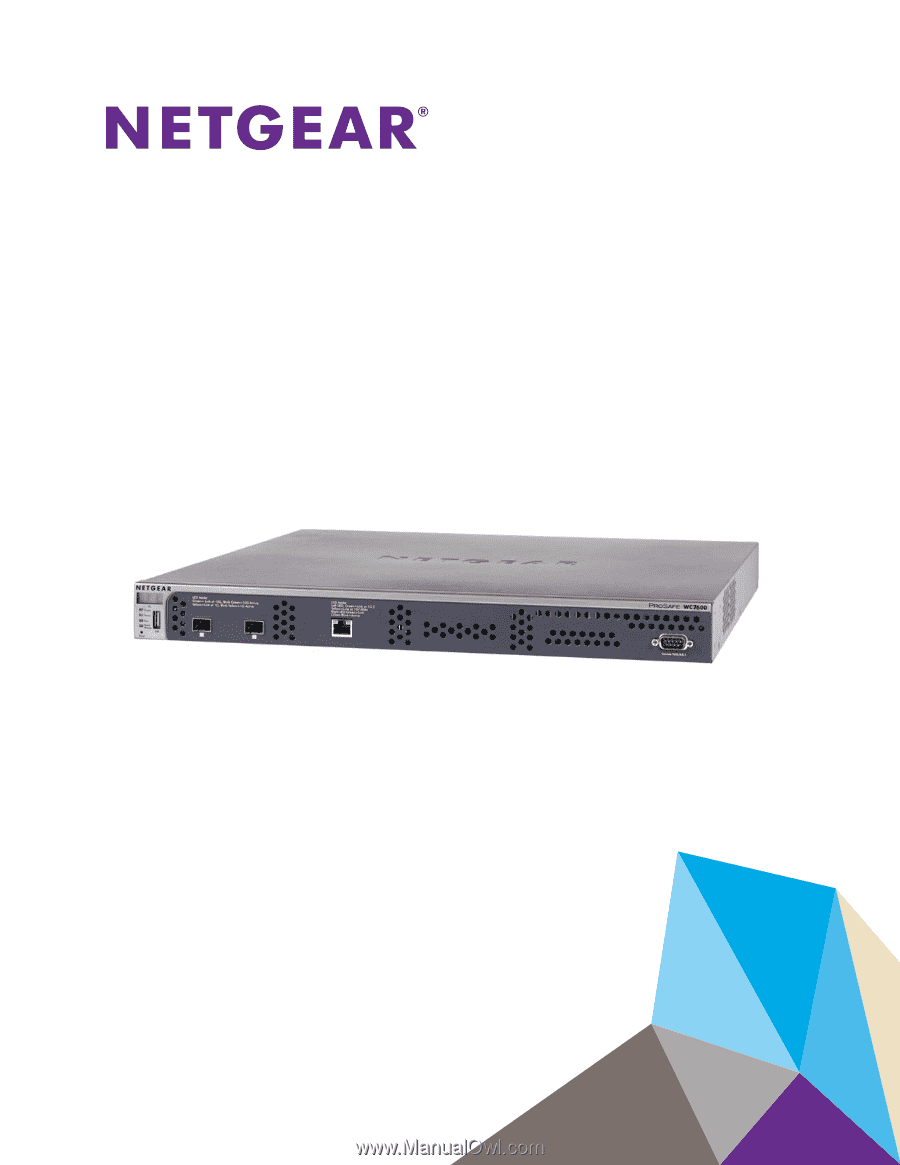
350 East Plumeria Drive
San Jose, CA 95134
USA
June, 2014
202-11414-01
ProSAFE Wireless Controller
WC7600
Reference Manual