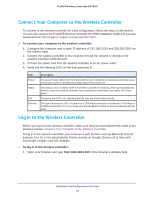Netgear WC7600 Reference Manual - Page 47
View Map, Cancel, Change Access Point Information on the Managed AP List
 |
View all Netgear WC7600 manuals
Add to My Manuals
Save this manual to your list of manuals |
Page 47 highlights
ProSAFE Wireless Controller WC7600 want to deploy in sentry mode are not included in this number. (For information about sentry mode, see Change Access Point Information on the Managed AP List on page 133.) After you have closed the pop-up window, the Estimated Access Points row is added to the Planning Buildings screen. 5. Click View Map to view and optimize the suggested approximate access point locations for the settings that you entered: Figure 15. Note that the planning tool provides only default placement and shows the coverage area for each access point. 6. Move the access points to optimize coverage in desired areas and avoid coverage in unwanted areas based on the floor plan. Colored circles around the access point symbols indicate the expected approximate coverage of the individual access point. The color of the circle represents the expected quality of the signal strength: a darker color indicates signal overlap with nearby access points. Note: A red color indicates the strongest coverage area: better than -50 dBm RSSI; an orange color better than -60 dBm; a yellow color better than -70 dBm; and so on. Moderate overlap is required for seamless roaming. No overlap will lead to disconnections and dead spots. You can click an access point icon and drag it to manually reposition it to see how the new location would affect the coverage. Click Cancel to undo any access point repositioning changes. Use the Zoom slider to increase or decrease the size of the map. RF Planning 47