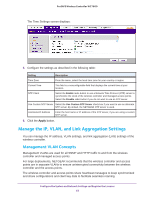Netgear WC7600 Reference Manual - Page 67
The Add DHCP Server pop-up screen displays
 |
View all Netgear WC7600 manuals
Add to My Manuals
Save this manual to your list of manuals |
Page 67 highlights
ProSAFE Wireless Controller WC7600 The DHCP Server List shows the DHCP servers that are already configured on the wireless controller. 5. Click the Add button. The Add DHCP Server pop-up screen displays: 6. Configure the settings as described in the following table: Setting Enabled Use VLAN Interface VLAN IP Network Subnet Mask Default Gateway Start IP End IP Description Select the Enabled check box to enable the DHCP server. When the check box is cleared, the DHCP server is disabled. Select the Use VLAN Interface check box to allow the DHCP server to function with multiple VLANs. Enter the DHCP server VLAN ID. The range is between 1 and 4094. The DHCP server services this VLAN. Enter the IP address for the wireless controller in the VLAN that you have specified in the VLAN field. If you have not selected the Use VLAN Interface check box, the IP address of the wireless controller's management VLAN is used. Enter the subnet mask that is assigned to the wireless clients by the DHCP server. Enter the IP address of the default network gateway for all traffic beyond the local network. Enter the start IP address of the range that the DHCP server can assign. Enter the end IP address of the range that the DHCP server can assign. Configure the System and Network Settings and Register the Licenses 67