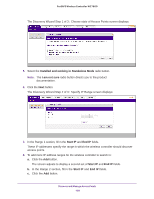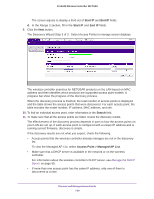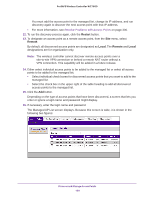Netgear WC7600 Reference Manual - Page 133
Change Access Point Information on the Managed AP List
 |
View all Netgear WC7600 manuals
Add to My Manuals
Save this manual to your list of manuals |
Page 133 highlights
ProSAFE Wireless Controller WC7600 Item Name Status Site Group Name Capability 2.4ghz Mode 5ghz Mode Description The name of the access point. Shows one of the following status options: • Authentication in progress. This status can last several minutes. • Applying configurations. • Firmware upgrade. • AP is rebooting. • Connecting. Make sure that a DHCP server is enabled in the network; otherwise, the managed access points remain in the Connecting state and do not enter the Connected state. • Connected. This status indicates normal operation. • Not Connected. The wireless controller cannot communicate with the access point at the configured IP address. The wireless controller tries to log in to managed access points each minute. If the error is temporary, the status automatically changes to Connected. If the error is prolonged, verify the access point's IP address and network connectivity. For more information, see Resolve Problems with Access Points on page 300. Shows whether you designated the access point as a local or remote one: • Local. The access point is designated as a local. • Remote. The access point is designated as remote. The default group is basic. For information about changing the group for an access point, see Change Access Point Information on the Managed AP List on page 133. The wireless modes that the access point supports. Note: Capability information lets you determine which access points are 802.11n mode capable but function in 802.11g mode. The access point's wireless modes that function in the 2.4 GHz band. The access point's wireless modes that function in the 5 GHz band. Change Access Point Information on the Managed AP List For each individual access point, you can change the general information, IP settings, and VLAN settings, you can switch between the internal and external antenna (if the access point supports an external antenna), and you can enter location information. To change the information for an access point on the Managed AP List: 1. Open a web browser. In the browser's address field, type the http:// followed by the IP address that you assigned to the wireless controller. By default, the IP address is 192.168.0.250. If you have not yet assigned another IP address to the wireless controller, type http://192.168.0.250. The wireless controller's login screen displays. 2. Enter your user name and password. Discover and Manage Access Points 133