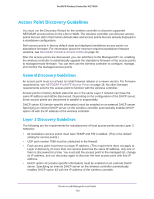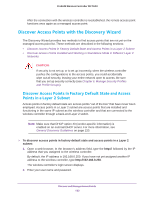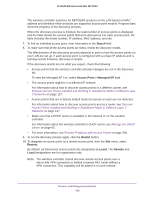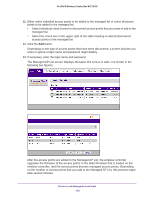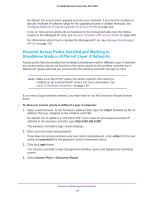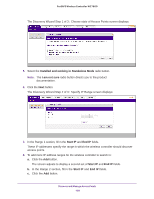Netgear WC7600 Reference Manual - Page 123
Discover Access Points with the Discovery Wizard
 |
View all Netgear WC7600 manuals
Add to My Manuals
Save this manual to your list of manuals |
Page 123 highlights
ProSAFE Wireless Controller WC7600 After the connection with the wireless controller is reestablished, the remote access point functions once again as a managed access point. Discover Access Points with the Discovery Wizard The Discovery Wizard provides two methods to find access points that are not yet on the managed access point list. These methods are described in the following sections: • Discover Access Points in Factory Default State and Access Points in a Layer 2 Subnet • Discover Access Points Installed and Working in Standalone Mode in Different Layer 3 Networks CAUTION: If security is not set up, or is set up incorrectly, when the wireless controller pushes the configurations to the access points, you could accidentally wipe out all security, leaving your entire network open to access. Be sure that you set up security correctly (see Chapter 6, Manage Security Profiles and Profile Groups). Discover Access Points in Factory Default State and Access Points in a Layer 2 Subnet Access points in factory default state are access points "out of the box" that have never been employed. Access points in a Layer 2 subnet are access points that are installed and functioning in the same IP subnet as the wireless controller and that are connected to the wireless controller through a back-end Layer 2 switch. Note: Make sure that DHCP option 43 (vendor-specific information) is enabled on an external DHCP server. For more information, see General Discovery Guidelines on page 120. To discover access points in factory default state and access points in a Layer 2 subnet: 1. Open a web browser. In the browser's address field, type the http:// followed by the IP address that you assigned to the wireless controller. By default, the IP address is 192.168.0.250. If you have not yet assigned another IP address to the wireless controller, type http://192.168.0.250. The wireless controller's login screen displays. 2. Enter your user name and password. Discover and Manage Access Points 123