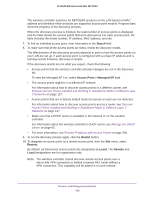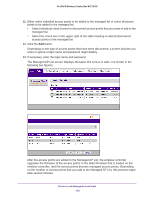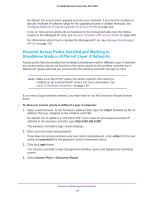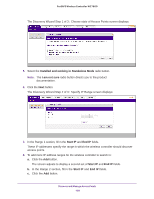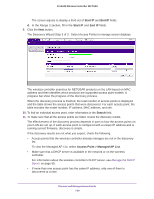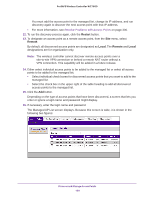Netgear WC7600 Reference Manual - Page 130
Restart, Remote, Local, Resolve Problems with Access Points
 |
View all Netgear WC7600 manuals
Add to My Manuals
Save this manual to your list of manuals |
Page 130 highlights
ProSAFE Wireless Controller WC7600 You must add the access point to the managed list, change its IP address, and run discovery again to discover the next access point with that IP address. • For more information, see Resolve Problems with Access Points on page 300. 12. To run the discovery process again, click the Restart button. 13. To designate an access point as a remote access point, from the Site menu, select Remote. By default, all discovered access points are designated as Local. The Remote and Local designations are for organization only. Note: The wireless controller cannot discover remote access points over a site-to-site VPN connection or behind a remote NAT router without a VPN connection. This capability will be added in a future release. 14. Either select individual access points to be added to the managed list or select all access points to be added to the managed list: • Select individual check boxes for discovered access points that you want to add to the managed list. • Select the check box in the upper right of the table heading to add all discovered access points to the managed list. 15. Click the Add button. Depending on the type of access points that have been discovered, a screen that lets you enter or ignore a login name and password might display. 16. If necessary, enter the login name and password. The Managed AP List screen displays. Because this screen is wide, it is shown in the following two figures: Discover and Manage Access Points 130