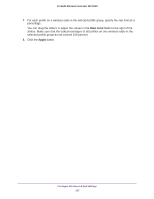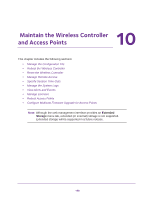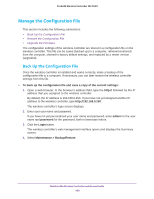Netgear WC7600 Reference Manual - Page 194
Manage Rate Limiting, Rate Limiting Concepts
 |
View all Netgear WC7600 manuals
Add to My Manuals
Save this manual to your list of manuals |
Page 194 highlights
ProSAFE Wireless Controller WC7600 6. Configure the settings as described in the following table: Setting Description Max Client Drag the slider to specify or enter the maximum number of wireless clients that can connect to each radio of an access point at one time. You can select a value of 64 to allow the maximum number of clients that a radio of an access point can support. RSSI Drag the slider to specify or enter the minimum signal quality in percentage (0 to 75 percent) expected from the wireless clients that connect to the access points. A value of 0 means that this check is not enforced and load balancing is disabled. RSSI percentages translate into the following power levels in dBm: • RSSI of 0% = -95 dBm (load balancing is disabled) • RSSI of 25% = -81 dBm • RSSI of 50% = -68 dBm • RSSI of 75% = -55 dBm 7. Click the Apply button. Manage Rate Limiting Rate limiting lets you manage how the available bandwidth is distributed among the profiles in a profile group on a radio of a managed access point. Rate Limiting Concepts The number of errors during transmission and the time that a packet spends in the transmission queues determine the available bandwidth. Within a profile group (including the basic profile group), you configure rate limiting separately for each wireless radio (2.4 GHz and 5 GHz). Within a profile group, for each wireless radio, rate limiting must add up to a maximum of 100 percent. (It can be less than 100 percent.) For example, within one profile group, if four profiles use the 802.11b/bg/ng mode and two profiles use the 802.11a/na mode, you create one rate-limiting configuration for the four profiles that use the 802.11b/bg/ng mode and another rate-limiting configuration for the two profiles that use the 802.11a/na mode. The combined percentages of the four profiles that use the 802.11b/bg/ng mode cannot exceed 100 percent; similarly, the combined percentages of the two profiles that use the 802.11a/na mode cannot exceed 100 percent. On each managed access point (or on each radio in a managed dual-band access point), the available bandwidth is distributed in the specified percentages among the profiles in a profile group. The percentage that is configured for a single profile is shared among all the clients connected to it. If you do not want to configure rate limiting for a profile, configure rate limiting as 0 (zero) percent. Configuring 0 percent effectively disables rate limiting for that profile. A setting of 0 percent can work well for profiles that are used for management, administration, or testing. Configure Wireless and QoS Settings 194