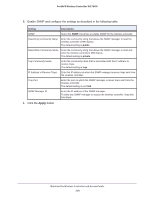Netgear WC7600 Reference Manual - Page 211
Search, Connected, IP MAC, Client MAC, Query, The Query System Logs screen displays again.
 |
View all Netgear WC7600 manuals
Add to My Manuals
Save this manual to your list of manuals |
Page 211 highlights
ProSAFE Wireless Controller WC7600 5. (Optional) In the Search field, enter the status (for example, Connected or Disconnected), IP address, MAC address, model, or name of an access point for which you want to query the logs. The table displays only the access point or access points that match the information that you entered in the Search field. 6. Take one of the following actions (you can perform one query at a time): • In the table, select the radio button for the access point for which you want to query the logs. • In the IP MAC field, enter the MAC address of the access point for which you want to query the logs. • In the Client MAC field, enter the MAC address of the wireless client for which you want to query the logs. • In the SSID field, enter the name of the SSID for which you want to query the logs. 7. Click the Query button. If any logs are available, they are displayed onscreen: 8. (Optional) Save the logs to your computer: a. Click the Save button. b. Follow the directions of your browser. The default name of the zipped log file is -WC7600-Query.txt, in which is the IP address of the wireless controller. 9. Click the Back button. The Query System Logs screen displays again. Maintain the Wireless Controller and Access Points 211