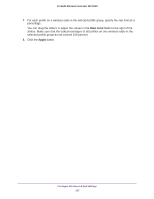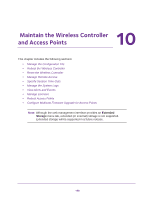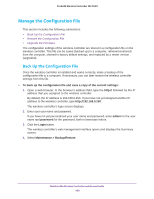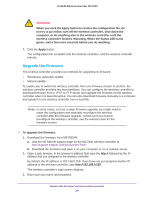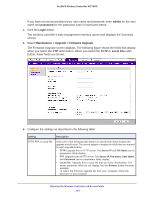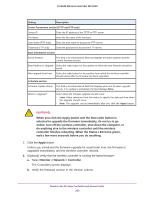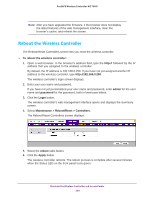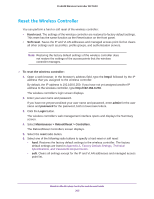Netgear WC7600 Reference Manual - Page 200
Restore the Configuration File, The Backup/Restore screen displays.
 |
View all Netgear WC7600 manuals
Add to My Manuals
Save this manual to your list of manuals |
Page 200 highlights
ProSAFE Wireless Controller WC7600 The Backup/Restore screen displays: 5. Click the Backup button. A dialog box displays, showing the file name of the backup file. The backup file has the following format: backup.tar.gz. 6. To save the configuration file, follow the instructions of your browser. Restore the Configuration File Restore only settings that were backed up from a WC7600 wireless controller. (You cannot restore settings on a WC7600 wireless controller that were backed up from a WC7520 wireless controller.) To restore the configuration file from a backed-up file: 1. Open a web browser. In the browser's address field, type the http:// followed by the IP address that you assigned to the wireless controller. By default, the IP address is 192.168.0.250. If you have not yet assigned another IP address to the wireless controller, type http://192.168.0.250. The wireless controller's login screen displays. 2. Enter your user name and password. If you have not yet personalized your user name and password, enter admin for the user name and password for the password, both in lowercase letters. 3. Click the Login button. The wireless controller's web management interface opens and displays the Summary screen. 4. Select Maintenance > Backup/Restore. The Backup/Restore screen displays. 5. Click the Browse button. 6. Navigate to the saved configuration file. Maintain the Wireless Controller and Access Points 200