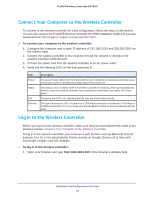Netgear WC7600 Reference Manual - Page 48
View and Manage Heat Maps for Deployed Plans
 |
View all Netgear WC7600 manuals
Add to My Manuals
Save this manual to your list of manuals |
Page 48 highlights
ProSAFE Wireless Controller WC7600 7. Click Save to save the location map, or click Back to return to the Planning Buildings screen without savings changes to the location map. Note: For each floor, you can save one location map only. When you modify and save the location map, the previously saved location map is overwritten. View and Manage Heat Maps for Deployed Plans A heat map lets you view in real time, by wireless frequency band, the signal strength and wireless coverage for a building floor. The heat map shows the actual signal strengths that each access point is detecting from neighbor access points. Note: For the heat maps to work correctly, the access point placement on the floor plan needs to closely match the actual physical location of the access points. The heat map shows the following information: • Signal strength and wireless coverage, including coverage holes • Known access points that are managed by the wireless controller • Location of rogue access points • Location of clients associated with the access points • Location of blacklisted clients To view the heat map for a building floor and to adjust access points: 1. Select Plans > Deployed. The Deployed Buildings screen displays with the Local Building tab and associated screen in view. To view the information for a remote building, click the Remote Building tab. RF Planning 48