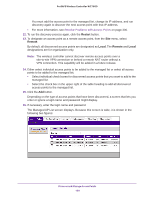Netgear WC7600 Reference Manual - Page 135
Discover and Manage Access Points, Setting, Description, Access Point Info IP Settings
 |
View all Netgear WC7600 manuals
Add to My Manuals
Save this manual to your list of manuals |
Page 135 highlights
ProSAFE Wireless Controller WC7600 7. Configure the settings as described in the following table. Setting Description Access Point Info section Name Enter a unique value that indicates the access point name. By default, the name is netgearxxxxxx, where xxxxxx represents the last six hexadecimal digits of the access point's MAC address. You can change the name to one that is meaningful to you. Model The model of the access point. This field is populated during the access point discovery process and cannot be changed. Group The group to which the access point is assigned. After the access point discovery process, the access point is automatically assigned to the basic group. If you have set up profile groups, you can assign the access point to another profile group by selecting one from the menu. You can also change the group assignment later on the WLAN Group Assignment screen. For more information, see Assign Access Points to Advanced Profile Groups on page 137. IP Settings These fields show the IP address and other IP settings of the access point. By default, these fields are populated during the access point discovery process. The following are the functions of the radio buttons: • enable. By default, the enable radio button is selected, allowing the access point to function as a DHCP client. The IP Settings fields are masked out, preventing you from changing the IP settings. • disable. Select the disable radio button to disable the access point's DHCP client. The IP Settings fields become available, allowing you to change the IP settings, including changes to the access point's IP address. IP Address The IP address of the access point. Subnet Mask The subnet mask of the access point. Default Gateway The default gateway of the access point. Primary DNS Server The primary DNS server of the access point. Secondary DNS Server The secondary DNS server of the access point. VLAN Settings section Managed VLAN Enter a VLAN ID or leave the default ID. By default, the management VLAN is 1. For more information about management VLANs, see Management VLAN on page 25 and Management VLAN Concepts on page 62. Untagged VLAN Enter a VLAN ID or leave the default ID. By default, the untagged VLAN is 1 and the Untagged VLAN check box is selected. When the wireless controller sends frames associated with the untagged VLAN to the LAN (Ethernet) interface, those frames are untagged. When the wireless controller receives untagged traffic from the LAN (Ethernet) interface, those frames are assigned to the untagged VLAN. Discover and Manage Access Points 135