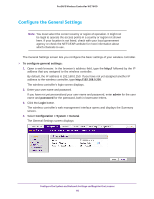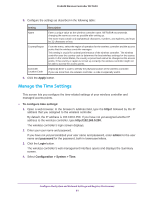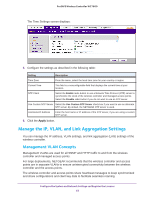Netgear WC7600 Reference Manual - Page 65
Manage the DHCP Server, Add a DHCP Server
 |
View all Netgear WC7600 manuals
Add to My Manuals
Save this manual to your list of manuals |
Page 65 highlights
ProSAFE Wireless Controller WC7600 Setting Description Primary DNS Server Enter the IP address of the primary Domain Name Server (DNS) that you want to use. Secondary DNS Server Enter the IP address of the secondary DNS that you want to use. WINS Server Enter the IP address of the Windows Internet Name Service (WINS) that you want to use. Management VLAN Settings section Management VLAN Enter the management VLAN. For more information, see Management VLAN Concepts on page 62. Untagged VLAN Select the Untagged VLAN check box if the configured VLAN is untagged. For more information, see Untagged VLAN Concepts on page 63. 10G Port Settings section LAG Select the LAG radio button to enable the wireless controller to automatically create a LAG in which both links are active. The LAG radio button and Active Standby radio button are mutually exclusive. For more information, see Link Aggregation Concepts on page 63. Active Standby Select the Active Standby radio button to enable the wireless controller to automatically create a LAG in which only one link is active and the other link functions as a standby link. The Active Standby radio button and LAG radio button are mutually exclusive. For more information, see Link Aggregation Concepts on page 63. 6. Click the Apply button. Manage the DHCP Server Note: Make sure that a DHCP server is available; otherwise, the Discovery Wizard does not function correctly. If you already have a DHCP server on your network, do not enable the DHCP server on the wireless controller. The wireless controller can function as a DHCP server. You can add multiple DHCP server pools for different VLANs. By default, the wireless controller has no DHCP server pool configured but you can add one or more DHCP server pools. Add a DHCP Server The DHCP Server List screen lets you add a DHCP server pool. Configure the System and Network Settings and Register the Licenses 65