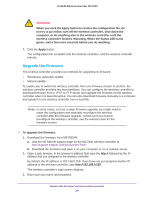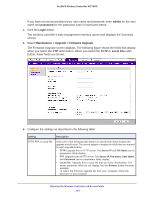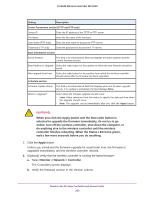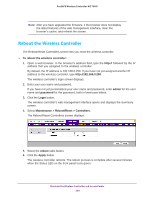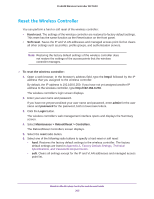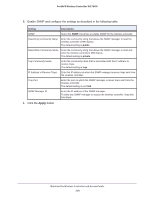Netgear WC7600 Reference Manual - Page 206
Manage External Storage, Maintenance > Extended Storage
 |
View all Netgear WC7600 manuals
Add to My Manuals
Save this manual to your list of manuals |
Page 206 highlights
ProSAFE Wireless Controller WC7600 WARNING: When you have selected the hard radio button and you click the Apply button, do not try to go online, turn off the wireless controller, shut down the computer, or do anything else to the wireless controller until the wireless controller finishes rebooting. When the Status LED turns green, wait a few more seconds before you do anything. 7. Click the Apply button. The configuration file is restored according to the selection that you made, and the wireless controller reboots. Manage External Storage The Extended Storage screen displays information about an optionally attached external storage device such as a USB memory stick or external hard drive, and lets you mount and dismount the storage device. You can use an external storage device to store more floor heat maps and extended statistics history. To mount an external storage device and view information about the device: 1. Select Maintenance > Extended Storage. The Extended Storage screen displays. As an example, the screen shows information about an attached USB memory stick. Figure 18. 2. Attach the external storage device to the USB port on the front panel of the wireless controller. Click Mount. The storage details become visible on the Extended Storage screen. Before you remove the external storage device from the USB port, click Unmount. Maintain the Wireless Controller and Access Points 206