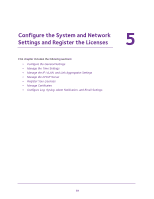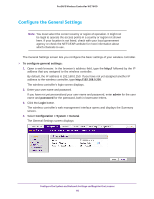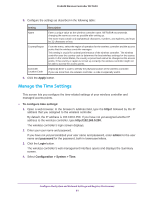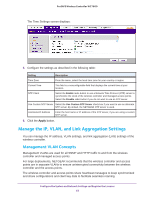Netgear WC7600 Reference Manual - Page 63
Untagged VLAN Concepts, Link Aggregation Concepts, Con the IP, VLAN
 |
View all Netgear WC7600 manuals
Add to My Manuals
Save this manual to your list of manuals |
Page 63 highlights
ProSAFE Wireless Controller WC7600 Untagged VLAN Concepts When the Untagged VLAN check box is selected on the IP Settings screen, one VLAN can be configured as an untagged VLAN: • When the wireless controller sends frames associated with the untagged VLAN to the LAN (Ethernet) interface, those frames do not carry an 802.1Q VLAN header. • When the wireless controller receives untagged traffic from the LAN (Ethernet) interface, those frames are assigned to the untagged VLAN. If you clear the Untagged VLAN check box, the wireless controller tags all outgoing LAN (Ethernet) frames, and accepts only incoming frames that are tagged with known VLAN IDs. Note: Clear the Untagged VLAN check box only if the hubs and switches on your LAN support the VLAN (802.1Q) standard. Likewise, change the untagged VLAN value only if the hubs and switches on your LAN support the VLAN (802.1Q) standard. Changing either of these values results in a loss of IP connectivity if the hubs and switches on your network have not yet been configured with the corresponding VLANs. Link Aggregation Concepts If you connect the two 10GE connections of the wireless controller to a switch or router, the wireless controller supports dynamic link aggregation (802.3ad), which you can use either to increase bandwidth or to support link redundancy. You can enable the wireless controller to automatically create a single link aggregation group (LAG) in which the two links share the same speed and duplex settings. The link selection for egress traffic is based on the transmit hash policy. You can also configure a standby link in which only one link in the LAG is active. The standby link becomes active only if the active link fails. In such a situation, a failover occurs from the failed active link to the standby link, which becomes the new active link. Configure the IP, VLAN, and Link Aggregation Settings You can configure the management IP address, VLAN settings, and link aggregation (LAG) settings of the wireless controller. To configure IP, VLAN, and LAG settings: 1. Open a web browser. In the browser's address field, type the http:// followed by the IP address that you assigned to the wireless controller. By default, the IP address is 192.168.0.250. If you have not yet assigned another IP address to the wireless controller, type http://192.168.0.250. Configure the System and Network Settings and Register the Licenses 63