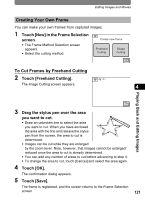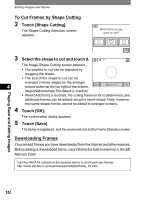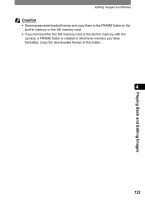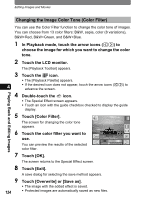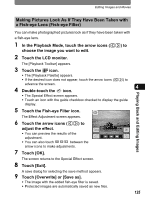Pentax 19231 T30 Operating Manual - Page 122
Double-touch the, icon., Touch [Frame Comp]., Touch the frame to add to the, picture.
 |
UPC - 027075126640
View all Pentax 19231 manuals
Add to My Manuals
Save this manual to your list of manuals |
Page 122 highlights
Editing Images and Movies 4 Double-touch the h icon. • The Special Effect screen appears. • Touch an icon with the guide checkbox checked to display the guide display. Special Effect Color Filter Digital Fish-eye Filter Filter Bright Filter Frame My Comp Drawing Exit 5 Touch [Frame Comp]. The Frame Selection screen appears. 6 Touch the frame to add to the picture. FRAME001 Images can be enlarged/reduced with the zoom lever • The picture with the selected frame added to it appears. • You can also make new frames. (p.121) Cancel OK 4 7 Adjust the screen. • You can change the display position of an image by dragging the image. • You can enlarge/reduce images in frames with the zoom lever. • You can also select other frames to add to pictures by touching the arrow icons (qr). 8 Touch [OK]. • The camera returns to the Special Effect screen. • The photo with the frame composite is not saved until you touch [Exit]. Caution • Frames cannot be added to pictures that are i and smaller in size or movies. • g and larger images are resized to h when a frame is added. Playing Back and Editing Images 120