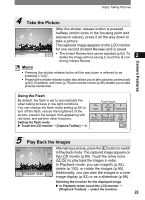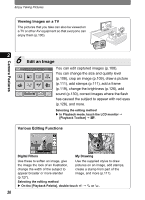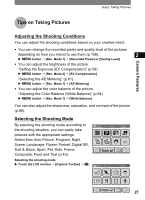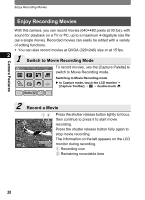Pentax 19231 T30 Operating Manual - Page 31
Play Back the Movie, Edit a Movie, About Movie Recording
 |
UPC - 027075126640
View all Pentax 19231 manuals
Add to My Manuals
Save this manual to your list of manuals |
Page 31 highlights
Enjoy Recording Movies 3 Play Back the Movie After recording a movie, press the Q button to 30 100-0017 switch to Playback mode. The recorded movie appears on the LCD monitor. In Playback mode, you can reverse playback, pause playback, adjust the volume, and 01/26/2007 14:25 reverse or forward playback frame by frame 2 (p.96). 4 Edit a Movie You can save one frame from a movie (p.132) divide a movie (p.133) or stitch two movies together (p.134). Cancel 112 OK Selecting the movie editing method X Touch the LCD monitor J [Playback Toolbar] J n J double-touch [ J . Camera Features About Movie Recording: Yes • You can use both the optical and digital zoom when composing your shot, but only the digital zoom is available when recording (p.50). • You can record movies by pressing and holding the shutter release button for more than one second. • You can adjust the recorded pixels, frame rate, quality level and color mode (p.56). • You can set the white balance, sharpness, saturation, and contrast (p.64, p.66). • You can correct the exposure before recording (p.59). No • Flash mode, continuous shooting mode and auto bracket mode are not available. • You cannot change the following shooting conditions: [Aux.AF Light]: Off (p.75) [AE Metering]: Multi-segment metering (p.61) [Sensitivity]: Auto (p.76) 29