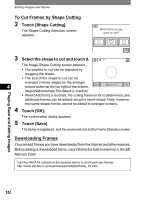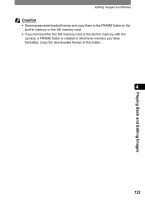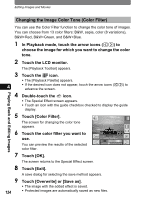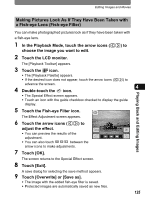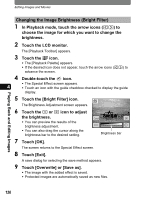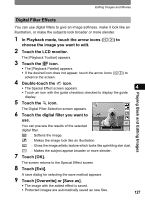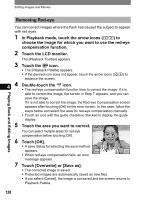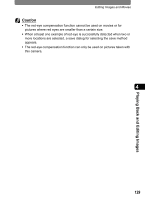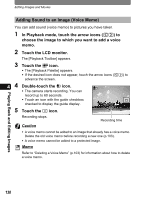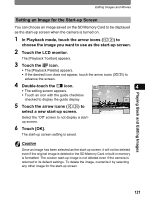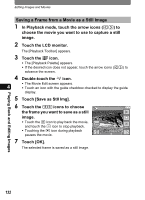Pentax 19231 T30 Operating Manual - Page 129
Digital Filter Effects
 |
UPC - 027075126640
View all Pentax 19231 manuals
Add to My Manuals
Save this manual to your list of manuals |
Page 129 highlights
Editing Images and Movies Digital Filter Effects You can use digital filters to give an image softness, make it look like an illustration, or make the subjects look broader or more slender. 1 In Playback mode, touch the arrow icons (qr) to choose the image you want to edit. 2 Touch the LCD monitor. The [Playback Toolbar] appears. 3 Touch the n icon. • The [Playback Palette] appears. • If the desired icon does not appear, touch the arrow icons (qr) to advance the screen. 4 Double-touch the h icon. • The Special Effect screen appears. 4 • Touch an icon with the guide checkbox checked to display the guide display. 5 Touch the i icon. Playing Back and Editing Images The Digital Filter Selection screen appears. 6 Touch the digital filter you want to use. Cancel OK You can preview the results of the selected digital filter. L : Softens the image. M : Makes the image look like an illustration. N : Gives the image artistic texture which looks like sprinkling star dust. O : Makes the subject appear broader or more slender. 7 Touch [OK]. The screen returns to the Special Effect screen. 8 Touch [Exit]. A save dialog for selecting the save method appears. 9 Touch [Overwrite] or [Save as]. • The image with the added effect is saved. • Protected images are automatically saved as new files. 127