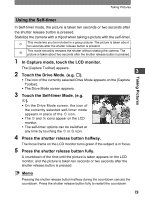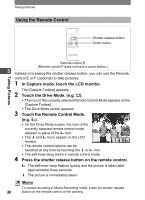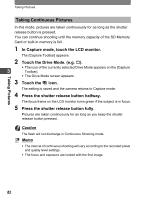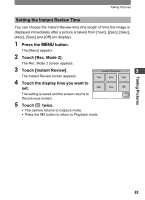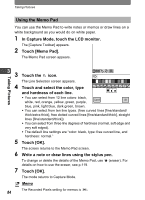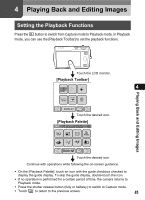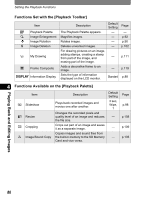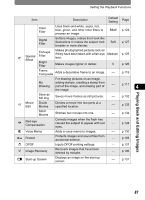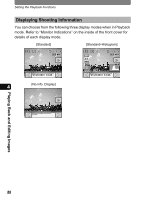Pentax 19231 T30 Operating Manual - Page 86
Using the Memo Pad
 |
UPC - 027075126640
View all Pentax 19231 manuals
Add to My Manuals
Save this manual to your list of manuals |
Page 86 highlights
Taking Pictures Using the Memo Pad You can use the Memo Pad to write notes or memos or draw lines on a white background as you would do on white paper. 1 In Capture Mode, touch the LCD monitor. The [Capture Toolbar] appears. 2 Touch [Memo Pad]. The Memo Pad screen appears. Taking Pictures 3 3 Touch the icon. Cancel OK The Line Selection screen appears. 4 Touch and select the color, type and hardness of each line. • You can select from 12 line colors: black, Cancel OK white, red, orange, yellow, green, purple, blue, pink, light blue, dark green, brown. • You can select from ten line types. (free curved lines [fine/standard/ thick/extra thick], free dotted curved lines [fine/standard/thick], straight lines [fine/standard/thick]) • You can select from three line degrees of hardness (normal, soft edge and very soft edged). • The default line settings are "color: black, type: free curved line, and hardness: normal." 5 Touch [OK]. The screen returns to the Memo Pad screen. 6 Write a note or draw lines using the stylus pen. To change or delete the details of the Memo Pad, use S (eraser). For details on how to use the eraser, see p.119. 7 Touch [OK]. The mode returns to Capture Mode. Memo 84 The Recorded Pixels setting for memos is m.