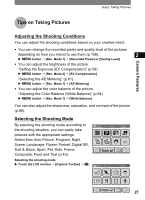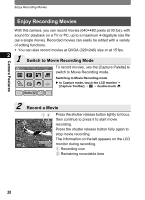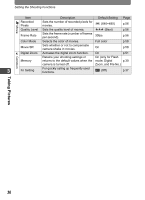Pentax 19231 T30 Operating Manual - Page 34
Enjoy Printing Images, Make the DPOF Print Settings, Set the USB Connection Mode
 |
UPC - 027075126640
View all Pentax 19231 manuals
Add to My Manuals
Save this manual to your list of manuals |
Page 34 highlights
Enjoy Printing Images Camera Features Enjoy Printing Images After taking pictures and editing them, you can print them easily by using DPOF (Digital Print Order Format) settings. You can even print them directly from the camera without a PC when using a PictBridgecompatible printer. You can then share prints with friends and family or keep them in a photo album. Pictures can be output on a DPOF- 2 compatible printer or printed by a local photo processing lab using DPOF settings that indicate the number of photos and date imprinting options for your "print order". 1 Make the DPOF Print Settings DPOF Print One Print All Choose the number of copies and if the date is to be superimposed on the pictures you want to print (DPOF settings) (p.137). The pictures can then be printed using a DPOFcompatible printer or photo processing lab. • To use a photo processing lab, take the SD Memory Card containing the pictures with the print order data and ask to have them printed. How to configure the DPOF settings X In Playback mode, touch the LCD monitor J [Playback Toolbar] J n J double-touch r. 2 Set the USB Connection Mode USB Connection By connecting the camera to a PictBridgecompatible printer with the provided USB cable, you can print images directly from the camera without a PC. To print pictures, you need to set the [USB Connection] mode on the camera to [PictBridge] in advance (p.160). Setting the [USB Connection] mode X 3 button J touch [Setting] J [USB 32 Connection].