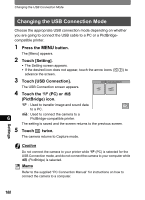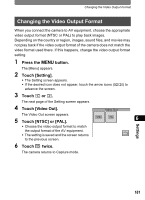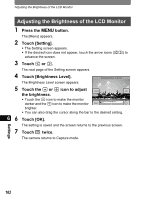Pentax 19231 T30 Operating Manual - Page 167
Setting the Guide Display, Press the, button., Touch [Setting]., Touch, Touch [Guide Display]., twice.
 |
UPC - 027075126640
View all Pentax 19231 manuals
Add to My Manuals
Save this manual to your list of manuals |
Page 167 highlights
Setting the Guide Display Setting the Guide Display You can choose whether or not the guide display will appear when an icon is touched on the [Capture Palette] or [Playback Palette]. The guide display provides a description of each icon's function. 1 Press the 3 button. The [Menu] appears. 2 Touch [Setting]. • The Setting screen appears. • If the desired icon does not appear, touch the arrow icons (qr) to advance the screen. 3 Touch q or r. The next page of the Setting screen appears. 4 Touch [Guide Display]. The setting changes to O (On) or P (Off). O : Turns on the guide display. P : Turns off the guide display. 5 Touch twice. The camera returns to Capture mode. NTSC Video Out Setting Bright Level 2/2 5sec Power Saving 3min Auto Guide PowerOff Display Reset 6 Memo • Even when [Guide Display] is set to On, you can bypass it by doubletouching the icon. • You can also turn the Guide Display on and off by touching the Guide Button on the bottom of the Capture Palette or Playback Palette display. Settings 165