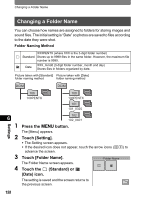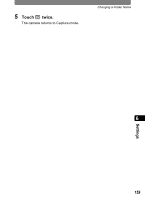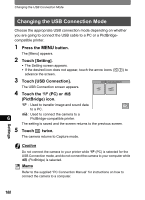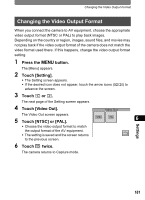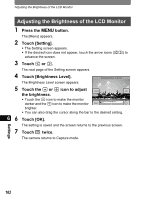Pentax 19231 T30 Operating Manual - Page 165
Using the Power Saving Function, Press the, button., Touch [Setting]., Touch, Touch [Power Saving].
 |
UPC - 027075126640
View all Pentax 19231 manuals
Add to My Manuals
Save this manual to your list of manuals |
Page 165 highlights
Using the Power Saving Function Using the Power Saving Function You can save battery power by setting the LCD monitor to turn off automatically when no operations have been performed for a predetermined time period. After the power saving function is activated, you can turn the LCD monitor on again by pressing any button on the camera. 1 Press the 3 button. The [Menu] appears. 2 Touch [Setting]. • The Setting screen appears. • If the desired icon does not appear, touch the arrow icons (qr) to advance the screen. 3 Touch q or r. The next page of the Setting screen appears. 4 Touch [Power Saving]. Power Saving The Power Saving screen appears. 30sec 20sec 15sec 5 Choose the duration time until the LCD monitor turns off. 10sec 5sec Off 6 • Select [30sec], [20sec], [15sec], [10sec], [5sec], or [Off]. • The setting is saved and the screen returns to the previous screen. 6 Touch twice. The camera returns to Capture mode. Memo Power Saving does not function in the following situations: • when using the AC adapter • while recording a movie • in playback mode • during video output Settings 163