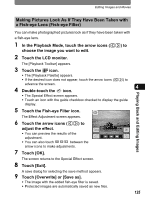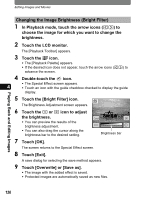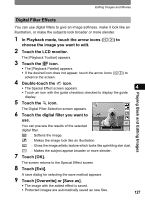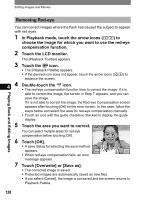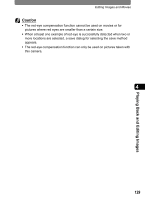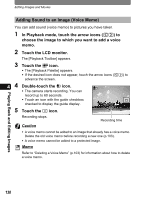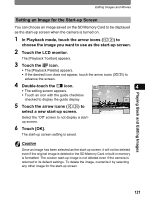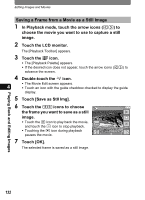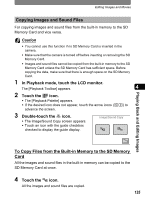Pentax 19231 T30 Operating Manual - Page 132
Adding Sound to an Image (Voice Memo), In Playback mode, touch the arrow icons
 |
UPC - 027075126640
View all Pentax 19231 manuals
Add to My Manuals
Save this manual to your list of manuals |
Page 132 highlights
Editing Images and Movies Adding Sound to an Image (Voice Memo) You can add sound (voice memo) to pictures you have taken. 1 In Playback mode, touch the arrow icons (qr) to choose the image to which you want to add a voice memo. 2 Touch the LCD monitor. The [Playback Toolbar] appears. 3 Touch the n icon. • The [Playback Palette] appears. • If the desired icon does not appear, touch the arrow icons (qr) to advance the screen. 4 4 Double-touch the \ icon. • The camera starts recording. You can record up to 60 seconds. • Touch an icon with the guide checkbox checked to display the guide display. 5 Touch the n icon. 20 Recording stops. Caution Recording time • A voice memo cannot be added to an image that already has a voice memo. Delete the old voice memo before recording a new one (p.103). • A voice memo cannot be added to a protected image. Memo Refer to "Deleting a Voice Memo" (p.103) for information about how to delete a voice memo. Playing Back and Editing Images 130