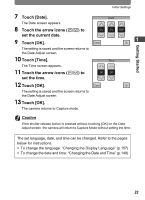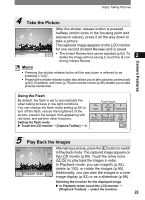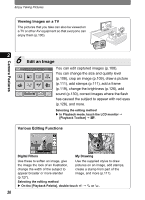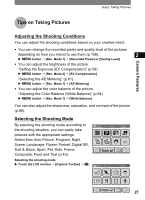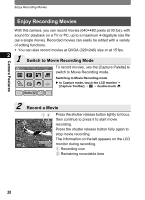Pentax 19231 T30 Operating Manual - Page 29
Tips on Taking Pictures, Adjusting the Shooting Conditions, Selecting the Shooting Mode
 |
UPC - 027075126640
View all Pentax 19231 manuals
Add to My Manuals
Save this manual to your list of manuals |
Page 29 highlights
Camera Features Enjoy Taking Pictures Tips on Taking Pictures Adjusting the Shooting Conditions You can adjust the shooting conditions based on your creative intent. • You can change the recorded pixels and quality level of the pictures depending on how you intend to use them (p.108). 2 X 3 button J [Rec. Mode 1] J [Recorded Pixels] or [Quality Level] • You can adjust the brightness of the picture. "Setting the Exposure (EV Compensation)" (p.59) X 3 button J [Rec. Mode 2] J [EV Compensation] "Selecting the AE Metering" (p.61) X 3 button J [Rec. Mode 1] J [AE Metering] • You can adjust the color balance of the picture. "Adjusting the Color Balance (White Balance)" (p.64) X 3 button J [Rec. Mode 1] J [White Balance] You can also adjust the sharpness, saturation, and contrast of the picture (p.66). Selecting the Shooting Mode By selecting the shooting mode according to the shooting situation, you can easily take pictures with the appropriate settings. Select from Auto Picture, Program, Night Scene, Landscape, Flower, Portrait, Digital SR, Surf & Snow, Sport, Pet, Kids, Frame Composite, Food and Text (p.43). Selecting the shooting mode X Touch the LCD monitor J [Capture Toolbar] J b. Capture Palette 1/2 AUTO PICT Guide Capture Palette 2/2 Guide 27