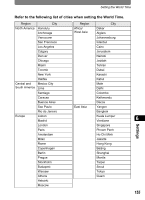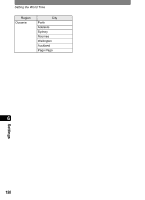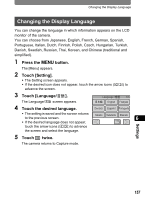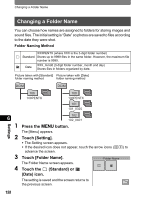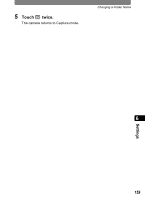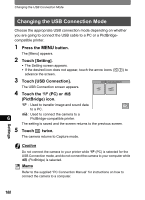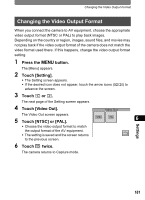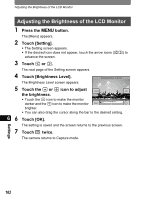Pentax 19231 T30 Operating Manual - Page 162
Changing the USB Connection Mode, Press the, button., Touch [Setting]., Touch [USB Connection].
 |
UPC - 027075126640
View all Pentax 19231 manuals
Add to My Manuals
Save this manual to your list of manuals |
Page 162 highlights
Changing the USB Connection Mode Changing the USB Connection Mode Choose the appropriate USB connection mode depending on whether you are going to connect the USB cable to a PC or a PictBridgecompatible printer. 1 Press the 3 button. The [Menu] appears. 2 Touch [Setting]. • The Setting screen appears. • If the desired icon does not appear, touch the arrow icons (qr) to advance the screen. 3 Touch [USB Connection]. USB Connection The USB Connection screen appears. 4 Touch the A (PC) or B (PictBridge) icon. A : Used to transfer image and sound data to a PC. B: Used to connect the camera to a 6 PictBridge-compatible printer. The setting is saved and the screen returns to the previous screen. 5 Touch twice. The camera returns to Capture mode. Caution Do not connect the camera to your printer while A (PC) is selected for the USB Connection mode, and do not connect the camera to your computer while B (PictBridge) is selected. Memo Refer to the supplied "PC Connection Manual" for instructions on how to connect the camera to a computer. Settings 160