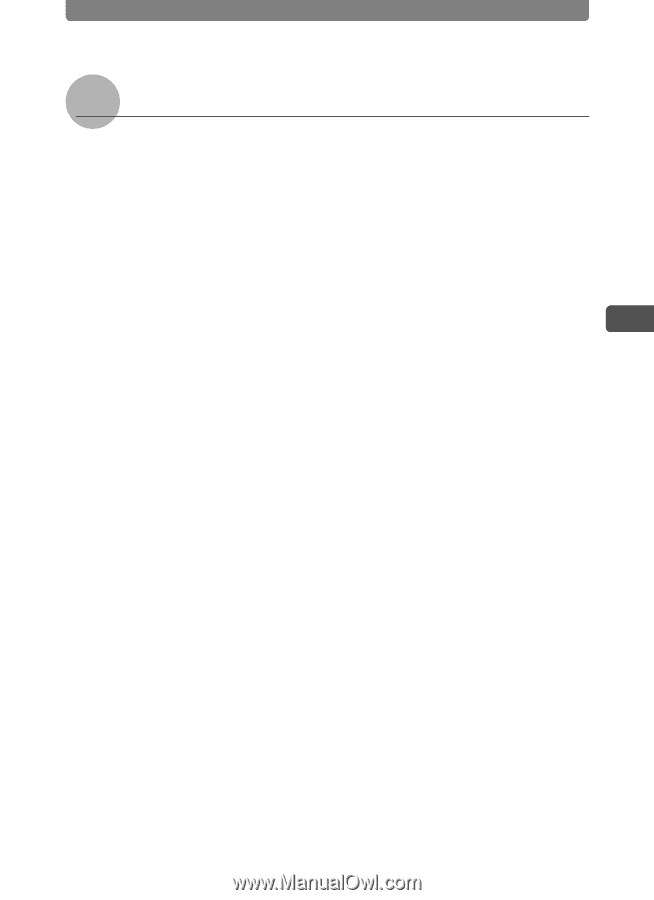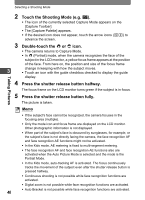Pentax 19231 T30 Operating Manual - Page 49
Letting the Camera Decide the Optimum Mode
 |
UPC - 027075126640
View all Pentax 19231 manuals
Add to My Manuals
Save this manual to your list of manuals |
Page 49 highlights
Taking Pictures Selecting a Shooting Mode Letting the Camera Decide the Optimum Mode In the b (Auto Picture) mode, the camera can judge the optimum mode and take pictures in that mode simply by pressing the shutter release button. The camera selects - (Standard) mode, I (Portrait) mode, q (Landscape) mode or A (Night Scene) as the optimum mode. 1 In Capture Mode, touch the LCD monitor. The [Capture Toolbar] appears. 2 Touch the Shooting Mode (e.g. b). 3 • The icon of the currently selected Capture Mode appears on the [Capture Toolbar]. • The [Capture Palette] appears. • If the desired icon does not appear, touch the arrow icons (qr) to advance the screen. 3 Double-touch the b icon. • The camera returns to Capture Mode. • Touch an icon with the guide checkbox checked to display the guide display. 4 Press the shutter release button halfway. • The optimum mode for the subject is selected. The selected mode appears at the top left of the LCD monitor. • The focus frame on the LCD monitor turns green if the subject is in focus. 5 Press the shutter release button fully. The picture is taken. 47