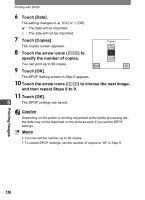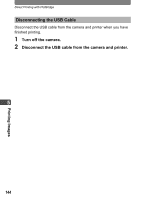Pentax 19231 T30 Operating Manual - Page 145
Printing All Images, Printing Using the DPOF Settings
 |
UPC - 027075126640
View all Pentax 19231 manuals
Add to My Manuals
Save this manual to your list of manuals |
Page 145 highlights
Direct Printing with PictBridge Printing All Images 1 In the Printing Mode Selection screen (Step 5 on p.140), touch [Print All]. The setting screen appears. Print all images Total 10 Date Copies 1 2 Specify the number of copies and if you want the date to appear on the print. Cancel Print Refer to Steps 2 to 4 in "Printing Single Image" (p.141) for how to make the settings. 3 Touch [Print]. • A confirmation dialog appears. • Refer to "Changing the Print Settings" (p.142) for how to change the print settings. 4 Touch [Print]. 5 • Printing starts. • Touch [Printing Cancel] during printing to cancel printing. Printing Images Printing Using the DPOF Settings 1 In the Printing Mode Selection screen (Step 5 on p.140), touch [DPOF Setting]. • The settings you have made appear. • Touch qr to check the settings for each image. 2 Touch [Print]. Print with DPOF setting Total 10 Date Copies 1 Cancel Print • A confirmation dialog appears. • Refer to "Changing the Print Settings" for how to change the print settings (p.142). 3 Touch [Print]. • Printing starts. • Touch [Printing Cancel] during printing to cancel printing. 143