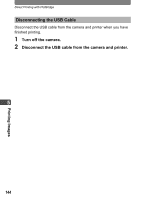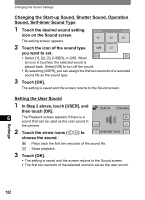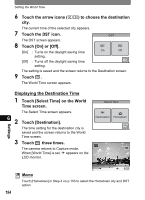Pentax 19231 T30 Operating Manual - Page 151
Changing the Date and Time, Setting the Date Style
 |
UPC - 027075126640
View all Pentax 19231 manuals
Add to My Manuals
Save this manual to your list of manuals |
Page 151 highlights
Changing the Date and Time Changing the Date and Time You can change the date and time settings. You can also set the style in which the date and time appear. Setting the Date Style 1 Press the 3 button. The [Menu] appears. 2 Touch [Setting]. • The Setting screen appears. • If the desired icon does not appear, touch the arrow icons (qr) to advance the screen. 3 Touch [Date Adjust]. Date Adjust The Date Adjust screen appears. Date Style Date Time Settings 4 Touch [Date Style]. The Date Style screen appears. 5 Touch the arrow icons (qr) to Cancel OK Date Style 6 mm/dd/yy choose the display style of the 24h year, month, and day. Cancel OK Select [mm/dd/yy], [dd/mm/yy] or [yy/mm/dd]. 6 Touch the arrow icons (qr) to choose the time display style. Select [24h] (24-hour display) or [12h] (12-hour display). 7 Touch [OK]. The setting is saved and the screen returns to the Date Adjust screen with the selected date style. 149