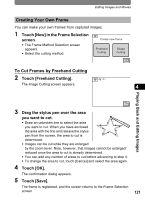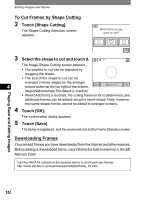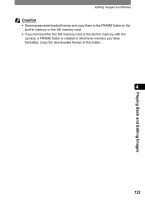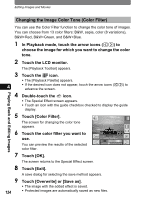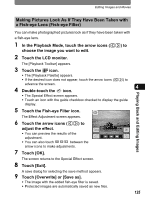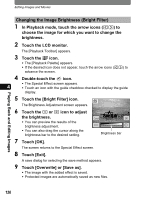Pentax 19231 T30 Operating Manual - Page 123
Creating Your Own Frame, Touch [New] in the Frame Selection, screen., Touch [Freehand Cutting].
 |
UPC - 027075126640
View all Pentax 19231 manuals
Add to My Manuals
Save this manual to your list of manuals |
Page 123 highlights
Editing Images and Movies Creating Your Own Frame You can make your own frames from captured images. 1 Touch [New] in the Frame Selection screen. • The Frame Method Selection screen appears. • Select the cutting method. Create new frame Freehand Cutting Shape Cutting To Cut Frames by Freehand Cutting 2 Touch [Freehand Cutting]. 1.0 The Image Cutting screen appears. 4 Playing Back and Editing Images 3 Drag the stylus pen over the area you want to cut. • Draw an unbroken line to select the area you want to cut. When you have enclosed the area with the line and release the stylus pen from the screen, the area to cut is determined. • Images can be cut while they are enlarged by the zoom lever. Note, however, that images cannot be enlarged/ reduced once the area to cut is already determined. • You can add any number of areas to cut before advancing to step 4. • To change the area to cut, touch [Cancel] and select the area again. 4 Touch [OK]. The confirmation dialog appears. 5 Touch [Save]. The frame is registered, and the screen returns to the Frame Selection screen. 121