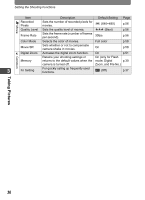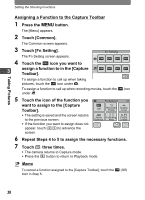Pentax 19231 T30 Operating Manual - Page 36
Taking Pictures, Setting the Shooting Functions
 |
UPC - 027075126640
View all Pentax 19231 manuals
Add to My Manuals
Save this manual to your list of manuals |
Page 36 highlights
3 Taking Pictures Taking Pictures Setting the Shooting Functions In Capture mode, press the 3 button or touch the LCD monitor to display the shooting settings. [Menu] Menu Press the 3 button. Rec. Rec. Mode 1 Mode 2 Movie Common Sound Setting 3 Touch the LCD monitor. [Capture Toolbar] These four icons provide shooting- Touch the desired icon. related functions. Rec. Mode 1 AUTO 7 PICT Recorded Quality White Pixels Level Balance AF AF Setting AE Metering AUTO 400 Sensitivity DISPLAY Memo Pad Touch the desired icon. Touch the desired icon. Capture Palette 1/2 Recorded Pixels AUTO PICT 7 5 4 3 2 640 Guide Touch the desired icon. Touch the desired icon. Continue with operations while following the on-screen guidance. • On the [Capture Palette], touch an icon with the guide checkbox checked to display the guide display. To skip the guide display, double-touch the icon. • If you press the shutter release button or no operation is performed for a certain period of time, the camera returns to Capture mode. • Press the Q button to switch to Playback mode. 34 • Touch to return to the previous screen.