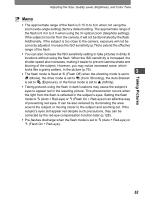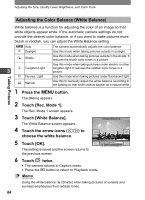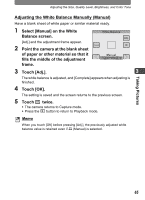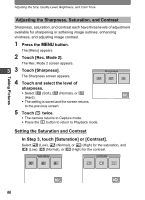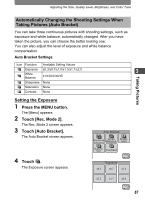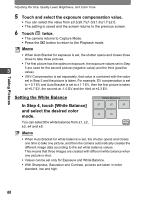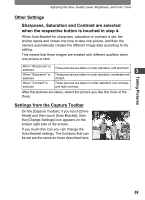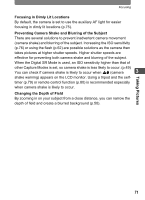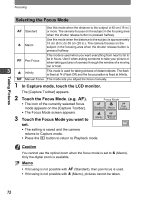Pentax 19231 T30 Operating Manual - Page 69
Automatically Changing the Shooting Settings When Taking Pictures (Auto Bracket)
 |
UPC - 027075126640
View all Pentax 19231 manuals
Add to My Manuals
Save this manual to your list of manuals |
Page 69 highlights
Adjusting the Size, Quality Level, Brightness, and Color Tone Taking Pictures Automatically Changing the Shooting Settings When Taking Pictures (Auto Bracket) You can take three continuous pictures with shooting settings, such as exposure and white balance, automatically changed. After you have taken the picture, you can choose the better looking one. You can also adjust the level of exposure and white balance compensation. Auto Bracket Settings Icon Function Available Setting Values a Exposure ±0.3/±0.7/±1.0/±1.3/±1.7/±2.0 3 b White Balance ±1/±2/±3/±4/±5 d Sharpness None c Saturation None e Contrast None Setting the Exposure 1 Press the MENU button. The [Menu] appears. 2 Touch [Rec. Mode 2]. The Rec. Mode 2 screen appears. 3 Touch [Auto Bracket]. The Auto Bracket screen appears. Auto Bracket abd Exposure White Balance Sharpness ce Saturation Contrast 4 Touch a. The Exposure screen appears. Exposure ±0.3 ±0.7 ±1.0 ±1.3 ±1.7 ±2.0 67