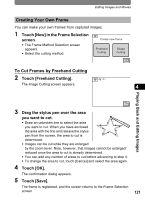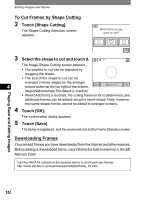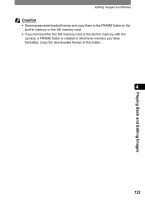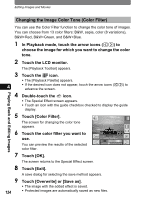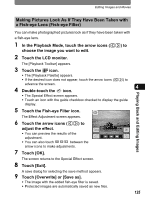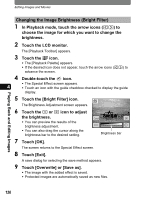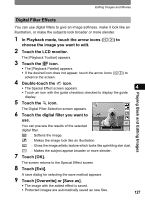Pentax 19231 T30 Operating Manual - Page 124
To Cut Frames by Shape Cutting, Downloading Frames, Touch [Shape Cutting].
 |
UPC - 027075126640
View all Pentax 19231 manuals
Add to My Manuals
Save this manual to your list of manuals |
Page 124 highlights
Editing Images and Movies To Cut Frames by Shape Cutting 2 Touch [Shape Cutting]. The Shape Cutting Selection screen appears. Which form do you want to use? 3 Select the shape to cut and touch it. 1.0 The Image Shape Cutting screen appears. • The position to cut can be adjusted by dragging the shape. • The size of the shape to cut can be changed in three stages by the enlarge/ 4 reduce button at the top right of the screen. Cancel Add form OK (large/medium/small) The default is "medium". • When [Add form] is touched, the cutting frame so far is determined, and additional frames can be added using the same shape. Note, however, that same-shape frames cannot be added to enlarged screens. 4 Touch [OK]. The confirmation dialog appears. 5 Touch [Save]. The frame is registered, and the screen returns to the Frame Selection screen. Downloading Frames You can add frames you have downloaded from the Internet and other sources. Before adding a downloaded frame, copy it first to the built-in memory or the SD Memory Card. Visit the PENTAX website at the address below to download new frames. http://www.pentax.co.jp/english/support/digital/frame_01.html Playing Back and Editing Images 122