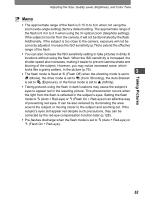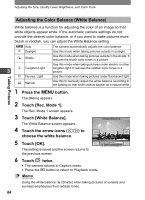Pentax 19231 T30 Operating Manual - Page 61
Setting the Exposure (EV Compensation), Press the, button., Touch [Rec. Mode 2].
 |
UPC - 027075126640
View all Pentax 19231 manuals
Add to My Manuals
Save this manual to your list of manuals |
Page 61 highlights
Taking Pictures Adjusting the Size, Quality Level, Brightness, and Color Tone Setting the Exposure (EV Compensation) You can adjust the overall brightness of the picture. 1 Press the 3 button. The [Menu] appears. 2 Touch [Rec. Mode 2]. The Rec. Mode 2 screen appears. 3 Touch [EV Compensation]. Histogram The EV Compensation screen appears. 4 Touch the p or q icon to adjust EV Compensation 3 the EV setting. • To brighten, touch the q icon. To darken, Cancel OK touch the p icon. You can choose the EV setting in the range of -2.0 EV to +2.0 EV in +1.0 1/3 EV steps. • You can also drag the cursor on the EV Compensation bar to the desired setting. EV Compensation bar • The histogram is a graph that shows the brightness distribution of an image (p.60). 5 Touch [OK]. The setting is saved and the screen returns to the previous screen. 6 Touch twice. • The camera returns to Capture mode. • Press the Q button to return to Playback mode. Memo The camera adjusts the proper exposure for the subject based on a neutral gray subject. Therefore, if you take a picture of a snowy scene or a black piano, for example, the subject may appear gray. To make black objects appear black, adjust the EV setting toward p, and to make white objects appear white, adjust it toward q. 59