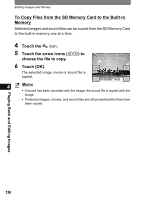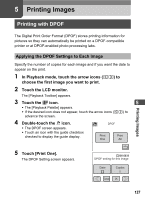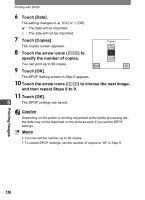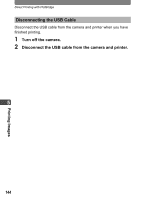Pentax 19231 T30 Operating Manual - Page 143
Printing Single Image, In the Printing Mode Selection
 |
UPC - 027075126640
View all Pentax 19231 manuals
Add to My Manuals
Save this manual to your list of manuals |
Page 143 highlights
Direct Printing with PictBridge Printing Single Image 1 In the Printing Mode Selection screen, touch [Print One]. 100-0038 Print this image The setting screen appears. 2 Touch [Date]. Date Copies 1 The setting changes to O (On) or P (Off). O : The date will be imprinted. P : The date will not be imprinted. Cancel Print 3 Touch [Copies]. Copies The Copies screen appears. 4 Touch the arrow icons (su) to 01 specify the number of copies. • You can print up to 99 copies. • Touch [OK]. The screen in Step 1 appears. Cancel OK 5 Touch [Print]. • A confirmation dialog appears. • To change the print settings, refer to "Changing the Print Settings" (p.142). 6 Touch [Print]. • Printing starts. • Touch [Printing Cancel] during printing to cancel printing. Print with this setting? 5 Paper Size Paper Type Quality Border Status Print Printing Images 141