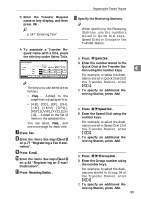Ricoh 2045 General Settings Guide - Page 109
Registering Destinations to a Group
 |
UPC - 026649003776
View all Ricoh 2045 manuals
Add to My Manuals
Save this manual to your list of manuals |
Page 109 highlights
Registering Destinations to a Group Registering Destinations to a Group Register destinations to a group to easily control registered fax, e-mail and folders for each group. To group destinations, the groups must be registered beforehand. F Press [Change] under Group Name. Note r You can register up to 500 groups. r When using Scan to Folder function, you cannot send scan files to a G Enter the group name, and then press [OK]. group with over 50 folders registered. The Key Display name sets automatically. 4 r You can set a protection code to prevent unauthorized access to the folders registered in a group. For details, see p.93 "Registering a Protection Code". Reference p.147 "Entering Text" H Press the desired title key under Select Title, if necessary. Registering a New Group A Press the {User Tools/Counter} key. B Press [System Settings]. C Press [Key Operator Tools], and then press [TNext]. D Press [Address Book: Program/Change/ Delete Group]. E Press [New Program]. Note r The keys you can select are as follows: • [Freq.]... Added to the page that is displayed first. • [AB], [CD], [EF], [GH], [IJK], [LMN], [OPQ], [RST], [UVW], [XYZ], [1] to [10]... Added to the list of items in the selected title. r You can select [Freq.], and one more page for each title. I When you want to change the key display, press [Change] under Key Display. Enter the key display, and then press [OK]. J Press [OK]. 95